Unlock a world of possibilities! Login now and discover the exclusive benefits awaiting you.
- Qlik Community
- :
- All Forums
- :
- QlikView App Dev
- :
- Is it possible to keep the script window always op...
- Subscribe to RSS Feed
- Mark Topic as New
- Mark Topic as Read
- Float this Topic for Current User
- Bookmark
- Subscribe
- Mute
- Printer Friendly Page
- Mark as New
- Bookmark
- Subscribe
- Mute
- Subscribe to RSS Feed
- Permalink
- Report Inappropriate Content
Is it possible to keep the script window always open ?
During the code development it would be better if I could reload my code and keep the script window open. At the same time it would have to allow me to change or creat objects on my dashboard. Is this possible ?
Accepted Solutions
- Mark as New
- Bookmark
- Subscribe
- Mute
- Subscribe to RSS Feed
- Permalink
- Report Inappropriate Content
If this is your load script - copy all of this into a text file named ExternalScriptExample.qvs:
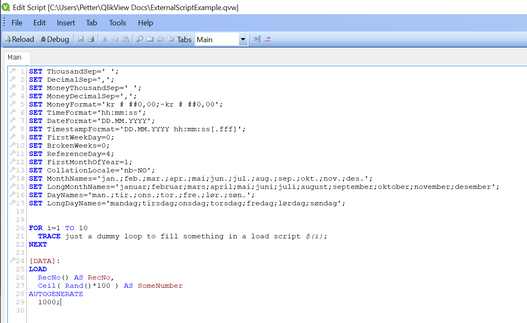
Just have this single line in you load script that will read all of the load script text in from the external file:
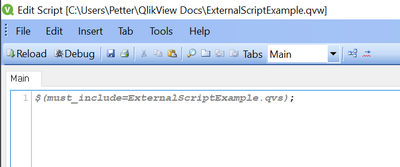
Then your final environment will look like this:
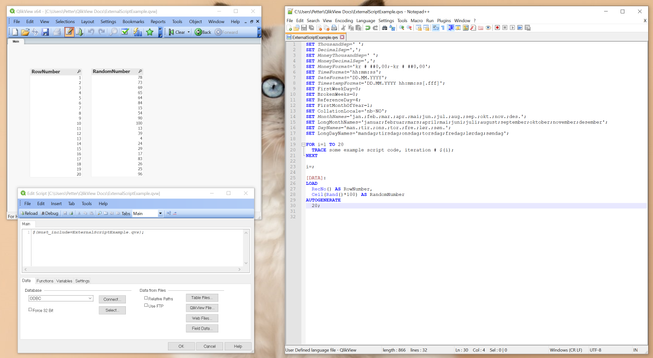
Obviously the left lower window will only show each time you hit the reload button on your toolbar in QlikView.
So you can at all times have both the UI and the load script open simultanously.
- Mark as New
- Bookmark
- Subscribe
- Mute
- Subscribe to RSS Feed
- Permalink
- Report Inappropriate Content
In QlikView you can't. Unless you externalize the script by using
$(include=....\application-load-script-01.qvs);
or
$(must_include= .... );
So you can keep your script in a text editor like Notepad++, Atom, Sublime or the text editor of your choice...
- Mark as New
- Bookmark
- Subscribe
- Mute
- Subscribe to RSS Feed
- Permalink
- Report Inappropriate Content
Could you show me an example of how to do that ? Thank you.
- Mark as New
- Bookmark
- Subscribe
- Mute
- Subscribe to RSS Feed
- Permalink
- Report Inappropriate Content
If this is your load script - copy all of this into a text file named ExternalScriptExample.qvs:
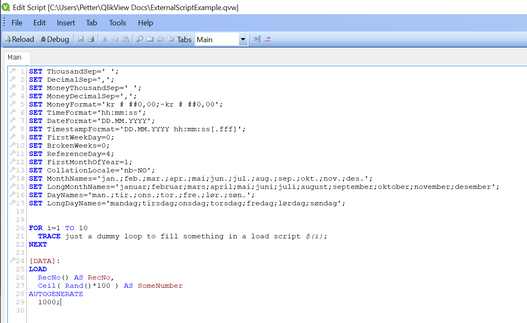
Just have this single line in you load script that will read all of the load script text in from the external file:
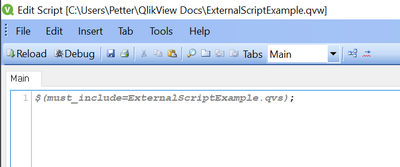
Then your final environment will look like this:
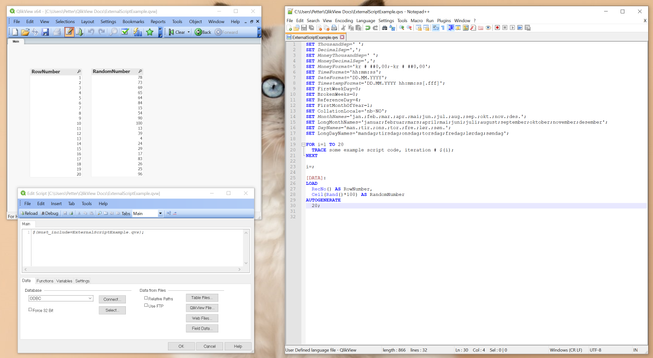
Obviously the left lower window will only show each time you hit the reload button on your toolbar in QlikView.
So you can at all times have both the UI and the load script open simultanously.
- Mark as New
- Bookmark
- Subscribe
- Mute
- Subscribe to RSS Feed
- Permalink
- Report Inappropriate Content
BTW - if you want QlikView syntax highlighting as you can see above in Notepad++ you can find the recipe for doing it here:
https://github.com/MattFryer/Qlik-Notepad-plus-plus/releases/tag/v2.6
- Mark as New
- Bookmark
- Subscribe
- Mute
- Subscribe to RSS Feed
- Permalink
- Report Inappropriate Content
A different approach could be to separate the UI from the data model and link the two by using a BINARY load in the UI load script:
1) App1_Data_Model.qvw
Only contains a load script and no user interface for the final application.
2) App2_UI.qvw
Only contains the UI and have a single load script statement that does a BINARY on the qvw-file of the Data Model.
You will have to start the QlikView Windows application twice with the two qvws so the load script of the Data Model won't block access to the UI. You will have to press reload twice to get updated data into the UI. First in the Data Model and after that has finished the reload of the UI. That way you won't have to use an external text-editor / IDE.
It will look something like this:
