Unlock a world of possibilities! Login now and discover the exclusive benefits awaiting you.
- Qlik Community
- :
- All Forums
- :
- QlikView App Dev
- :
- Re: Pivot Table - Keep Column Position
- Subscribe to RSS Feed
- Mark Topic as New
- Mark Topic as Read
- Float this Topic for Current User
- Bookmark
- Subscribe
- Mute
- Printer Friendly Page
- Mark as New
- Bookmark
- Subscribe
- Mute
- Subscribe to RSS Feed
- Permalink
- Report Inappropriate Content
Pivot Table - Keep Column Position
Hi All,
Been working on a dynamic Pivot Table where the user can select the dimensions / values that they are looking to see from a list box...
Got some great ideas from an example QlikView app that was previously posted - have included this with this discussion...
Have hit an issue which I am trying to resolve...
Screenshot 1.jpg shows the layout that I want to keep - note DateDelivery is going along the top row / 2 expressions being displayed...
Screenshot 2.jpg shows the layout after I have deselected one of the expressions i.e. am only showing 1 expression - note DateDelivery is now displaying as a normal column.
If I select another expression to display, DateDelivery moves back to the top row...
Is there anything that I can do that can force DateDelivery back to the top row regardless of how many Dimensions / Expressions have been selected?
Thanks
Paul
- Tags:
- pivot
- « Previous Replies
-
- 1
- 2
- Next Replies »
- Mark as New
- Bookmark
- Subscribe
- Mute
- Subscribe to RSS Feed
- Permalink
- Report Inappropriate Content
can you post an example of the issue you are experiencing?
- Mark as New
- Bookmark
- Subscribe
- Mute
- Subscribe to RSS Feed
- Permalink
- Report Inappropriate Content
Are you using calculated dimension like the sample? I think that's where the issue is. If you are, then just use DateDelivery as your second dimension, and Drag that column up your Pivot for a horizontal presentation..
- Mark as New
- Bookmark
- Subscribe
- Mute
- Subscribe to RSS Feed
- Permalink
- Report Inappropriate Content
Hi... Example is attached (Forum Example.qvw)...
If you click on the Measures list and select two measures you will see DateDelivery along the top but when you deselect one of the measures it moves to the column...
- Mark as New
- Bookmark
- Subscribe
- Mute
- Subscribe to RSS Feed
- Permalink
- Report Inappropriate Content
Hi Patrick
Tried this in my live example...
Have three measures (Sales, GP and GM%) in this and have all three selected in the list box.
Added the Dates as dimension and moved to the horizontal row.
Deselected GP and GM% and the Date moves from horizontal to vertical.
Regards
Paul
- Mark as New
- Bookmark
- Subscribe
- Mute
- Subscribe to RSS Feed
- Permalink
- Report Inappropriate Content
Hi Paul,
If your unable to attach a sample, kindly list your dimensions and expressions so we can better understand.. thanks!
- Mark as New
- Bookmark
- Subscribe
- Mute
- Subscribe to RSS Feed
- Permalink
- Report Inappropriate Content
I actually have two versions of this app - I started with non calculated dimensions and used the "Enable Conditional" option e.g. =varViewDivision = 'Yes'
varViewDivision is a variable and I toggle the value of this via a button between yes and No.
Have done the same with the expression on this version.
I still have the same issue - as soon as I get down to one expression being displayed, my date column moves from horizontal to vertical.
If I move the date back to horizontal and selected a second expression to display, the expressions then move to horizontal.
Is there any way that I control where these are displayed via code?
- Mark as New
- Bookmark
- Subscribe
- Mute
- Subscribe to RSS Feed
- Permalink
- Report Inappropriate Content
Hi Paul,
I am not getting the same results as you are. (See attached)
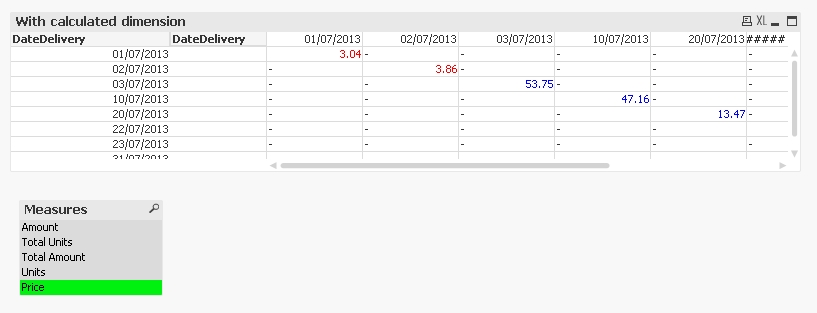
What version are you using? Im on 11.2
- Mark as New
- Bookmark
- Subscribe
- Mute
- Subscribe to RSS Feed
- Permalink
- Report Inappropriate Content
Thanks Patrick
I have created a version with dummy data (albeit very little)...
If you click on the "Gross Profit" Button (the text should turn to white), you will be left with only Sales as a visible expression - note that month moves from horizontal to vertical.
Am on same version as you...
Regards
Paul
- Mark as New
- Bookmark
- Subscribe
- Mute
- Subscribe to RSS Feed
- Permalink
- Report Inappropriate Content
I'm having the same issue. Did you ever get a resolution?
- « Previous Replies
-
- 1
- 2
- Next Replies »