Unlock a world of possibilities! Login now and discover the exclusive benefits awaiting you.
- Qlik Community
- :
- All Forums
- :
- QlikView App Dev
- :
- Re: Problem ordering list box items using an expre...
- Subscribe to RSS Feed
- Mark Topic as New
- Mark Topic as Read
- Float this Topic for Current User
- Bookmark
- Subscribe
- Mute
- Printer Friendly Page
- Mark as New
- Bookmark
- Subscribe
- Mute
- Subscribe to RSS Feed
- Permalink
- Report Inappropriate Content
Problem ordering list box items using an expression
I want to display some items in a list box but ordered in a certain way. The items I use more, I want to show first, and the rest, collapsed into a treeview that can be expanded when needed. I want the rest to be put at the end of the list (in the below example, they are preceded by "Show More Values\" string). So from my script when I load the data I do the following:
LOAD
name,
description,
cost,
if(trim(name)='Train' or trim(name)='Metro' or trim(name)='Car' or trim(name)='Bus' ortrim(name)='Helicopter', name, "Show More Values\' & name) as name_extended,
if(trim(name)='Train', 1, if(trim(name)='Metro', 2, if(trim(name)='Car', 3, if(trim(name)='Bus', 4,if(trim(name)='Helicopter', 5, 6))))) as order
FROM
[myexcel.xlsx]
So for example the table after loading have below aspect:
Name Description Cost name_extended order
Ship DescriptionA 100 Show More Values\Ship 6
Car DescriptionA 20 Car 3
Metro DescriptionA 2 Metro 2
Helicopter DescriptionA 300 Helicopter 5
Bus DescriptionA 10 Bus 4
Train DescriptionA 3 Train 1
Truck DescriptionA 40 Show More Values\Truck 6
I assign a corrleative number for the more used ones 1 to 5 and I assign 6 to the rest.
So with this I show the most used first ( 1 to 5) and the rest at the end under "Show More Values". "Show More Values" should be the last item. Then I enable tree view in the list box and character separator '\'. So "Show More Values" will be the last item in the list box and it will be contain the rest of items (not ordered)
Then in the order tab list box I use below expression:
=dual([name_extended], order) and I select ascendent, but it is not working ('Show More Values' Item is always shown at first position in the list box). I want item to be displayed following the order assigned when loading data: 1, 2, 3, 4, 5 and then the rest of items marked with 6.
Why ""Show More Values" is always displayed first and ignore asc/desc option set in the list box order tab?
If I order list box in ascendent mode I want items to be displayed as:
Train
Metro
Car
Bus
Helicopter
Show More Values
When expanded item "Show More Values", the rest of items will be displayed, but "Show More Values\Ship" must be positioned always at the end of the list box.
- Tags:
- list box
- list boxes
- « Previous Replies
-
- 1
- 2
- Next Replies »
- Mark as New
- Bookmark
- Subscribe
- Mute
- Subscribe to RSS Feed
- Permalink
- Report Inappropriate Content
use script
aa:
load * inline [Name, Description, Cost, name_extended, order
Ship, DescriptionA , 100, Show More Values\Ship, 6
Car , DescriptionA , 20 , Car , 3
Metro , DescriptionA, 2 , Metro , 2
Helicopter, DescriptionA , 300 , Helicopter , 5
Bus , DescriptionA , 10 , Bus , 4
Train , DescriptionA , 3 , Train , 1
Truck , DescriptionA , 40 , Show More Values\Truck , 6
];
NoConcatenate
bb:
load *
resident aa order by order;
drop table aa;
now table is order.
- Mark as New
- Bookmark
- Subscribe
- Mute
- Subscribe to RSS Feed
- Permalink
- Report Inappropriate Content
Yes, It could be a solution but I do not want to touch it using script. I would like to do it using an expression in list box order tab. Is it possible in some way? I do not understand but dual function is not working at all. Item "Show More Values" is not ordered as the rest, it always remains at first position of the list box.
- Mark as New
- Bookmark
- Subscribe
- Mute
- Subscribe to RSS Feed
- Permalink
- Report Inappropriate Content
You did change the sort to numeric, right?
- Mark as New
- Bookmark
- Subscribe
- Mute
- Subscribe to RSS Feed
- Permalink
- Report Inappropriate Content
What do you mean? In the list box properties, in order tab, I have only selected "Expression" in the order by section and then I set the expression to:
=dual([name_extended], order)
- Mark as New
- Bookmark
- Subscribe
- Mute
- Subscribe to RSS Feed
- Permalink
- Report Inappropriate Content
Hi,
I tried out your expression in the sort and it is working fine. Maybe I'm not understanding.
Can you please take a look at the attached qvw and check?
Thanks!
- Stan
- Mark as New
- Bookmark
- Subscribe
- Mute
- Subscribe to RSS Feed
- Permalink
- Report Inappropriate Content
Dual only works when number formatting is not disturbed and kept as expression default. You may verify that.
- Mark as New
- Bookmark
- Subscribe
- Mute
- Subscribe to RSS Feed
- Permalink
- Report Inappropriate Content
Tony TP wrote:
What do you mean? In the list box properties, in order tab, I have only selected "Expression" in the order by section and then I set the expression to:
=dual([name_extended], order)
Ok, I thought you put the dual expression in the list box - then you could sort it numerically, as a dual is actually a number, with the text representation given by dual expression.
But if you want to put something on the sort "Expression" box, you can just use your order field since the order and the name_extended fields are associated.
- Mark as New
- Bookmark
- Subscribe
- Mute
- Subscribe to RSS Feed
- Permalink
- Report Inappropriate Content
Hello,
everything is fine just missing in the properties:
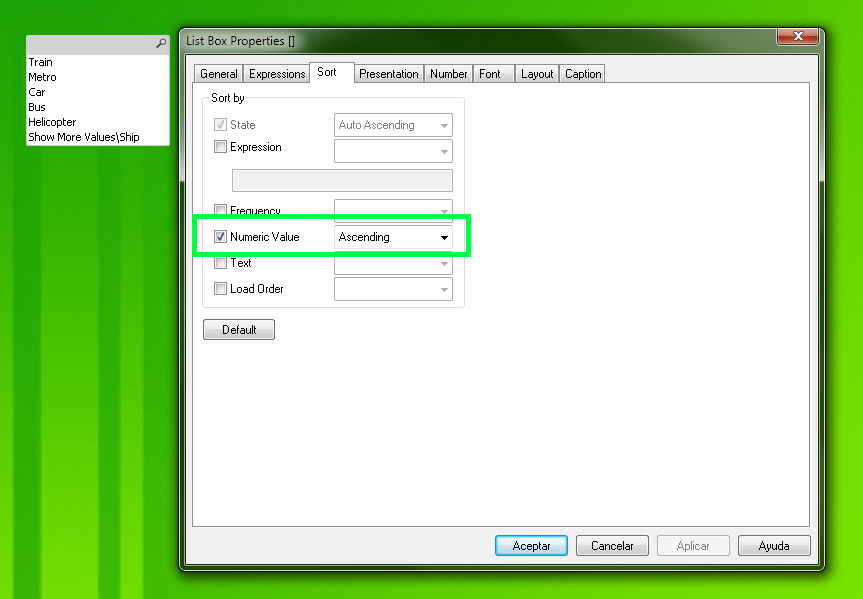
- Mark as New
- Bookmark
- Subscribe
- Mute
- Subscribe to RSS Feed
- Permalink
- Report Inappropriate Content
Yes, the example you provide works but I do not know why in my concrete case, getting data from an excel into a table using loading, seems it does not work. Once data loaded I can preview data in table an is correct. Anyway sorting is not working in my list box by doing the same as in this example. I do not know why.
- « Previous Replies
-
- 1
- 2
- Next Replies »