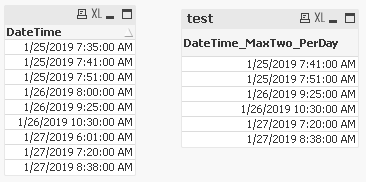Unlock a world of possibilities! Login now and discover the exclusive benefits awaiting you.
- Qlik Community
- :
- All Forums
- :
- QlikView App Dev
- :
- Selecting last 2 instances of a date-time field fo...
- Subscribe to RSS Feed
- Mark Topic as New
- Mark Topic as Read
- Float this Topic for Current User
- Bookmark
- Subscribe
- Mute
- Printer Friendly Page
- Mark as New
- Bookmark
- Subscribe
- Mute
- Subscribe to RSS Feed
- Permalink
- Report Inappropriate Content
Selecting last 2 instances of a date-time field for each day
Hello,
I have a field called BEGIN_SURGPROC_DT_TM with values like the ones listed below. How can I create a formula that displays the last two instances for each day? Thank you. So of the values below, I would want the last 2 latest times for the day, which would be 1/25/2019 751AM and 1/25/2019 741AM.
Accepted Solutions
- Mark as New
- Bookmark
- Subscribe
- Mute
- Subscribe to RSS Feed
- Permalink
- Report Inappropriate Content
So like this?
Do you have a regular Date field?
This solution is based off if you do... if you don't then you could just add a regular Date field to your table by adding Date(DateTime) as Date in your script... otherwise it might be a little trickier if you don't want to do that...
But so what I did was:
1) create a straight table chart
2) add DateTime field as a Dimension
3) add this expression:
- =only({< DateTime = {"=aggr(rank(DateTime),Date,DateTime)<=2"} >} DateTime)
4) in presentation tab of the object, hide your DateTime Dimension column
Let me know if that works for you.
Thanks,
Ben
- Mark as New
- Bookmark
- Subscribe
- Mute
- Subscribe to RSS Feed
- Permalink
- Report Inappropriate Content
Is this just going to be like a list box to select from? or are you going to use it in a chart?
- Mark as New
- Bookmark
- Subscribe
- Mute
- Subscribe to RSS Feed
- Permalink
- Report Inappropriate Content
I want to display it in a table chart...so basically create a dimension that captures the last 2 instances for each day and lists them
- Mark as New
- Bookmark
- Subscribe
- Mute
- Subscribe to RSS Feed
- Permalink
- Report Inappropriate Content
I want to display it in a table chart...so basically create a dimension that captures the last 2 instances for each day and lists them
- Mark as New
- Bookmark
- Subscribe
- Mute
- Subscribe to RSS Feed
- Permalink
- Report Inappropriate Content
Probably you need to have Date field calculated BEGIN_SURGPROC_DT_TM if you already have it then make use of it else need to create one
Data:
LOAD *,
floor(BEGIN_SURGPROC_DT_TM) as BEGIN_SURGPROC_DT_TM_NUM
FROM Source
Then you can use below expression in straight table.
=aggr(if(BEGIN_SURGPROC_DT_TM>= max(total <BEGIN_SURGPROC_DT_TM_NUM> BEGIN_SURGPROC_DT_TM,2),BEGIN_SURGPROC_DT_TM),BEGIN_SURGPROC_DT_TM,BEGIN_SURGPROC_DT_TM_NUM)
- Mark as New
- Bookmark
- Subscribe
- Mute
- Subscribe to RSS Feed
- Permalink
- Report Inappropriate Content
So like this?
Do you have a regular Date field?
This solution is based off if you do... if you don't then you could just add a regular Date field to your table by adding Date(DateTime) as Date in your script... otherwise it might be a little trickier if you don't want to do that...
But so what I did was:
1) create a straight table chart
2) add DateTime field as a Dimension
3) add this expression:
- =only({< DateTime = {"=aggr(rank(DateTime),Date,DateTime)<=2"} >} DateTime)
4) in presentation tab of the object, hide your DateTime Dimension column
Let me know if that works for you.
Thanks,
Ben
- Mark as New
- Bookmark
- Subscribe
- Mute
- Subscribe to RSS Feed
- Permalink
- Report Inappropriate Content
You have two answers to your post, we would greatly appreciate it if you would return to the thread and close things out by using the Accept as Solution button on the post(s) that helped you get a working solution to your use case. If you did something different, you can post what you did and use the button to mark that post as the solution too. If you require further assistance, please leave an update for us.
Marking things gives the posters credit for the assistance and it lets other Members know what worked, that is why we request you please mark the post(s) that worked...
Regards,
Brett
I now work a compressed schedule, Tuesday, Wednesday and Thursday, so those will be the days I will reply to any follow-up posts.