Unlock a world of possibilities! Login now and discover the exclusive benefits awaiting you.
- Qlik Community
- :
- All Forums
- :
- QlikView App Dev
- :
- Using SVN with QV 11 Desktop?
- Subscribe to RSS Feed
- Mark Topic as New
- Mark Topic as Read
- Float this Topic for Current User
- Bookmark
- Subscribe
- Mute
- Printer Friendly Page
- Mark as New
- Bookmark
- Subscribe
- Mute
- Subscribe to RSS Feed
- Permalink
- Report Inappropriate Content
Using SVN with QV 11 Desktop?
Hi community,
I've never used SVN before so I really have no idea where to begin. What steps are needed for me to get version control with svn up and running on my computer? What version of SVN clinet should I use? How do I use a SVN command-line client? What would be my merge tool and its parameters?
Accepted Solutions
- Mark as New
- Bookmark
- Subscribe
- Mute
- Subscribe to RSS Feed
- Permalink
- Report Inappropriate Content
QlikView 11 SR1 has support for Subversion. I use Subversion 1.6.17. The easiest way to setup a local Subversion server is probably to install TortoiseSVN 1.6.x. TortoiseSVN has a built-in local svn server. To setup a local svn server with TortoiseSVn, please see
http://thinkinging.com/2007/04/12/creating-a-local-subversion-repository-with-tortoisesvn/
You also need a subversion command line client, I downloaded mine from http://www.collab.net/
TortoiseSVN also include a merge tool called TortoiseMerge. I've attached a picture of my source control settings looks like in QlikView 11 SR1. The merge tools parameters for TortoiseMerge is
/base:%base /mine:%mine /theirs:%theirs /merged:%merged
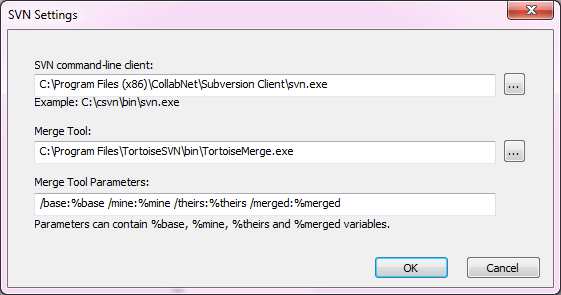
Good luck!
- Mark as New
- Bookmark
- Subscribe
- Mute
- Subscribe to RSS Feed
- Permalink
- Report Inappropriate Content
Hi, this is more a SVN question rather than a QlikView question. You can google how to setup a SVN server. Onace installed, is really simple to use.
You can follow the steps in the file attached on how to work with SVN and Qlik, but the installation itself will be up to you.
Regards
- Mark as New
- Bookmark
- Subscribe
- Mute
- Subscribe to RSS Feed
- Permalink
- Report Inappropriate Content
QlikView 11 SR1 has support for Subversion. I use Subversion 1.6.17. The easiest way to setup a local Subversion server is probably to install TortoiseSVN 1.6.x. TortoiseSVN has a built-in local svn server. To setup a local svn server with TortoiseSVn, please see
http://thinkinging.com/2007/04/12/creating-a-local-subversion-repository-with-tortoisesvn/
You also need a subversion command line client, I downloaded mine from http://www.collab.net/
TortoiseSVN also include a merge tool called TortoiseMerge. I've attached a picture of my source control settings looks like in QlikView 11 SR1. The merge tools parameters for TortoiseMerge is
/base:%base /mine:%mine /theirs:%theirs /merged:%merged
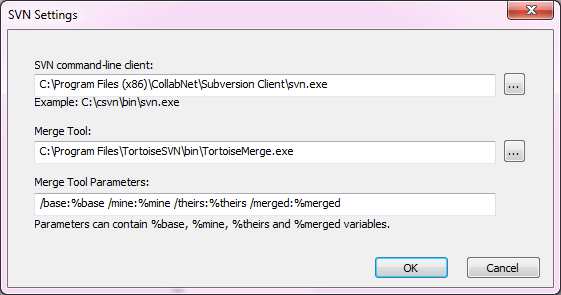
Good luck!
- Mark as New
- Bookmark
- Subscribe
- Mute
- Subscribe to RSS Feed
- Permalink
- Report Inappropriate Content
I think I set my system up like yours bruisedlee.
There seems to be quite a few different documents out there on SVN. How do you actually set up and version control with svn? What do you version control?
I don't really know anything about version control, but was tasked to do it and am not sure what or how it really looks like. Does it save a histroy of the .qvw or just some parts of it? What's your folders structure to do this versioning process?
- Mark as New
- Bookmark
- Subscribe
- Mute
- Subscribe to RSS Feed
- Permalink
- Report Inappropriate Content
Hi Bruisedlee,
I've set up my SVN like yours on my desktop and the Server.
Getting and Adding Projects to SourceControl via my local pc works just fine.
When working via remote desktop on the Qlikview Server, adding a project just takes forever.
-See attached.
Does it have to be installed differently via Windows Server 2012?
Thanks
- Mark as New
- Bookmark
- Subscribe
- Mute
- Subscribe to RSS Feed
- Permalink
- Report Inappropriate Content
I had the same issue until downgrade 1.9.x to TortoiseSVN-1.7.15.Then debug SSL-handshake/authentication in console
C:\> svn checkout https://server.dom/repo temp-folder
QlikView Release Notes:
5 Known issues
...
- The Subversion wrapper has a problem with parsing different language code pages.
- QlikView supports subversion 1.6.17 and 1.7.x. Trying to use other versions may result in incompatibility issues.
Subversion\README.txt is useful also
File locations
==============
Typically, Subversion uses two config directories, one for site-wide
configuration,
Unix:
/etc/subversion/servers
/etc/subversion/config
/etc/subversion/hairstyles
Windows:
%ALLUSERSPROFILE%\Application Data\Subversion\servers
%ALLUSERSPROFILE%\Application Data\Subversion\config
%ALLUSERSPROFILE%\Application Data\Subversion\hairstyles
REGISTRY:HKLM\Software\Tigris.org\Subversion\Servers
REGISTRY:HKLM\Software\Tigris.org\Subversion\Config
REGISTRY:HKLM\Software\Tigris.org\Subversion\Hairstyles
and one for per-user configuration:
Unix:
~/.subversion/servers
~/.subversion/config
~/.subversion/hairstyles
Windows:
%APPDATA%\Subversion\servers
%APPDATA%\Subversion\config
%APPDATA%\Subversion\hairstyles
REGISTRY:HKCU\Software\Tigris.org\Subversion\Servers
REGISTRY:HKCU\Software\Tigris.org\Subversion\Config
REGISTRY:HKCU\Software\Tigris.org\Subversion\Hairstyles