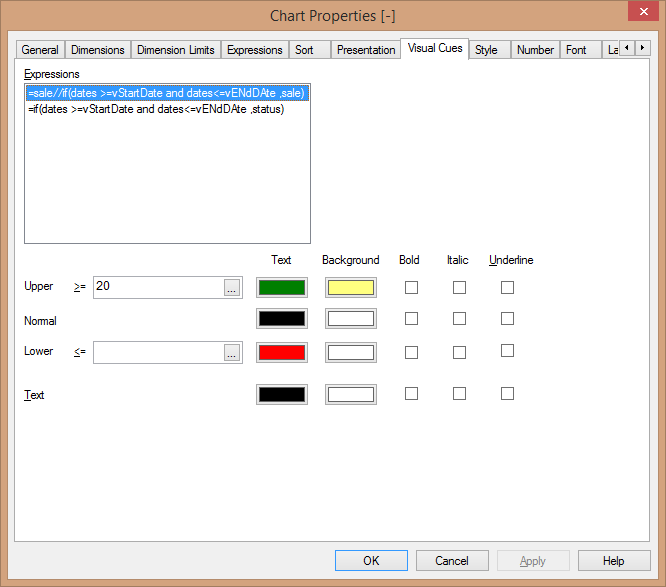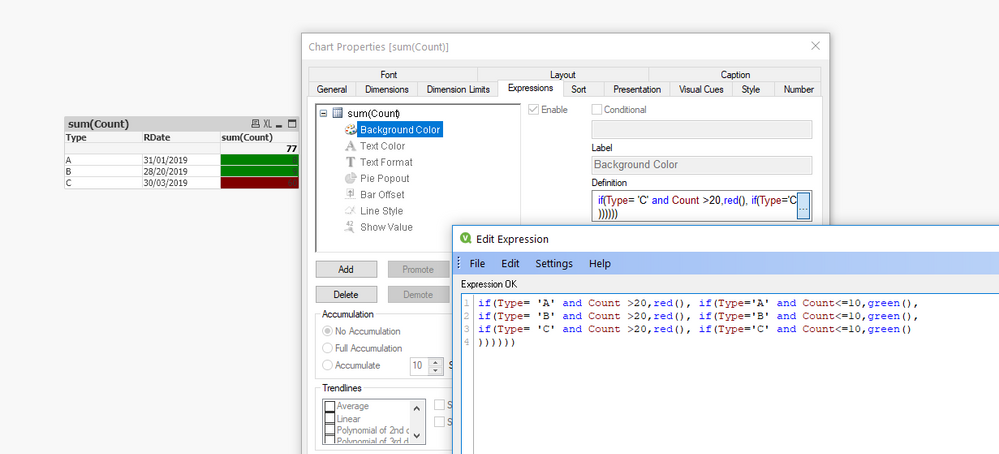Unlock a world of possibilities! Login now and discover the exclusive benefits awaiting you.
- Qlik Community
- :
- All Forums
- :
- QlikView App Dev
- :
- cell background colour by cell value for latest 3 ...
- Subscribe to RSS Feed
- Mark Topic as New
- Mark Topic as Read
- Float this Topic for Current User
- Bookmark
- Subscribe
- Mute
- Printer Friendly Page
- Mark as New
- Bookmark
- Subscribe
- Mute
- Subscribe to RSS Feed
- Permalink
- Report Inappropriate Content
cell background colour by cell value for latest 3 months
Hi,
Pretty new to Qlikview, need some help
I have data consisting of Types, RDate, and Count. For example:
Type RDate Count
A 31/01/2019 25
A 28/02/2019 9
A 30/03/2019 65
B 31/01/2019 200
B 28/02/2019 4
B 30/03/2019 75
C 31/01/2019 14
C 28/02/2019 1
C 30/03/2019 20
So I have a different types, with the same 3 dates and 3 different counts for each date
These dates were derived from this expression for retrieving the latest 3 months (not sure if this expression is correct) as my excel file contains years worth of data.
Sum({$<RDATE>=$(=MonthStart(AddMonths(Today(), - 3)))<$(=MonthEnd(AddMonth(Today())))"}>} Count)
Displaying all these data on a Pivot Table, I would need to colour the background cells based on the cell value.
For example, for A, if count is more than 30 then red, below 10 then green but for B if count is more than 45 then red, below 20 then green, for C if count is more than 50 then red, below 16 is green.
Means that each type has a different condition that colours the cell. How do I go about doing this?
Can't upload any pictures or files as the actual work contains sensitive information. I appreciate all the help I can get! Thanks!
- « Previous Replies
-
- 1
- 2
- Next Replies »
Accepted Solutions
- Mark as New
- Bookmark
- Subscribe
- Mute
- Subscribe to RSS Feed
- Permalink
- Report Inappropriate Content
First create variables for this like:
vThreeMonthsBack : =MonthStart(AddMonths(Today(), - 3))
vMonthEnd : = MonthEnd(today())
Use this :
=sum({<dates ={">=$(=vThreeMonthsBack)<=$(=vMonthEnd)"}>}Count)For background color, go to properties -> Visual Cues -> Give conditions like below,
- Mark as New
- Bookmark
- Subscribe
- Mute
- Subscribe to RSS Feed
- Permalink
- Report Inappropriate Content
if(Type= 'A' and Count >20,red(), if(Type='A' and Count<=10,green(),
if(Type= 'B' and Count >20,red(), if(Type='B' and Count<=10,green(),
if(Type= 'C' and Count >20,red(), if(Type='C' and Count<=10,green()
))))))
KC
- Mark as New
- Bookmark
- Subscribe
- Mute
- Subscribe to RSS Feed
- Permalink
- Report Inappropriate Content
Hi Cloud,
Replace 'Count ' with your actual expression (The one with last 3 month logic), it should work then.
KC
- Mark as New
- Bookmark
- Subscribe
- Mute
- Subscribe to RSS Feed
- Permalink
- Report Inappropriate Content
First create variables for this like:
vThreeMonthsBack : =MonthStart(AddMonths(Today(), - 3))
vMonthEnd : = MonthEnd(today())
Use this :
=sum({<dates ={">=$(=vThreeMonthsBack)<=$(=vMonthEnd)"}>}Count)For background color, go to properties -> Visual Cues -> Give conditions like below,
- Mark as New
- Bookmark
- Subscribe
- Mute
- Subscribe to RSS Feed
- Permalink
- Report Inappropriate Content
Hi Cloud,
You can write something like this in background expression
KC
- Mark as New
- Bookmark
- Subscribe
- Mute
- Subscribe to RSS Feed
- Permalink
- Report Inappropriate Content
if(Type= 'A' and Count >20,red(), if(Type='A' and Count<=10,green(),
if(Type= 'B' and Count >20,red(), if(Type='B' and Count<=10,green(),
if(Type= 'C' and Count >20,red(), if(Type='C' and Count<=10,green()
))))))
KC
- Mark as New
- Bookmark
- Subscribe
- Mute
- Subscribe to RSS Feed
- Permalink
- Report Inappropriate Content
hi shubham,
Your variables worked well for me, however I still don't understand how to colour the cell based by type with different conditions for each type. Do read my post again as I've updated my example.
- Mark as New
- Bookmark
- Subscribe
- Mute
- Subscribe to RSS Feed
- Permalink
- Report Inappropriate Content
hi KC,
Your solution did not work for me, the count derived is not as easy from sum(count), but the expression that retrieves the latest 3 months' data. I've tried using your expression but it does not show any colour.
- Mark as New
- Bookmark
- Subscribe
- Mute
- Subscribe to RSS Feed
- Permalink
- Report Inappropriate Content
Thanks @cloud !!
If you want it type wise then @jyothish8807 solution will work, working for me also,
=if(Company='A' and count >30,red(), if(Company='A' and count <10,green(),.....))
-Shubham
- Mark as New
- Bookmark
- Subscribe
- Mute
- Subscribe to RSS Feed
- Permalink
- Report Inappropriate Content
hi shubham,
It does not work for me. I encounter these problems:
Type A doesn't show any colour (supposed to show red), Type B show the wrong colour (supposed to be red but show green)
I've check my expression over and over again and I didn't put any range that does not cover any numbers
Is it because of the latest 3 month expression?
- Mark as New
- Bookmark
- Subscribe
- Mute
- Subscribe to RSS Feed
- Permalink
- Report Inappropriate Content
Because above solutions will give expression's color like sum(count).
- Mark as New
- Bookmark
- Subscribe
- Mute
- Subscribe to RSS Feed
- Permalink
- Report Inappropriate Content
hi shubham,
it's the result values of the latest 3 months expression of each types that I want to change the background colour of.
- « Previous Replies
-
- 1
- 2
- Next Replies »