Unlock a world of possibilities! Login now and discover the exclusive benefits awaiting you.
- Qlik Community
- :
- All Forums
- :
- QlikView App Dev
- :
- group by expression using set analysis
- Subscribe to RSS Feed
- Mark Topic as New
- Mark Topic as Read
- Float this Topic for Current User
- Bookmark
- Subscribe
- Mute
- Printer Friendly Page
- Mark as New
- Bookmark
- Subscribe
- Mute
- Subscribe to RSS Feed
- Permalink
- Report Inappropriate Content
group by expression using set analysis
Hi Expert,
Please find the attached qlikview document, any idea how to build this report using below source. Thanks
Sales:
LOAD * INLINE [
Country, Week NO, Category, Launch, Stock type, Article, SOH, Sold Qty Week, TotalNetPrice, TotalLandedCost, Type_ID, Order Qty
Thailand, 38, Ladies Bag, 2016-L6, Seasonal, CK2-30270006, 400, 26, 80473, 31668, NB, 31
Thailand, 38, Ladies Bag, 2016-L6, Seasonal, CK2-20780203, 316, 30, 77442, 24932, NB, 19
Thailand, 38, Ladies Bag, 2016-L6, Seasonal, CK2-80680430, 601, 33, 77371, 25368, RO, 154
Thailand, 38, Ladies Bag, 2016-L6, Seasonal, CK2-30741445, 504, 25, 77146, 21166, RO, 10
Thailand, 38, Ladies Bag, 2016-L6, Seasonal, CK2-50780230, 504, 30, 74765, 31554, RO, 35
Thailand, 38, Ladies Bag, 2016-L6, Seasonal, CK2-50670452, 446, 99, 282234, 125982, NB, 8
Thailand, 38, Ladies Bag, 2016-L6, Seasonal, CK2-50780219, 244, 102, 276768, 116025, NB, 31
Thailand, 38, Ladies Bag, 2016-L6, Seasonal, CK2-30780217, 487, 80, 244943, 91000, RO, 3
Thailand, 38, Ladies Bag, 2016-L6, Seasonal, CK2-80840056, 243, 100, 237215, 96610, RO, 2
Thailand, 38, Ladies Bag, 2016-L6, Seasonal, CK2-30270010, 546, 75, 231134, 81417, RO, 6
Thailand, 38, Ladies Bag, 2016-L3, Seasonal, CK2-80150494, 242, 5, 10833, 4129, RO, 1
Thailand, 38, Ladies Bag, 2015-L2, Seasonal, CK2-50780074, 288, 3, 9787, 3573, RO, 56
Thailand, 38, Ladies Bag, 2016-L4 (JIT), Seasonal, CK2-80150527, 211, 6, 9703, 3786, RO, 20
Thailand, 38, Ladies Bag, 2016-L3, Seasonal, CK2-20741422, 86, 4, 9319, 4114, RO, 2
Thailand, 38, Ladies Bag, 2016-L3, Seasonal, CK2-80741408, 211, 4, 9319, 3574, NB, 7
Thailand, 38, Ladies Bag, 2016-L3, Seasonal, CK2-50670436, 159, 3, 9188, 4534, NB, 1
Thailand, 38, Ladies Bag, 2016-L2, Seasonal, CK2-50680373, 200, 4, 8935, 3303, RO, 2
Thailand, 38, Ladies Bag, 2016-L3, Seasonal, CK2-50670432, 74, 4, 8506, 4155, UB, 1
];
Expected output,

- Mark as New
- Bookmark
- Subscribe
- Mute
- Subscribe to RSS Feed
- Permalink
- Report Inappropriate Content
Does Expected output is in Excel? If yes, please share Excel
- Mark as New
- Bookmark
- Subscribe
- Mute
- Subscribe to RSS Feed
- Permalink
- Report Inappropriate Content
The way this is structured, you won't be able to achieve your desired result because of the limitations of QlikView. You will need to use Aggregate function within you calculated dimension and Aggr function can sort ascending, descending, load order, but cannot sort by expression. So there is not way to sort your calculated dimension with in ascending order of =Rank(TOTAL Sum(TotalNetPrice)).
- Mark as New
- Bookmark
- Subscribe
- Mute
- Subscribe to RSS Feed
- Permalink
- Report Inappropriate Content
Hi Anil Babu,
Please find the attached document, thanks
- Mark as New
- Bookmark
- Subscribe
- Mute
- Subscribe to RSS Feed
- Permalink
- Report Inappropriate Content
Hi Sunny,
Thanks for your prompt reply, Sorting not required for the summary report, can you explain how to add below expression in dimension place .
Grade
=if(
rangesum(above(TOTAL ([Sales Value%]),0,RowNo(Total)))<0.6,'A Stocks',if(
rangesum(above(TOTAL ([Sales Value%]),0,RowNo(Total)))>0.6 and rangesum(above(TOTAL ([Sales Value%]),0,RowNo(Total)))<0.9,'B Stocks',
'C Stocks'
)
)
note: Sales Value%
=SUM(TotalNetPrice/SUM(TOTAL TotalNetPrice))
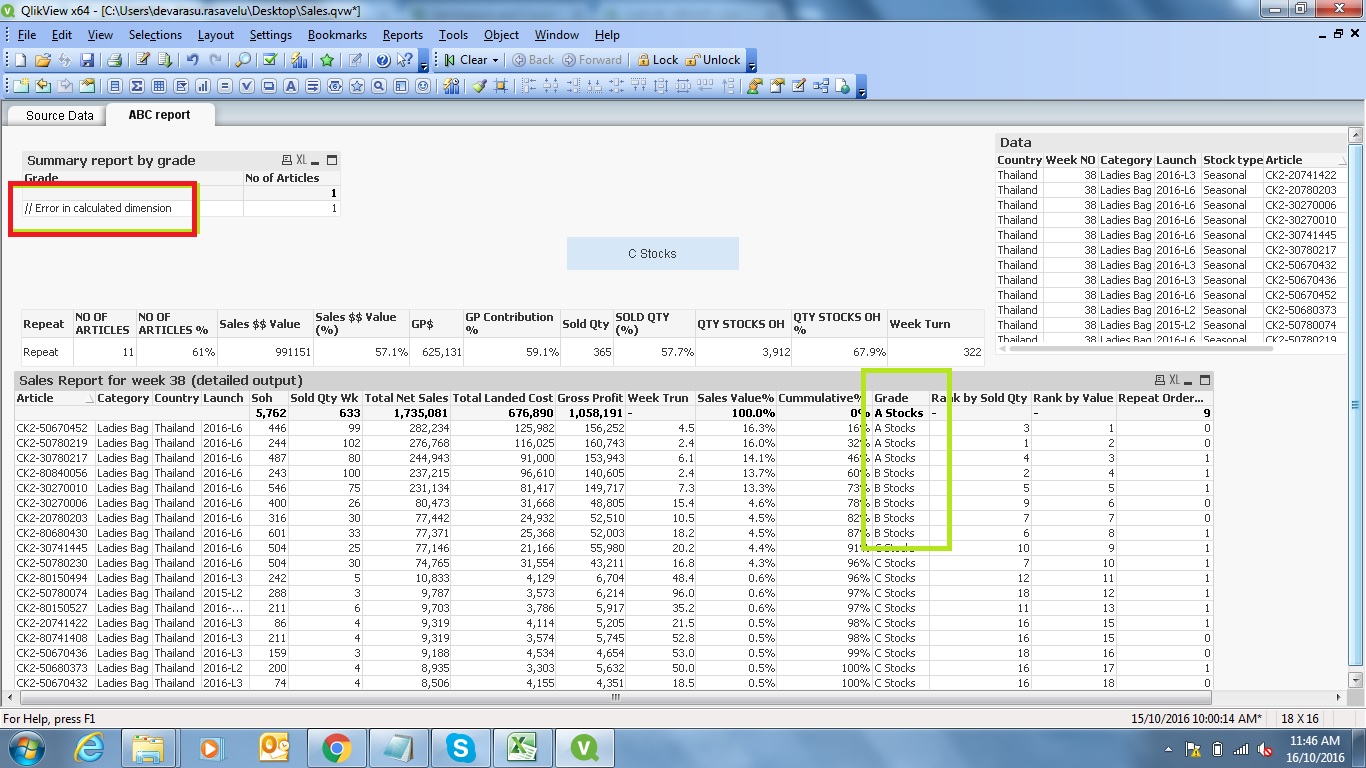
!