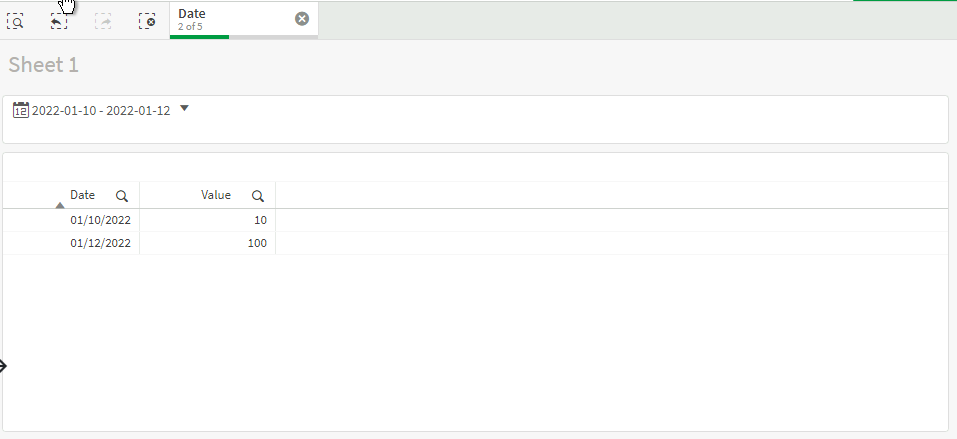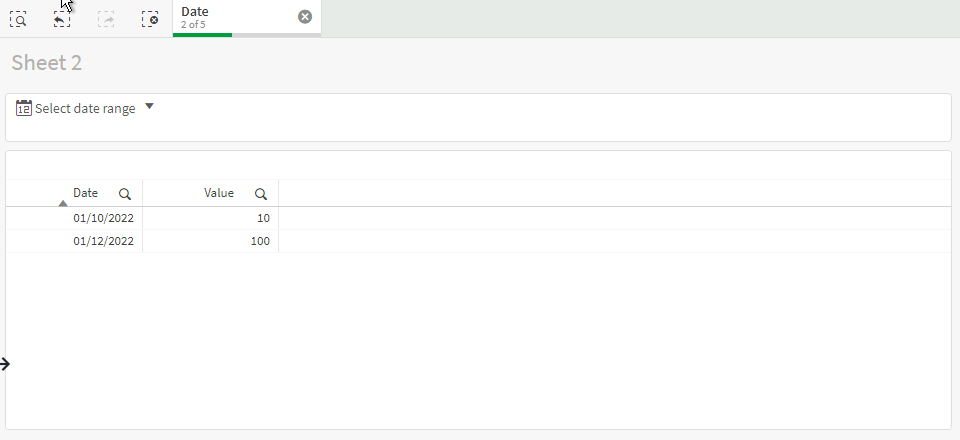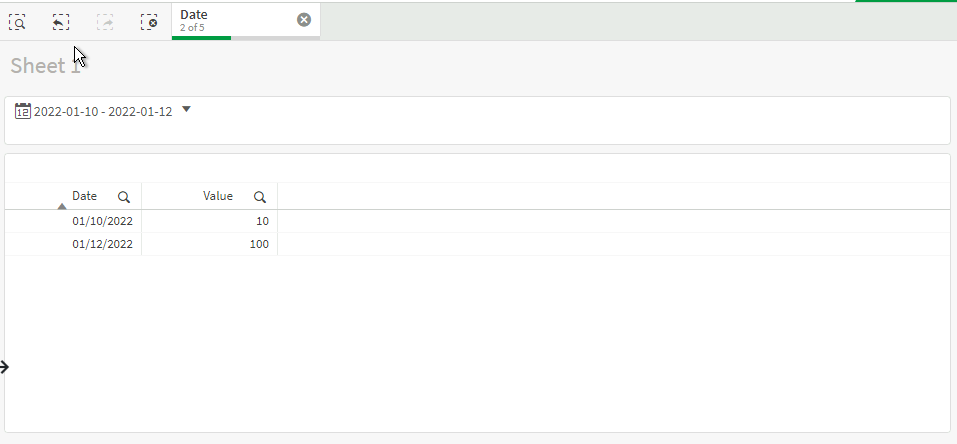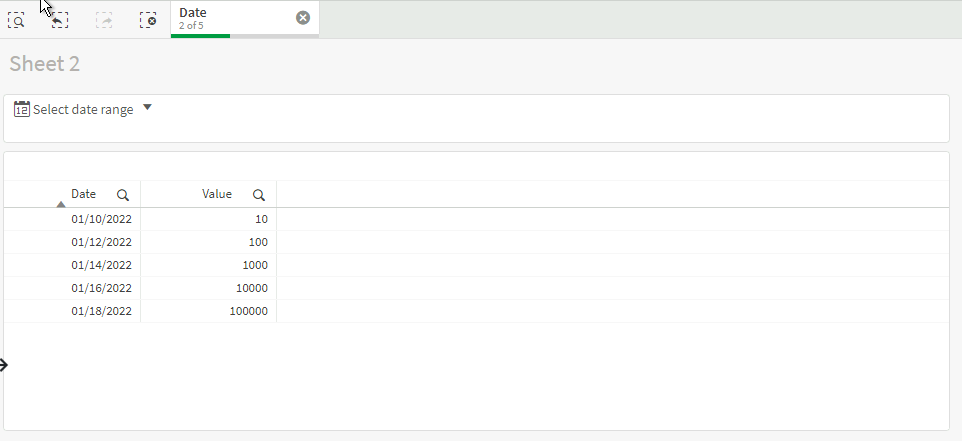Unlock a world of possibilities! Login now and discover the exclusive benefits awaiting you.
- Qlik Community
- :
- Forums
- :
- Analytics & AI
- :
- Products & Topics
- :
- Visualization and Usability
- :
- How do I de-link duplicate sheet?
- Subscribe to RSS Feed
- Mark Topic as New
- Mark Topic as Read
- Float this Topic for Current User
- Bookmark
- Subscribe
- Mute
- Printer Friendly Page
- Mark as New
- Bookmark
- Subscribe
- Mute
- Subscribe to RSS Feed
- Permalink
- Report Inappropriate Content
How do I de-link duplicate sheet?
Hello,
I've duplicated a sheet I created with a Date Picker in my App. When choosing a date range in the Date Picker in one sheet, the duplicated sheet also changes. How do I de-link the duplicated sheet from one another in the same App? Thank you.
Accepted Solutions
- Mark as New
- Bookmark
- Subscribe
- Mute
- Subscribe to RSS Feed
- Permalink
- Report Inappropriate Content
Hello,
This is not happening because you have duplicated the sheet but because both Date picker objects refer to the same field in the dataset. If you want, you can create a new sheet (without duplicating) and then you can add a new Date picker. if you add the same field in Date picker's "Date field", as you have in the other sheets, then you will notice that the selection is applied there as well.
This is happening because the Date picker reflects the selection that is made on the Field in the <inherited> state. If you would like to change this then you can do the following:
1. Edit the sheet
2. Go to Master items > Alternative states > Create new and name the sate "State A"
3. Go to the 2nd sheet and modify the Date picker object. Under Appearance > Alternative states > State, change from "<inherited>" to "State A".
4. If you compare the sheets now:
and
You can see that in Sheet 1 the selection is 2 of 5 dates "2022-01-10 - 2022-01-12", while Sheet 2 there are no selections at all and you can specify different selection if you want to. However, keep in mind that both Table charts in both sheets are displaying the same data. If you want the second Table chart to display records based on the selections of the second Date picker, then you have to follow the steps:
5. Edit Table chart in Sheet 2. Under "Appearance > Alternative states > State", change the state from "<inherited>" to "State A" as well.
Now you can see that:
Sheet 1:
Sheet 2:
The first Table chart in the first sheet displays the selection of the first Date picker and the second Table chart in the second sheet displays the selections of the second Date picker.
I hope that this information was helpful. In case I have misunderstood the use case scenario, please elaborate in details by providing additional information. However, if it has helped you resolve the issue, please mark it as accepted solution to give further visibility to other community members.
- Mark as New
- Bookmark
- Subscribe
- Mute
- Subscribe to RSS Feed
- Permalink
- Report Inappropriate Content
Hello,
This is not happening because you have duplicated the sheet but because both Date picker objects refer to the same field in the dataset. If you want, you can create a new sheet (without duplicating) and then you can add a new Date picker. if you add the same field in Date picker's "Date field", as you have in the other sheets, then you will notice that the selection is applied there as well.
This is happening because the Date picker reflects the selection that is made on the Field in the <inherited> state. If you would like to change this then you can do the following:
1. Edit the sheet
2. Go to Master items > Alternative states > Create new and name the sate "State A"
3. Go to the 2nd sheet and modify the Date picker object. Under Appearance > Alternative states > State, change from "<inherited>" to "State A".
4. If you compare the sheets now:
and
You can see that in Sheet 1 the selection is 2 of 5 dates "2022-01-10 - 2022-01-12", while Sheet 2 there are no selections at all and you can specify different selection if you want to. However, keep in mind that both Table charts in both sheets are displaying the same data. If you want the second Table chart to display records based on the selections of the second Date picker, then you have to follow the steps:
5. Edit Table chart in Sheet 2. Under "Appearance > Alternative states > State", change the state from "<inherited>" to "State A" as well.
Now you can see that:
Sheet 1:
Sheet 2:
The first Table chart in the first sheet displays the selection of the first Date picker and the second Table chart in the second sheet displays the selections of the second Date picker.
I hope that this information was helpful. In case I have misunderstood the use case scenario, please elaborate in details by providing additional information. However, if it has helped you resolve the issue, please mark it as accepted solution to give further visibility to other community members.
- Mark as New
- Bookmark
- Subscribe
- Mute
- Subscribe to RSS Feed
- Permalink
- Report Inappropriate Content
Andrei_Cusnir,
Thank you so much, you answered my question.