Unlock a world of possibilities! Login now and discover the exclusive benefits awaiting you.
- Qlik Community
- :
- Forums
- :
- Analytics & AI
- :
- Products & Topics
- :
- Visualization and Usability
- :
- QlikSense Folder Structure
- Subscribe to RSS Feed
- Mark Topic as New
- Mark Topic as Read
- Float this Topic for Current User
- Bookmark
- Subscribe
- Mute
- Printer Friendly Page
- Mark as New
- Bookmark
- Subscribe
- Mute
- Subscribe to RSS Feed
- Permalink
- Report Inappropriate Content
QlikSense Folder Structure
Hi,
Can you recommend a standard folder structure for QlikSense development?
- Mark as New
- Bookmark
- Subscribe
- Mute
- Subscribe to RSS Feed
- Permalink
- Report Inappropriate Content
- Mark as New
- Bookmark
- Subscribe
- Mute
- Subscribe to RSS Feed
- Permalink
- Report Inappropriate Content
Help me out. Folder structure for what exactly?
- Mark as New
- Bookmark
- Subscribe
- Mute
- Subscribe to RSS Feed
- Permalink
- Report Inappropriate Content
For development and deployment. Like folders for QVD, Source excel, Images etc.
- Mark as New
- Bookmark
- Subscribe
- Mute
- Subscribe to RSS Feed
- Permalink
- Report Inappropriate Content
What if we are not using QDF? I suggested the user a folder structure like Resources, QVD, Include etc. I am looking for a standard like that.
And what exactly is this QDF? Do we need to install it? How does it work?
- Mark as New
- Bookmark
- Subscribe
- Mute
- Subscribe to RSS Feed
- Permalink
- Report Inappropriate Content
Hi Reshma,
I would recommend the below folder structure. Please find the below table to know what folder refers to what.
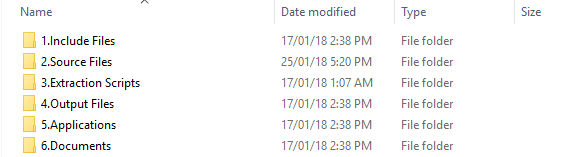
Folder Name | Usage |
| Contains script files (.QVS and .TXT).Data connections, and variables files should be stored under this folder. |
2. Source Files | Input Files like excel files/csv files should be stored under this folder. |
3. Extraction Scripts | Extraction scripts will be generated to extract data from source files and any other data bases. This script should be saved under this folder as a backup file. |
4. Output Files | All the Output Files generated by using script should be stored under this folder like qvds |
5. Applications | Applications relate to project specific should be stored under this folder for back up with daily version |
6.Documents | Any project specific documents should be stored under this folder |
7.Extensions | We should store any external extensions under this folder before it can be imported into Qlik Sense. |
- Mark as New
- Bookmark
- Subscribe
- Mute
- Subscribe to RSS Feed
- Permalink
- Report Inappropriate Content
I am using Qliksense November 2017. I am not very clear about the contents of "Extraction scripts" folder. Will that be a qvs file?
- Mark as New
- Bookmark
- Subscribe
- Mute
- Subscribe to RSS Feed
- Permalink
- Report Inappropriate Content
Extraction scripts is qliksense file which contains database tables extraction and storing qvds script.
- Mark as New
- Bookmark
- Subscribe
- Mute
- Subscribe to RSS Feed
- Permalink
- Report Inappropriate Content
At server level, something similar to QDF but without the complexity .
- Mark as New
- Bookmark
- Subscribe
- Mute
- Subscribe to RSS Feed
- Permalink
- Report Inappropriate Content
@reshma_km Here is a link to an open source BAT file to create a folder structure for a new project:
https://github.com/qlikperf/TSEEQ/tree/master/Utility/Folder%20Creation%20BAT
This BAT file, when run, will prompt you for a project name and create a folder structure accordingly. The BAT file can be readily modified to create a different (simpler or more complex depending on requirements) folder structure if desired.
The folder structure created "out-of-box" by the BAT file is currently (assuming a project name of Marketing)
\SOURCE DOCUMENTS\MARKETING
├───1_Extract
│ Marketing Extract.QVF
│
├───2_Transform
│ Marketing Transform.QVF
│
├───3_Load
│ Marketing DataModel (deprecrated).QVF
│
├───4_App
│ Marketing Dashboard Binary Load (deprecrated).QVF
│ Marketing Dashboard.QVF
│
├───ETL_Rules
│ │ MarketingExtractRules.xls
│ │ MarketingLoadRules.xls
│ │ MarketingTransformRules.xls
│ │
│ └───CSV
│ MarketingExtractRules_EXCLUDE_FIELDS_Worksheet.csv
│ MarketingExtractRules_INCLUDE_FIELDS_Worksheet.csv
│ MarketingExtractRules_TABLES_Worksheet.csv
│ MarketingLoadRules_TABLES_Worksheet.csv
│ MarketingTransformRules_EXCLUDE_FIELDS_Worksheet.csv
│ MarketingTransformRules_INCLUDE_FIELDS_Worksheet.csv
│ MarketingTransformRules_TABLES_Worksheet.csv
│ MarketingTransformRules_TRANSFORM_FIELDS_Worksheet.csv
│
├───External Data
│ ├───CSV
│ └───XLS
│ EmpOff.xls
│
├───Include
│ MarketingAppInclude_PostProcessing.txt
│ MarketingAppInclude_PreProcessing.txt
│ MarketingCalendarCreation.qvs
│ MarketingExtractInclude_PostProcessing.txt
│ MarketingExtractInclude_PreProcessing.txt
│ MarketingLoadInclude_PostProcessing.txt
│ MarketingLoadInclude_PreProcessing.txt
│ MarketingTransformInclude_PostProcessing.txt
│ MarketingTransformInclude_PreProcessing.txt
│
├───QVDs
│ ├───Extracted
│ └───Transformed
│ └───tmp
└───Variables
Marketing Dashboard Chart Dimensions.xlsx
Marketing Dashboard Chart Measures.xlsx
Marketing Dashboard Selection Pane Fields.xlsx
Marketing_App_Variables.xls
Marketing_Date_Variables.xls
Marketing_Extract_Variables.xls
Marketing_Variables.xls