Unlock a world of possibilities! Login now and discover the exclusive benefits awaiting you.
- Qlik Community
- :
- Forums
- :
- Analytics
- :
- Topics
- :
- App Development
- :
- Re: How to quick select top 20 in QlikSense
- Subscribe to RSS Feed
- Mark Topic as New
- Mark Topic as Read
- Float this Topic for Current User
- Bookmark
- Subscribe
- Mute
- Printer Friendly Page
- Mark as New
- Bookmark
- Subscribe
- Mute
- Subscribe to RSS Feed
- Permalink
- Report Inappropriate Content
How to quick select top 20 in QlikSense
I have a situation where I Tree Map a set of data to show it like a Heat Map, larger squares good, smaller squares bad.
This is against a large customer list, and would like to know if in QlikSense there is a way to quickly select the top 20 customer, or a range of customers. The customers are prioritised based on spend with a specific company and the Heat Map is based on diversity of products purchased. So I want to easily select the top 20 to make the Heat Map more user friendly.
currently the only way I've found to do it is to manually select the range I'm after which is quite tedious.
Personally I'd like a slider, or a set of buttons for Top 20, Top 50, etc. either that or a formula that just restricts it.
Any help appreciated.
- Mark as New
- Bookmark
- Subscribe
- Mute
- Subscribe to RSS Feed
- Permalink
- Report Inappropriate Content
You can choose to limit the values of the dimension that are shown by changing the Limitation setting. In your case you want Fixed Number and Top. As value you can use a variable. To change the variable you can use an extension like qsVariable which has a Slider layout option. You can see an example below which uses a variable vTopX that is set with the qsVariable slider:
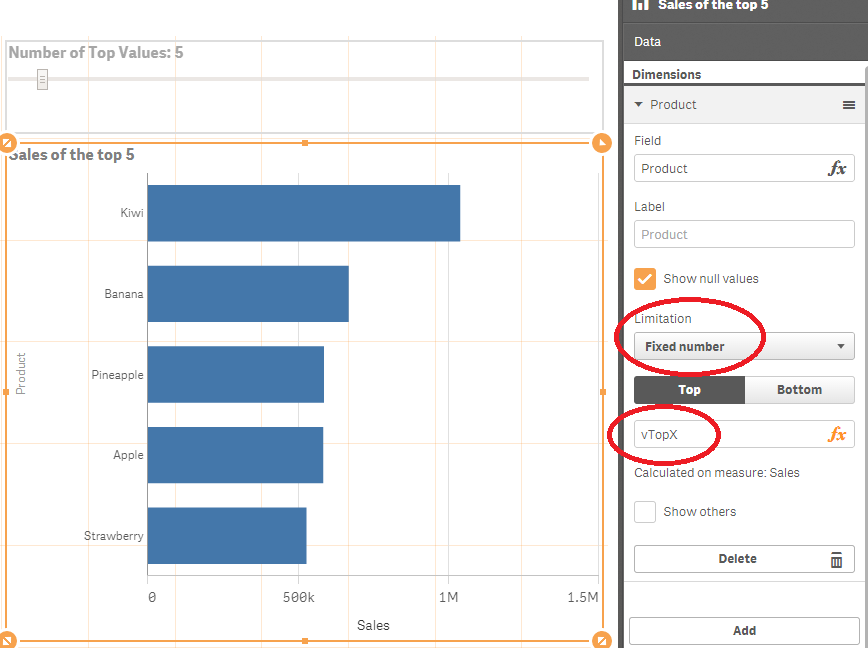
talk is cheap, supply exceeds demand
- Mark as New
- Bookmark
- Subscribe
- Mute
- Subscribe to RSS Feed
- Permalink
- Report Inappropriate Content
gwassenaar That's excellent by the way and the qsvariable is very useful. However the issue gets slightly more complicated as the customers are in a table prioritised based on spend (the group I want to limit to say 10 or 20) and the Tree Map is based on diversity of products purchased by that customer which I want limited by the top 10 or 20 spenders. This way I can see which of the top customers I need to target, as if they are ranked low, they may be spending a lot but only on 1 specific product, and therefore they are a great target for cross sell.
If I apply the limitation to the table only, then all customers are still in the Tree Map, if I apply to the Tree Map as well, it gives me my top 20 customers based on product mix rank, not product spend rank.
If I hand select in the table, it reflects correctly in the Tree Map.
- Mark as New
- Bookmark
- Subscribe
- Mute
- Subscribe to RSS Feed
- Permalink
- Report Inappropriate Content
You can try using a set analysis expression that uses the rank() function. Something like
=sum({<Customer={"=rank(sum(ProductPurchaseAmount))<=$(vTopX)"}>}ProductMixSomething)
talk is cheap, supply exceeds demand