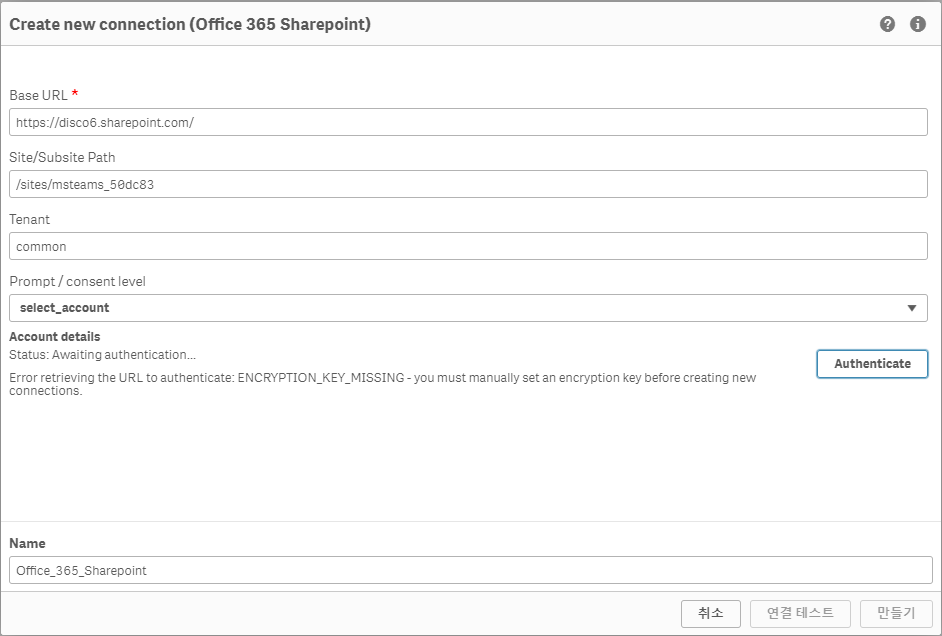Unlock a world of possibilities! Login now and discover the exclusive benefits awaiting you.
- Qlik Community
- :
- Forums
- :
- Analytics & AI
- :
- Products & Topics
- :
- Connectivity & Data Prep
- :
- Office 365 sharepoint Authenticate Error
- Subscribe to RSS Feed
- Mark Topic as New
- Mark Topic as Read
- Float this Topic for Current User
- Bookmark
- Subscribe
- Mute
- Printer Friendly Page
- Mark as New
- Bookmark
- Subscribe
- Mute
- Subscribe to RSS Feed
- Permalink
- Report Inappropriate Content
Office 365 sharepoint Authenticate Error
Dear.
This issue happened at the Qlik Sense Nov 2023 version in my case.
Step 1: In Qlik Sense Hub, I'm creating Data connection.
Step 2: Click on Office 365 Sharepoint.
Step 3: Then I'm giving the our Share point URL.
Step 4: Below I tried to choose all the below options. Then i will click on Authenticate.
Error Message *******
Office 365 sharepoint Authenticate button is working well at the Sense Feb 2024 version.
What could be the problem?
- Mark as New
- Bookmark
- Subscribe
- Mute
- Subscribe to RSS Feed
- Permalink
- Report Inappropriate Content
Hi @hanna_choi ,
Most likely it's related to the following: https://help.qlik.com/en-US/connectors/Content/Connectors_Home/Setting-encryption-key.htm
To generate an encryption key you can use PowerShell or openssl, here's an example PS script:
# Generates a 32 character base 64 encoded string based on a random 24 byte encryption key
function Get-Base64EncodedEncryptionKey {
$bytes = new-object 'System.Byte[]' (24)
(new-object System.Security.Cryptography.RNGCryptoServiceProvider).GetBytes($bytes)
[System.Convert]::ToBase64String($bytes)
}
$key = Get-Base64EncodedEncryptionKey
Write-Output "Get-Base64EncodedEncryptionKey: ""${key}"", Length: $($key.Length)"
Hope this helps!
Best, Björn
- Mark as New
- Bookmark
- Subscribe
- Mute
- Subscribe to RSS Feed
- Permalink
- Report Inappropriate Content
Hi Björn
Thank you for your reply.
I think this guide is focus to create EncryptionKey.
I understand Office 365 Sharepoint connector can create authenticate key by oneself in Qlik Sense Nov 2023 version.
I hope to solve that the button of authenticate key is not working.
There's no other way, right?
Thank you
hanna.choi