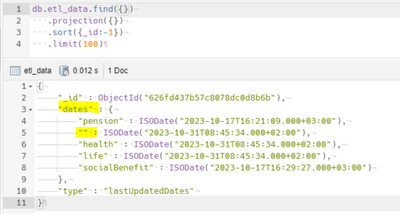Unlock a world of possibilities! Login now and discover the exclusive benefits awaiting you.
- Qlik Community
- :
- Forums
- :
- Analytics & AI
- :
- Products & Topics
- :
- Connectivity & Data Prep
- :
- Unable to create mongoDB connection
- Subscribe to RSS Feed
- Mark Topic as New
- Mark Topic as Read
- Float this Topic for Current User
- Bookmark
- Subscribe
- Mute
- Printer Friendly Page
- Mark as New
- Bookmark
- Subscribe
- Mute
- Subscribe to RSS Feed
- Permalink
- Report Inappropriate Content
Unable to create mongoDB connection
I have verified my account details (server, port, database, username, password) and connect to mongoDB using Robo3T. However whenever I transfer those credentials to the Qlik Sense and try to create a connection using the pre-built connector we get this error when we hit the test connection button.
ERROR [HY000] [Qlik][MongoDBODBC] (29) Child field name should not be empty, parent is "record".
Has anyone experienced this issue? Running Feb2021 Patch 4
Accepted Solutions
- Mark as New
- Bookmark
- Subscribe
- Mute
- Subscribe to RSS Feed
- Permalink
- Report Inappropriate Content
1. Open "Schema Editor"
* Open ODBC Data Sources (64-bit) → Select any 64 bit Simba MongoDB ODBC connection → Configure
* Populate necessary details - Server (e.g. fully qualified name here) → Port (27017) → Database (e.g. QLIK) → Authentication Source (admin) → Username (e.g. DB_READER) → Password (xxxxxx)
* Test the connection details by clicking "Test"
* Once connection is tested, click "Schema Editor"
* Notes:
* It's important to select correct Database for the collection to show up under expected database
* You can also open Schema Editor by accessing the application directly (typically under C:\Program Files\Simba MongoDB ODBC Driver\Tools\SchemaEditor)
1. Click "Modify Database Schema Definition"
2. Select Connection String (will be pre-populated based on details already entered) → click "Connect"
3. Collections already sampled will show under "Design View"
4. For adding new collections, go to "Sample View" → Select the needed Collections from the list below → Enter Sampling count as appropriate (e.g. 100) → click Sample
5. To preview data, select collection under "Design View" → click "Preview"
6. Go to "File" → "Publish Schema Map"
7. You'll get a publish successful confirmation message
8. Close "Schema Editor"
* You can close Simba MongoDB ODBC connection Configure window without saving changes (since it is just an interface to access Schema Editor and not really meant to edit the ODBC connection details)
- Mark as New
- Bookmark
- Subscribe
- Mute
- Subscribe to RSS Feed
- Permalink
- Report Inappropriate Content
Hello @dan_sullivan ,
Did you get solution of this? or did you used any workaround for it?
Can you assist me too on this?
Regards,
Prashant Sangle
Please appreciate our Qlik community members by giving Kudos for sharing their time for your query. If your query is answered, please mark the topic as resolved 🙂
- Mark as New
- Bookmark
- Subscribe
- Mute
- Subscribe to RSS Feed
- Permalink
- Report Inappropriate Content
1. Open "Schema Editor"
* Open ODBC Data Sources (64-bit) → Select any 64 bit Simba MongoDB ODBC connection → Configure
* Populate necessary details - Server (e.g. fully qualified name here) → Port (27017) → Database (e.g. QLIK) → Authentication Source (admin) → Username (e.g. DB_READER) → Password (xxxxxx)
* Test the connection details by clicking "Test"
* Once connection is tested, click "Schema Editor"
* Notes:
* It's important to select correct Database for the collection to show up under expected database
* You can also open Schema Editor by accessing the application directly (typically under C:\Program Files\Simba MongoDB ODBC Driver\Tools\SchemaEditor)
1. Click "Modify Database Schema Definition"
2. Select Connection String (will be pre-populated based on details already entered) → click "Connect"
3. Collections already sampled will show under "Design View"
4. For adding new collections, go to "Sample View" → Select the needed Collections from the list below → Enter Sampling count as appropriate (e.g. 100) → click Sample
5. To preview data, select collection under "Design View" → click "Preview"
6. Go to "File" → "Publish Schema Map"
7. You'll get a publish successful confirmation message
8. Close "Schema Editor"
* You can close Simba MongoDB ODBC connection Configure window without saving changes (since it is just an interface to access Schema Editor and not really meant to edit the ODBC connection details)
- Mark as New
- Bookmark
- Subscribe
- Mute
- Subscribe to RSS Feed
- Permalink
- Report Inappropriate Content
I had the same error, and we found that in the database there was a child field with no name. It was a mistake by the person responsible for the DB. After he fixed the field , the connection worked. You need to find the parent filed "record" and to find a child field that is empty