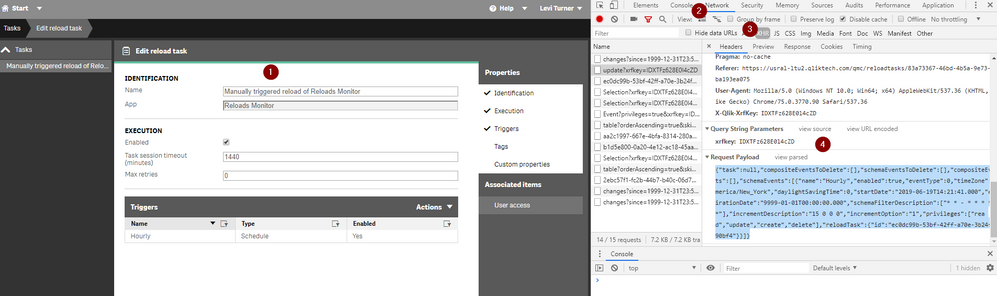Unlock a world of possibilities! Login now and discover the exclusive benefits awaiting you.
- Qlik Community
- :
- Forums
- :
- Analytics & AI
- :
- Products & Topics
- :
- Integration, Extension & APIs
- :
- API - configure trigger
- Subscribe to RSS Feed
- Mark Topic as New
- Mark Topic as Read
- Float this Topic for Current User
- Bookmark
- Subscribe
- Mute
- Printer Friendly Page
- Mark as New
- Bookmark
- Subscribe
- Mute
- Subscribe to RSS Feed
- Permalink
- Report Inappropriate Content
API - configure trigger
Hello,
I created a task and a trigger using the API (/qrs/reloadtask/update), but I can't configure it to trigger it at a wish date.
Does somebody help me?
schemaEvents = @(@{
name = "trigger_test";
enabled = $true;
eventType = 0;
startDate = "$date";
expirationDate = "9999-12-30T23:59:59.999Z";
schemaFilterDescription = @("* * - * * * * *");
incrementDescription = "0 0 1 0";
incrementOption = "2";
reloadTask = @{
id = $id
}
})
What should I change to configure a reload every day at 1AM for example?
regards
Fab
Accepted Solutions
- Mark as New
- Bookmark
- Subscribe
- Mute
- Subscribe to RSS Feed
- Permalink
- Report Inappropriate Content
Every 15 minutes:
{
"task":null,
"compositeEventsToDelete":[
],
"schemaEventsToDelete":[
],
"compositeEvents":[
],
"schemaEvents":[
{
"name":"Hourly",
"enabled":true,
"eventType":0,
"timeZone":"America/New_York",
"daylightSavingTime":0,
"startDate":"2019-06-19T14:21:41.000",
"expirationDate":"9999-01-01T00:00:00.000",
"schemaFilterDescription":[
"* * - * * * * *"
],
"incrementDescription":"15 0 0 0",
"incrementOption":"1",
"privileges":[
"read",
"update",
"create",
"delete"
],
"reloadTask":{
"id":"ec0dc99b-53bf-42ff-a70e-3b24f8190bf4"
}
}
]
}
There isn't secret sauce here. Remember you can always:
- Go into the QMC
- Have Dev Tools Open
- Do your action (1)
- Navigate to the Network tab (in Chrome, but other browsers have similar functionality) (2)
- Filter by XHR for the REST calls (3)
- Inspect the body of the call / path / whatever you're interested in (4)
- Mark as New
- Bookmark
- Subscribe
- Mute
- Subscribe to RSS Feed
- Permalink
- Report Inappropriate Content
The easiest way would be to call POST /qrs/ReloadTask/update. For example, this body scopes to a daily trigger starting at 1AM / 01:00 in the EST Timezone:
{
"task":null,
"compositeEventsToDelete":[
],
"schemaEventsToDelete":[
],
"compositeEvents":[
],
"schemaEvents":[
{
"name":"Daily",
"enabled":true,
"eventType":0,
"timeZone":"America/New_York",
"daylightSavingTime":0,
"startDate":"2019-06-18T01:00:51.000",
"expirationDate":"9999-01-01T00:00:00.000",
"schemaFilterDescription":[
"* * - * * * * *"
],
"incrementDescription":"0 0 1 0",
"incrementOption":"2",
"privileges":[
"read",
"update",
"create",
"delete"
],
"reloadTask":{
"id":"9981ae16-a0fa-466e-a2c2-b8588eafe395"
}
}
]
}
You would want to adjust the timezone perhaps and certainly the SchemaEvents > reloadTask element to match the GUID of the reload task in your environment.
- Mark as New
- Bookmark
- Subscribe
- Mute
- Subscribe to RSS Feed
- Permalink
- Report Inappropriate Content
Hello Levi
thank for your answer, but I didn't understand how the planning configuration works.
Can you show another exemple with a loading every 15 minutes for example?
regards
fab
- Mark as New
- Bookmark
- Subscribe
- Mute
- Subscribe to RSS Feed
- Permalink
- Report Inappropriate Content
Every 15 minutes:
{
"task":null,
"compositeEventsToDelete":[
],
"schemaEventsToDelete":[
],
"compositeEvents":[
],
"schemaEvents":[
{
"name":"Hourly",
"enabled":true,
"eventType":0,
"timeZone":"America/New_York",
"daylightSavingTime":0,
"startDate":"2019-06-19T14:21:41.000",
"expirationDate":"9999-01-01T00:00:00.000",
"schemaFilterDescription":[
"* * - * * * * *"
],
"incrementDescription":"15 0 0 0",
"incrementOption":"1",
"privileges":[
"read",
"update",
"create",
"delete"
],
"reloadTask":{
"id":"ec0dc99b-53bf-42ff-a70e-3b24f8190bf4"
}
}
]
}
There isn't secret sauce here. Remember you can always:
- Go into the QMC
- Have Dev Tools Open
- Do your action (1)
- Navigate to the Network tab (in Chrome, but other browsers have similar functionality) (2)
- Filter by XHR for the REST calls (3)
- Inspect the body of the call / path / whatever you're interested in (4)