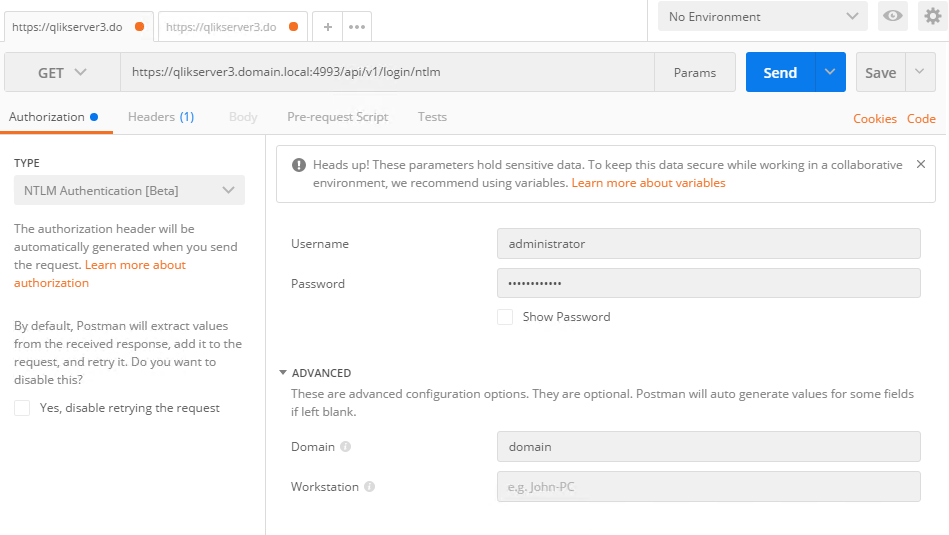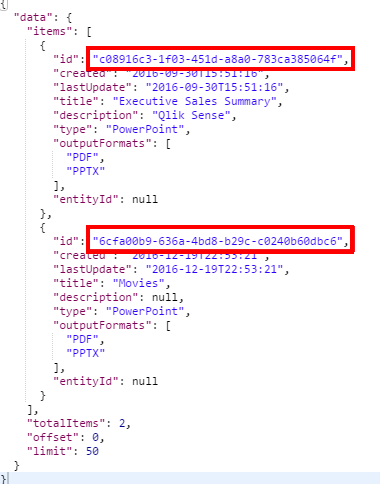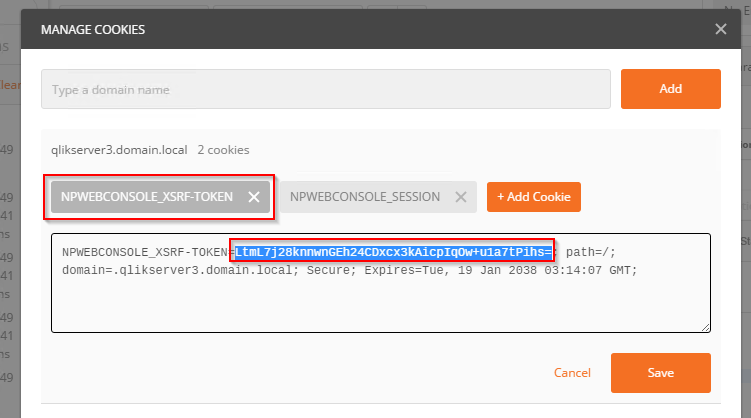Unlock a world of possibilities! Login now and discover the exclusive benefits awaiting you.
- Qlik Community
- :
- Support
- :
- Support
- :
- Knowledge
- :
- Support Articles
- :
- How to Authenticate / Connect with the Qlik NPrint...
- Subscribe to RSS Feed
- Mark as New
- Mark as Read
- Bookmark
- Subscribe
- Printer Friendly Page
- Report Inappropriate Content
How to Authenticate / Connect with the Qlik NPrinting API in Postman with NTLM Authentication
- Mark as New
- Bookmark
- Subscribe
- Mute
- Subscribe to RSS Feed
- Permalink
- Report Inappropriate Content
How to Authenticate / Connect with the Qlik NPrinting API in Postman with NTLM Authentication
Environments:
- Qlik NPrinting June2017 and higher
Explanation:
In the following example, POSTMAN Desktop (Chrome App was deprecated) is used as a test tool, in order to demonstrate how the 'caller' can authenticate using NTLM authentication.
Nprinting authenticates via the cookie provided from the NTLM request.
- This must be a domain user in Nprinting
- This cookie needs to be included in all requests.
- If making a POST request, you need to also include the X-XSRF-TOKEN header with the value of the cookie, otherwise you will receive the error REVEL_CSRF: tokens mismatch.
In the Postman Chrome app, it was possible to use the Interceptor extension in-tandem to get the cookie from the Nprinting Console session open in the browser. However, in Desktop it is necessary to get this cookie by making the GET request to the /api/v1/login/ntlm endpoint.
Follow these steps:
1. Install and launch Postman Desktop
2. Under Settings, disable SSL certificate verification (otherwise Postman will say it "Could not get any response" because Nprinting uses self-signed certs)
3. Under the Authorization tab, select NTLM as the authentication Type, and then enter your credentials. Note that domain needs to be in the Domain field (do not enter an username such as domain\username; put domain in the
Domain field, and only put the username in the Username field)
4. Make a GET request to the NTLM endpoint:
| COMMAND | URL |
| GET | https://yourdomain.com:4993/api/v1/login/ntlm |
This API call produces the following media types according to the Accept request header; the media type will be conveyed by the Content-Type response header.
application/json (Responses are usually 200 (User is authenticated)or 403 (User is not authenticated. User may not be in the system, not bound to a windows domain or not authorized to use the APIs.))- In case of a 200 response you’ll get a response like the one in the following image:
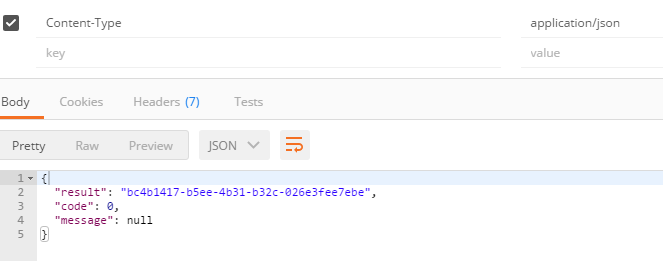
- You can verify the cookie was set properly (and get the XSRF value) in Postman by clicking on Cookies to view the NPWEBCONSOLE_XSRF-TOKEN cookie. Postman sends this cookie with subsequent requests.

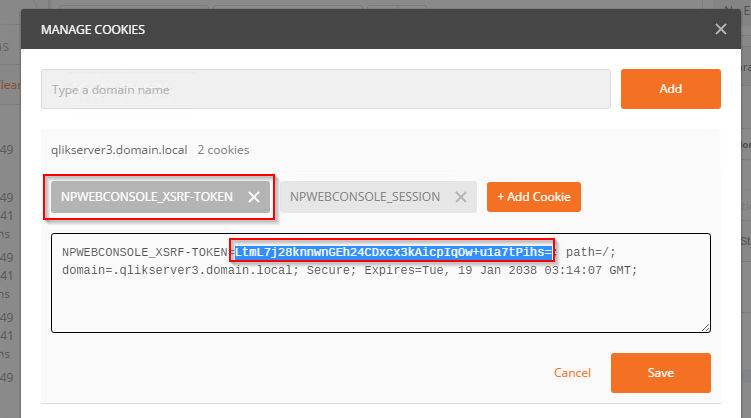
At this point, it is now possible to make GET requests via the Nprinting API. For example, viewing available reports:
| COMMAND | URL |
| GET | https://yourdomain.com:4993/api/v1/reports |
You'll get a response like this with the list of your reports:
However, if one needs to make a POST request then the X-XSRF-TOKEN header and corresponding cookie value needs to be present in the request; otherwise, the error REVEL_CSRF: tokens mismatch. will be thrown.
| COMMAND | URL |
| POST | https://yourdomain.com:4993/api/v1/tasks/{taskID}/executions |
- Mark as Read
- Mark as New
- Bookmark
- Permalink
- Report Inappropriate Content
Thanks for this description - this helped me for 100 percent 🙂
- Mark as Read
- Mark as New
- Bookmark
- Permalink
- Report Inappropriate Content
very nice write up. great job.
is it possible to use custom users (created in NPrinting console) to make API calls.
or it has to be NT ID to make such calls. I'm trying to create a custom user in NPrinting and then use that user in POSTMAN to make API call using basic auth. it is not working.