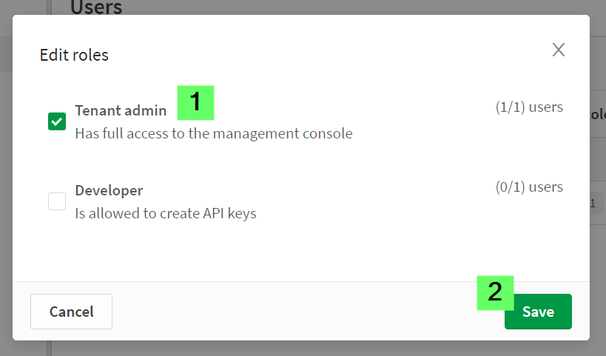Unlock a world of possibilities! Login now and discover the exclusive benefits awaiting you.
- Qlik Community
- :
- Support
- :
- Support
- :
- Knowledge
- :
- Support Articles
- :
- How to provide Administrator access to a user in Q...
- Subscribe to RSS Feed
- Mark as New
- Mark as Read
- Bookmark
- Subscribe
- Printer Friendly Page
- Report Inappropriate Content
How to provide Administrator access to a user in Qlik Sense Business / SaaS
- Mark as New
- Bookmark
- Subscribe
- Mute
- Subscribe to RSS Feed
- Permalink
- Report Inappropriate Content
How to provide Administrator access to a user in Qlik Sense Business / SaaS
You can assign a user tenant admin permissions to your Qlik Sense Business or Enterprise on SaaS tenant.
To assign a tenant admin, the user has to have previously been invited. If the user has not yet been invited, see Qlik Sense Business: How to Invite Users and Share Apps.
How to assign a tenant admin:
-
Open your tenant's Cloud hub.
You can either go directly to YOURTENANT.qlikcloud.com or myqlik.qlik.com and choose your tenant from the tenant list. -
Click on your profile icon (top right, see Fig 1) and open Profile Settings.
Fig 1
-
Select Management console in the left-side menu (Fig 2)
Fig 2
-
Open Users (Fig 3)
-
Mark (checkbox) the user you wish to assign a tenant admin role to and click Edit roles (Fig 3)
To assign a tenant admin, the user has to have previously been invited. If the user has not yet been invited, see Qlik Sense Business: How to Invite Users and Share Apps.Fig 3
-
Choose Tenant admin from the available role list. Click Save.
-
The user has now been granted tenant admin permissions.
Related Content:
- Example auth0 authentication setup on Qlik Cloud Services
- Qlik Sense Business: How to Invite Users and Share Apps
- How to get started with Qlik Sense Business (QSB)
- How to Start a Qlik Sense Business Trial