Unlock a world of possibilities! Login now and discover the exclusive benefits awaiting you.
- Qlik Community
- :
- Support
- :
- Support
- :
- Knowledge
- :
- Support Articles
- :
- How to troubleshoot the AppSerializer: SaveApp cau...
- Subscribe to RSS Feed
- Mark as New
- Mark as Read
- Bookmark
- Subscribe
- Printer Friendly Page
- Report Inappropriate Content
How to troubleshoot the AppSerializer: SaveApp caught extended exception error
- Mark as New
- Bookmark
- Subscribe
- Mute
- Subscribe to RSS Feed
- Permalink
- Report Inappropriate Content
How to troubleshoot the AppSerializer: SaveApp caught extended exception error
Mar 7, 2024 4:26:45 PM
May 13, 2022 3:55:43 AM
The Qlik Sense System Engine logs (default location, C:\ProgramData\Qlik\Sense\Log\Engine\Trace) record the exception
AppSerializer: SaveApp_internal caught extended exception -1: Unknown error
This error means Qlik Sense is not able to modify the file.
A possible root cause is another application interacting with the Qlik Sense process or the file, such as a backup tool or security tool.
This article is meant to assist in identifying the third party program.
Environment:
Qlik Sense Enterprise on Windows
Troubleshooting Steps:
To investigate, we will need to find out what files are affected as well as what processes are interacting with these files and the shared folders. Additional logging is required.
Enable Debug Logging
To assist us in locating the App ID, User ID, and timestamp, we will need to activate debug logging on the Qlik Sense Engine(s).
- Open the Qlik Sense Enterprise Management Console (https://<QPS server name>/qmc)
- Select Engines on the QMC start page.
- Select the engine you want to edit.
- Click Edit in the action bar
- Open Logging
- Set System log level to Debug
- Set Audit log level to Debug
NOTE: Please return logging back to defaults after collecting the required logs..
Enable the Plugin Exception log.
Note that this will require a stop and start of the engine service(s).
- Follow the instructions in How to modify Qlik Sense Engine's Settings.ini
- Add the line: EnablePluginExceptionLog=1
- Make sure to start the engine service(s) after this.
Provoke the issue and collect log files.
Directly after having provoked the issue, manually collect the engine logs created from all your Qlik Sense servers: C:\ProgramData\Qlik\Sense\Log\Engine
With those detailed logs, you will be able to identify what folders/files are affected as you now have debug log information as well as plugin exception logs.
The error will look like this:
Message: 'Unknown error' and additional debug info: 'File error for file \\SERVERQLIK01\QlikShare\Apps\Transactions\app-qli.int\XXX-9584-XXXX-XXXX-XXXX'
Monitor and collect Procmon data
To audit file access, use Microsoft Windows Process Monitor.
Before starting the Procmon audit, add the below columns in your Procmon:
- Go to Options,
- Select columns,
- Add:
- Log Sequence number (add the column)
- Log User Name (add the column)
- Log Session ID (add the column)
- Log Authentication ID (add the column)
And point Procmon at the path containing the Qlik Sense files. See fig 1.
- Choose Path
- contains
- Add the Qlik Shared paths that you have identified using the debug logging
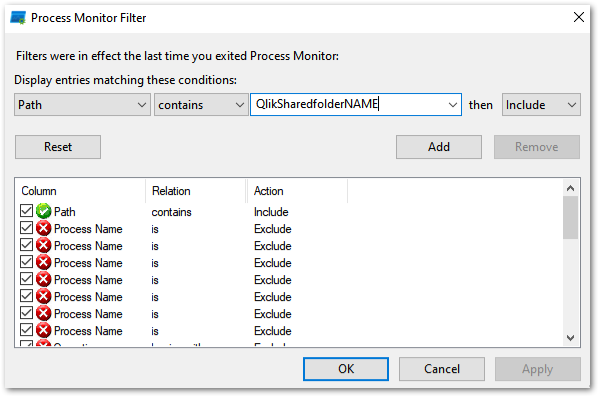
Provoke the issue and collect Procmon data.
When reproducing the issue and collecting Procman data, collect data from all the Qlik Sense server nodes in the same time frame, as well as from the file share hosting the Qlik Shared drive.
You will need one Procmon report per server. So if you have two servers hosting an engine and one file server, this will mean three reports.
Analyze Procmon data
With the information gathered from the debug logs, you can identify when the issue occurs.
Combining this with the Procmon data allows you to locate what process is interfering. This could be a virus scan, a thread protection process, or any other third party program locking the file.
Take action to disable the process, or exclude the Qlik Sense files.
Related Content:
Anti-virus, Endpoint detection and response (EDR) and Advanced Threat Prevention (ATP) exclusions fo...
Can't save app with error AppSerializer: SaveApp_internal caught extended exception -1: Unknown erro...