Unlock a world of possibilities! Login now and discover the exclusive benefits awaiting you.
- Qlik Community
- :
- Support
- :
- Support
- :
- Knowledge
- :
- Member Articles
- :
- How to Add Pages Cycled in Multiple Slides
- Move Document
- Delete Document
- Subscribe to RSS Feed
- Mark as New
- Mark as Read
- Bookmark
- Subscribe
- Printer Friendly Page
- Report Inappropriate Content
How to Add Pages Cycled in Multiple Slides
- Move Document
- Delete Document
- Mark as New
- Bookmark
- Subscribe
- Mute
- Subscribe to RSS Feed
- Permalink
- Report Inappropriate Content
How to Add Pages Cycled in Multiple Slides
In PowerPoint reports it’s possible to add Pages that cycle in multiple slides. In the new "Slides" property, you can specify a range of slides affected by the “Page” by using: <First Slide Number>-<Last Slide Number>.For instance, if you specify “1-3” in the “Slides” property of a “Page” where you have added the “Year” field, you will get three slides for each value of the Year field. The number of the first slide must be less than the number of the last slide and slide intervals cannot intersect. If you add two pages in the presentation, the two intervals can not intersect, for example 1-3 and 2-4 is not allowed.
Drag Your Page and Your Images into the Template
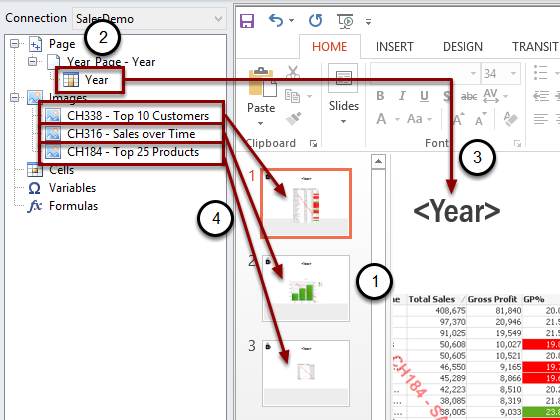
After you have added a QlikView object as a table and three images:
- Add two new slides
- Add the Year field as a Page
- Drag the Year node token into the template and drop it on an empty space
- For each slide drag and drop an image
Set the Slides Affected
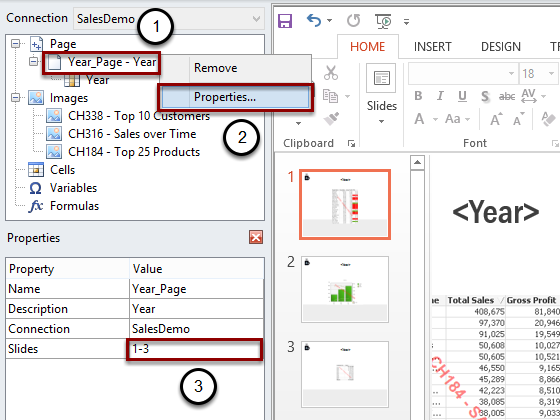
- Right click on Year_Page - Year
- Select Properties
- Enter the page range you want to cycle in the Slides field (e.g. 1-3). Specifying this, the result will be: 1,2,3 (First year) 1,2,3 (Second year), etc.. Remember that you can not intersect two intervals.
Generate Preview
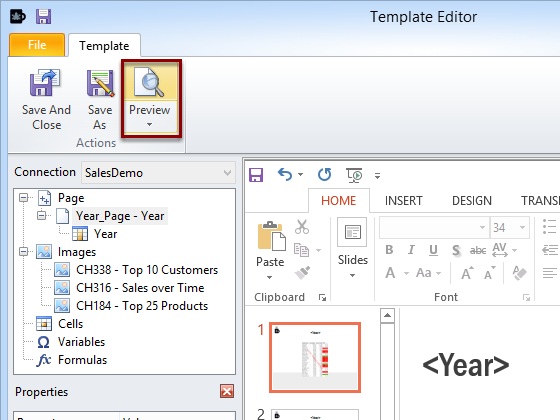
Click on the Preview button
Result
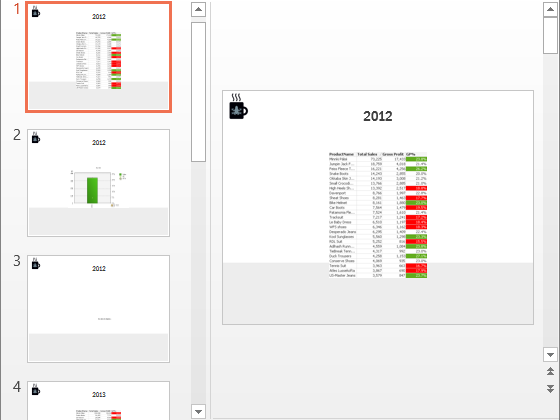
NPrinting generates groups of three slides for each year.