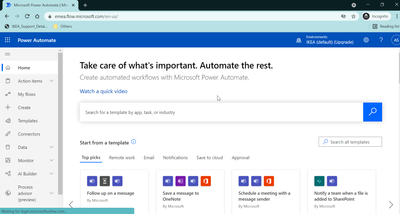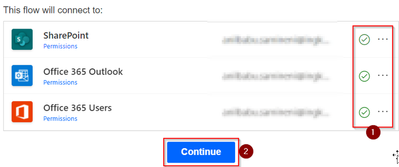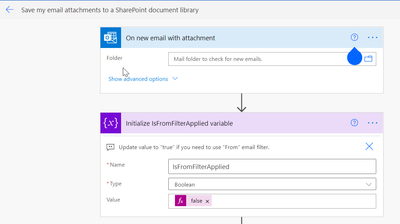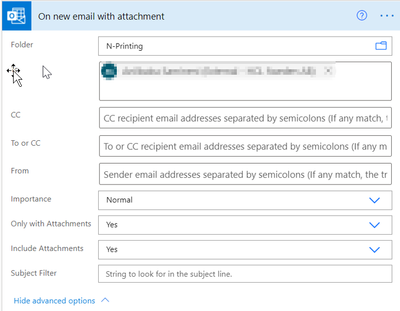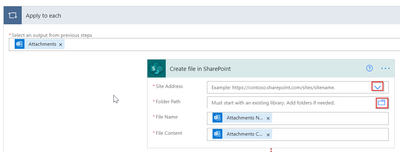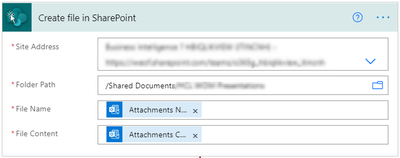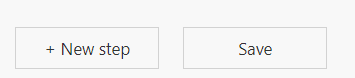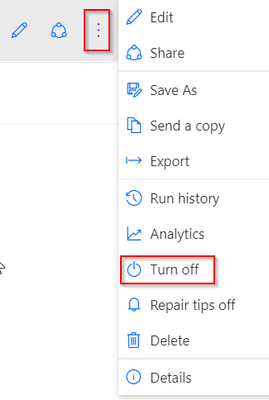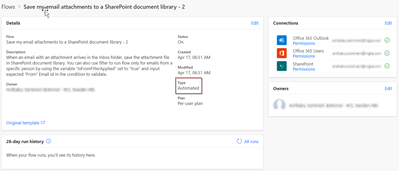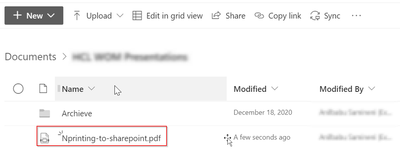Unlock a world of possibilities! Login now and discover the exclusive benefits awaiting you.
- Qlik Community
- :
- Support
- :
- Support
- :
- Knowledge
- :
- Member Articles
- :
- How to send reports from N-Printing to Sharepoint
Options
- Move Document
- Delete Document
- Subscribe to RSS Feed
- Mark as New
- Mark as Read
- Bookmark
- Subscribe
- Printer Friendly Page
- Report Inappropriate Content
How to send reports from N-Printing to Sharepoint
Turn on suggestions
Auto-suggest helps you quickly narrow down your search results by suggesting possible matches as you type.
Showing results for
- Move Document
- Delete Document and Replies
- Mark as New
- Bookmark
- Subscribe
- Mute
- Subscribe to RSS Feed
- Permalink
- Report Inappropriate Content
How to send reports from N-Printing to Sharepoint
Last Update:
May 21, 2021 12:28:02 AM
Updated By:
Created date:
May 21, 2021 12:28:02 AM
This document can help to transfer files from N-Printing to sharepoint link instead of sharepoint folder
Below steps for Office 365 power automate:
- Please log in to this https://flow.microsoft.com/en-us/
- Use your credentials to login (Should be linked with Office 365)
- You will see this home page
- Search for template (Ex: Search string: Attachment)
- And you will see some option below, please click below highlighted one
- It will go to connection validation
- Click Continue, before that please make sure validation success, if fails you should be fix to continue
- Please scroll right on the window If that is not popup after you hit Continue
- You will see this
- Please select as per below using “Show advanced options” from above screenshot
- Here, from 3rd step you no need to select only Inbox It’s up to you in case If you have outlook rules on Office 365
- After my selection, it is like this
- If you scroll down, there is a section called “Apply to each” and “Apply to each Attachment on the email”. In both section you need to fill your destination sharepoint address and path
- Here, you can select Site address and Folder path
- And after that, this is how it looks for me
- Sites address you can click drop down and It will search If you part of any?
- For this, you should have read & write access
- And for Folder path I have used one of the common, this is for your destination and your list how you want to be store
- Scroll down and look for Save
- Once you Save, you will be landing same section, for that you can check If that success correctly or not?
- If you don’t want, you can turn off them
- If you want to check option what you have done just click on flow, that will point to below
- If you want to check your Run history, you can click option above with
Below steps for N-Printing:
- Go to N-Printing and try to trigger task which you want to generate and wait until you receive an email to outlook
- Once you receive, please wait few minutes to start process in Power automate to trigger that, you can refresh and see like below?
- Go to sharepoint and look for attachment. If that is not available, it means you have something wrong in Office 365
Enjoy your practice and do customization how you need it!
Comments
Contributor III
2022-08-10
03:16 PM
- Move Comment
- Delete Comment
- Mark as Read
- Mark as New
- Bookmark
- Permalink
- Report Inappropriate Content
@Anil_Babu_Samineni Looks good, Thanks!