Unlock a world of possibilities! Login now and discover the exclusive benefits awaiting you.
- Qlik Community
- :
- Forums
- :
- Analytics
- :
- New to Qlik Analytics
- :
- Re: Qlik Sense Alternate States
- Subscribe to RSS Feed
- Mark Topic as New
- Mark Topic as Read
- Float this Topic for Current User
- Bookmark
- Subscribe
- Mute
- Printer Friendly Page
- Mark as New
- Bookmark
- Subscribe
- Mute
- Subscribe to RSS Feed
- Permalink
- Report Inappropriate Content
Qlik Sense Alternate States
Hi all,
Attached is a screenshot of my Qlik Sense dashboard.
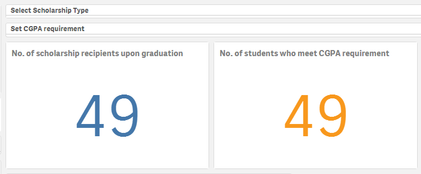
I am currently facing challenges in doing the alternate states. What i want to be able to do is:
The filter " Select Scholarship Type" to affect both KPIs , '49'.
The filter " Set CGPA requirement" to only affect the right side KPI.
To put it more simply, the first filter must affect both charts, the second filter must only affect the 2nd chart.
Please do let me know if there is a solution. Thanks for your time!
- Mark as New
- Bookmark
- Subscribe
- Mute
- Subscribe to RSS Feed
- Permalink
- Report Inappropriate Content
Hi,
Which version of Qlik do you use? As far as I know the alternate states is available only in QlikCloud.
Based on your requirement I think it can attain with set analysis, by excluding the " Set CGPA requirement" dimension.
G.
- Mark as New
- Bookmark
- Subscribe
- Mute
- Subscribe to RSS Feed
- Permalink
- Report Inappropriate Content
Hi
Alternate States is now an option in QS November 2018. Please use that version
Refer this link where Mike described about Alternate States in this version
https://www.youtube.com/watch?v=t2JWSzFVwh8
Thanks
Satish
- Mark as New
- Bookmark
- Subscribe
- Mute
- Subscribe to RSS Feed
- Permalink
- Report Inappropriate Content
i am already using the QS November version and have tried out the alternate states already. However, i am still unable to get the desired outcome. In this case, the problem is actually, the left chart is in 1 state but the right chart needs to be in 2 state.
Thank you for your reply.
- Mark as New
- Bookmark
- Subscribe
- Mute
- Subscribe to RSS Feed
- Permalink
- Report Inappropriate Content
Thanks.
- Mark as New
- Bookmark
- Subscribe
- Mute
- Subscribe to RSS Feed
- Permalink
- Report Inappropriate Content
Hi,
Maybe this is not an alternate state related problem.
Let's see the example below
data:
| student | type1 | type2 | |---------|-------|-------| | Mike | a | b | | Paul | a | b | | Ann | b | a |
/*KPI1*/
=count(student) /*All student*/ /*KPI2*/ =count({<type2 = >}student)
I can't check whether is it valid or not, but I think with set analysis you can fulfill the requirements of this task.
G.