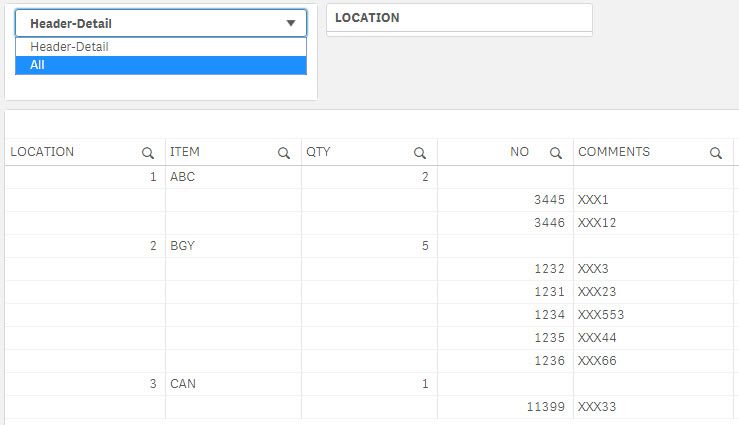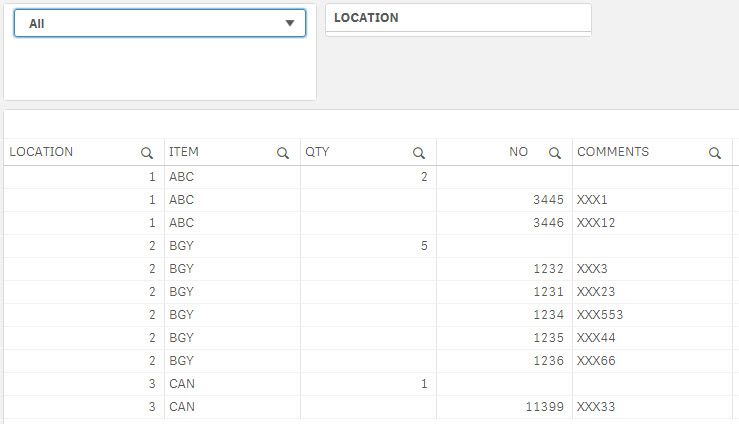Unlock a world of possibilities! Login now and discover the exclusive benefits awaiting you.
- Qlik Community
- :
- Forums
- :
- Analytics & AI
- :
- Products & Topics
- :
- Visualization and Usability
- :
- Split a single row value into many rows
- Subscribe to RSS Feed
- Mark Topic as New
- Mark Topic as Read
- Float this Topic for Current User
- Bookmark
- Subscribe
- Mute
- Printer Friendly Page
- Mark as New
- Bookmark
- Subscribe
- Mute
- Subscribe to RSS Feed
- Permalink
- Report Inappropriate Content
Split a single row value into many rows
Hi All,
I want to split a single row's value into multiple rows.
E.g: For location 11 & item ABC, the qty is 2 so its corresponding fields(NO,DATE,COMMENTS) should be split into next two rows. If the qty is 5 then 5 corresponding rows to be added.

- Mark as New
- Bookmark
- Subscribe
- Mute
- Subscribe to RSS Feed
- Permalink
- Report Inappropriate Content
Hi @iswarya
Can you share or explain your source data? It seems the screenshot is for the result you want to get.
Regards,
Arnaldo Sandoval
A journey of a thousand miles begins with a single step.
- Mark as New
- Bookmark
- Subscribe
- Mute
- Subscribe to RSS Feed
- Permalink
- Report Inappropriate Content
Hi,
I have attached the app for reference.
- Mark as New
- Bookmark
- Subscribe
- Mute
- Subscribe to RSS Feed
- Permalink
- Report Inappropriate Content
Hi @iswarya
You are dealing with a Header-Detail model, my proposed solution take these actions:
- TABLE1_FINAL are your header records; Type '1H'
- TABLE2_FINAL are your detail records.; Type '1D'
- We created the Result table by concatenating your TABLE2_FINAL with TABLE1_FINAL (just its key column, its remaining columns were set to null)
- We order the Result table by KEY and Type adding the record number (named Record).
- We renamed Result back to TABLE2_FINAL, featuring the column Type with values '1H', '1D'
This screenshot shows the result you want.
Comments:
- All the columns on this table have a condition, based on the record Type, e.g. 1H or 1D.
- The last column is Record, it has conditions to 'hide' it from view.
- The data is sorted by Record + LOCATION + ITEM ... and so on.
I attached the solution.
Hope this helps,
A journey of a thousand miles begins with a single step.
- Mark as New
- Bookmark
- Subscribe
- Mute
- Subscribe to RSS Feed
- Permalink
- Report Inappropriate Content
Hi @iswarya
It seems you deleted your reply, anyhow, you can swap the Type tag, replace '1H' with '1D' and '2D' with '1H', then, at the user interface you should change the conditions, checking for '1D' instead of '1H'
=if(Type = '1D', [Detail_Column_Name], ' ')
// for the LOCATION, ITEM and QTY columns
and
=If(Type = '1D', ' ', [Header_Column_Name])
// for the NO and COMMENTS columnsI tried different visualizations, like Straight Table; Pivot Table and P&L Pivot but the standard Table does the job.
Do You think my proposed solution resolve your problem?
Regards,
A journey of a thousand miles begins with a single step.
- Mark as New
- Bookmark
- Subscribe
- Mute
- Subscribe to RSS Feed
- Permalink
- Report Inappropriate Content
It's half resolved. But is it possible to bring the location and Item name against the no and comments column? Because when I make a selection for location or Item, the 'NO' and 'COMMENTS' field is not displayed.
- Mark as New
- Bookmark
- Subscribe
- Mute
- Subscribe to RSS Feed
- Permalink
- Report Inappropriate Content
Yes you can, actually this is a summary of the changes:
- The Table TABLE2_FINAL now features the columns: ITEM_HD and LOCATION_HD; this avoid a synthetic key with the columns with same name on the TABLE1_FINAL
- We are no longer dropping the columns ITEM_HD and LOCATION_HD from the TABLE2_FINAL
- Added the variable vOptions = 1; This will be used by a dropdown selector: Header-Details or All
- The conditions for the columns LOCATION and ITEM now include the variable vOptions.
- The LOCATION selector is based on the LOCATION_HD, I did not try the LOCATION column, it should work the same.
These are the screenshots:
and
The new version of the application is attached.
Best regards,
A journey of a thousand miles begins with a single step.