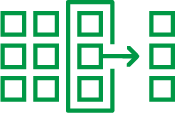Unlock a world of possibilities! Login now and discover the exclusive benefits awaiting you.
- Qlik Community
- :
- Support
- :
- Support
- :
- Knowledge
- :
- Support Articles
- :
- Adding Z tables to Qlik Gold Client Configuration
- Subscribe to RSS Feed
- Mark as New
- Mark as Read
- Bookmark
- Subscribe
- Printer Friendly Page
- Report Inappropriate Content
Adding Z tables to Qlik Gold Client Configuration
- Mark as New
- Bookmark
- Subscribe
- Mute
- Subscribe to RSS Feed
- Permalink
- Report Inappropriate Content
Adding Z tables to Qlik Gold Client Configuration
During the initial Qlik Gold Client implementation, Z tables are configured as part of the process. As new Z tables are created in your SAP systems, if you want to move data in those tables from your source system into your target system, they should be added to the Gold Client configuration.
First off, consider if the Z table contains master data or transactional data. Should it be included when a particular type of master or transactional data is exported? For example, if your Z table has MATNR as a primary key field on it, you should consider exporting it with your material master data type.
For standalone Z tables that you do not want to export coupled with other data, it is helpful to determine how much data you want to move. Do you want to be able to export the full contents of the table, export only a selection of records, or do you want to have both options available?
Z Tables in Client Construct
If you want to export all records each time for a Z table, it can be added to the Client Construct configuration. Go to ZGOLD – Configuration – Data Framework – Client Construct. You have the option to add it to an existing Z table data type or create a new data type for it.
To add it to an existing data type, switch to change mode and scroll to the data types beginning with ZTABLES*. Select one, highlight it by clicking to the left of it, and double-click on folder Master Data Tables.

Click New Entries to add the new Z tables and save it.

If you have several Z tables to add or the Z tables with a lot of records, you could create a new data type for them. To do this, from the main Client Construct screen, switch to change mode and click New Entries.

Add a new data type and save it. Highlight it and double-click on folder Master Data Tables.

Click New Entries, add the tables, and click Save.

The new data type can be exported with the Client Exporter.
If you would like to include your new table in an existing data type instead of creating a new one but need to export data only for it, you can create a temporary data type for that table only by creating a stand-alone temporary data type following the instructions above. Then after the export completes, the temporary data type can be deleted within the Client Construct Framework.
Z Tables in Data Echo
A Z table can be added to the Data Echo configuration as a standalone data type so it can be exported for a selection of records or all records. You can create this in two ways:
- Go to ZGOLD – Configuration – Data Framework – Data Echo. Click the Create button. Enter the requested information and click Enter. See the example below for the information required. In the example below, the data type name is based on the table that is being used to create the data type, however, be sure to use any naming conventions your organization may require.
The new data type is added to the bottom of the list. Open it, add the Z table and common fields, and save it.To export with Data Snap, add Data Snap configuration. Then proceed to Data Snap as usual.
- A simple data type can also be created using a utility. Go to ZGOLD – Configuration – Data Framework – Additional Tools – Create/Delete Data Type. Enter the table or a list of tables. For a list, it will create one data type per table. Select the appropriate data type kind and keep the default selection for Create Data Type. Child tables and their field relationships can optionally be entered for a more complex data type, but for Z tables, it is likely you will only need single table data types. See example below for creating a simple data type for table Z1BKPF only.
A Z table can be added to an existing Data Echo data type if there is a relationship to master or transactional data. Go to ZGOLD – Configuration – Data Framework – Data Echo. For this example, table Z1BKPF has fields VBELN and POSNR as primary keys. If this data relates to sales documents, it could be added to the sales document data types. See the configuration added to data type SD - SALES DOCUMENTS.

If you are unsure about where and how to add them to an existing data type, there is custom table utility that can suggest possible table and field relationships between standard SAP tables and Z tables (or Y tables). To execute it, go to ZGOLD – Configuration – Administration – Installation/Setup – Installation Setup. Select the last option on the screen for Configure Custom Table and click Execute.

It proposes possible data types where the Z tables could be included. The utility only shows recommendations if there is a data element assigned to (usually) the header table or a secondary table within a data type. If a data element is not defined within the Gold Client Data Echo configuration, a recommendation will not be proposed.

Please note: You should NOT accept all proposals. We recommend having someone familiar with the Z tables review and confirm if that proposal is valid. This Gold Client utility is smart enough to look at common fields to find that relationship, but since Z tables are custom, it is not smart enough to know for what the table is used. It may not be advisable to make that connection data-wise or performance-wise. If a Z table is utilizing custom data elements for the fields within the table as opposed to standard SAP data elements, the utility will not be able to link this to a standard SAP table.
For any you wish to add to the Gold Client configuration, can select each row, and click Accept. It will update the Data Echo configuration.

If you need assistance with adding Z tables to your Qlik Gold Client configuration, please open a support case www.qlik.com/community-support-cases).