Unlock a world of possibilities! Login now and discover the exclusive benefits awaiting you.
- Qlik Community
- :
- Support
- :
- Support
- :
- Knowledge
- :
- Support Articles
- :
- Creating a New Sheet Object in QlikView AJAX clien...
- Subscribe to RSS Feed
- Mark as New
- Mark as Read
- Bookmark
- Subscribe
- Printer Friendly Page
- Report Inappropriate Content
Creating a New Sheet Object in QlikView AJAX client returns "No Such Page"
- Mark as New
- Bookmark
- Subscribe
- Mute
- Subscribe to RSS Feed
- Permalink
- Report Inappropriate Content
Creating a New Sheet Object in QlikView AJAX client returns "No Such Page"
Feb 22, 2021 10:42:32 AM
Oct 12, 2020 7:00:40 AM
When attempting to create a New Sheet Object in the QlikView AJAX client, the pop-out window shows only No such page.
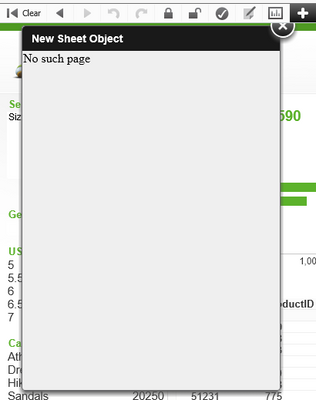
Environment:
- QlikView; any version
- Microsoft IIS Webserver
Resolution
Click here for Video Transcript
Steps:
Verify that the Static Content MIME type .qvpp is added in Microsoft IIS. (See Figure 1)
- Open the Internet Information Service (IIS) Manager
- Navigate to the QlikView site
- Locate MIME Types
- Add .qvpp as text/html
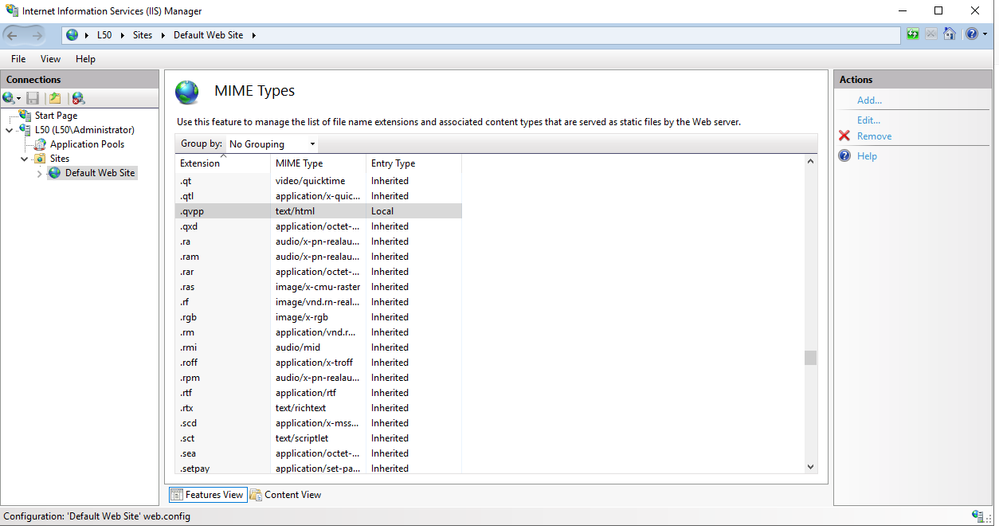
Note: The release of QlikView April 2020 SR4 (12.50.20400) now adds the .qvpp MIME type to IIS automatically during installation or upgrade. The previous versions of QlikView April 2020 require the manual addition of the .qvpp MIME type to IIS as described above.
Note: If using IIS, other settings may block the use of the .qvpp file. These settings can be identified using Google Chrome and a HAR trace. Look for 404 errors in the console. Solution provided by @mralbert.
Example:
The file C:\Windows\System32\inetsrv\config\applicationHost.config may need to have the .qvpp extension added.
<fileExtensions allowUnlisted="false" applyToWebDAV="true">
<clear />
<add fileExtension=".qvpp" allowed="true" />
<add fileExtension="." allowed="true" />
...
</fileExtensions>
Related Content:
Internal Investigation ID
- QV-21496
- Mark as Read
- Mark as New
- Bookmark
- Permalink
- Report Inappropriate Content
We are running into this issue after upgrading to QlikView April 2020 SR1. We checked MIME Types and the entry for .qvpp was missing. We added the entry for .qvp and cycled IIS. However, we are still experiencing the "No such page" error. Is there anything we missed?
Thank you,
Matthew
- Mark as Read
- Mark as New
- Bookmark
- Permalink
- Report Inappropriate Content
Hello @mralbert I am not aware of any other issues causing this one at the moment. It may be worth posting this in our QlikView forums to get a little more visibility to see if someone else has had the same issue. I assume you're using IIS?
You could try and rule out IIS by installing and activating a QlikView webserver. If that works, you'll know that you need to look into IIS as the culprit. If it doesn't, then it may be related to files that were upgraded (or maybe not correctly upgraded) when you... ah... upgraded 🙂
- Mark as Read
- Mark as New
- Bookmark
- Permalink
- Report Inappropriate Content
Hi @Sonja. I checked the QlikView logs and found no errors. So, I started a HAR trace in Chrome and found something that pointed us in the right direction. There was a 404 error on a .qvpp file.
It turns out our company has more secure baseline settings in IIS. These IIS settings were blocking the .qvpp file. We had to add the following to the C:\Windows\System32\inetsrv\config\applicationHost.config file:
<fileExtensions allowUnlisted="false" applyToWebDAV="true"> <clear /> <add fileExtension=".qvpp" allowed="true" /> <add fileExtension="." allowed="true" /> ... </fileExtensions> |
Hope this can helps others if they run into this as well!
- Mark as Read
- Mark as New
- Bookmark
- Permalink
- Report Inappropriate Content
@mralbert That's really good work! Thank you so much for coming back to us and sharing this with us, I am certain this will be valuable for others.
Thanks again 🙂