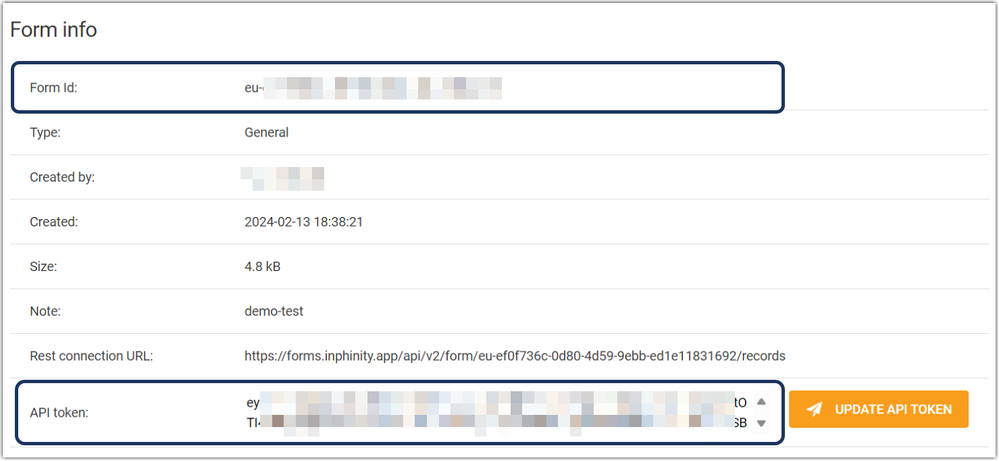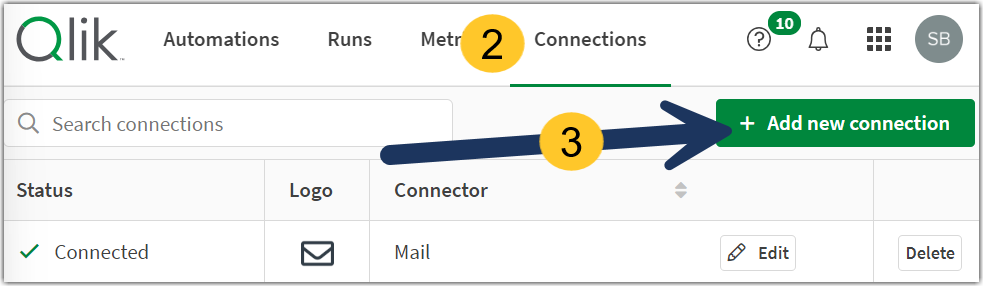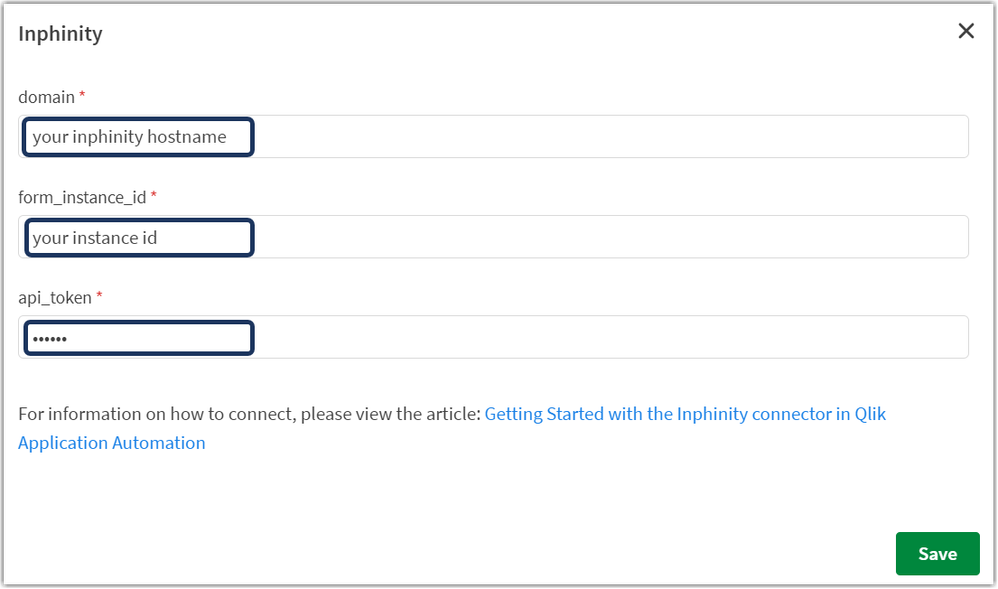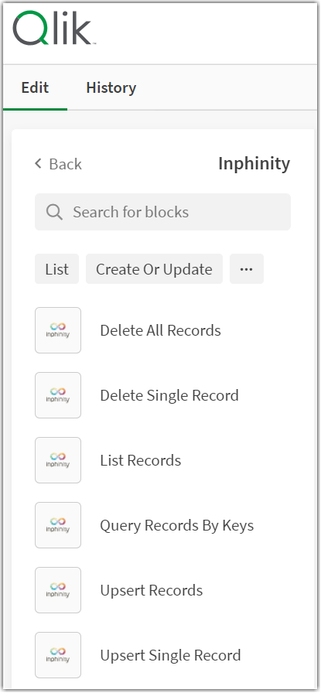Unlock a world of possibilities! Login now and discover the exclusive benefits awaiting you.
- Qlik Community
- :
- Support
- :
- Support
- :
- Knowledge
- :
- Support Articles
- :
- Getting Started with the Inphinity connector in Ql...
Options
- Subscribe to RSS Feed
- Mark as New
- Mark as Read
- Bookmark
- Subscribe
- Printer Friendly Page
- Report Inappropriate Content
Getting Started with the Inphinity connector in Qlik Application Automation
No ratings
Turn on suggestions
Auto-suggest helps you quickly narrow down your search results by suggesting possible matches as you type.
Showing results for
Support
- Mark as New
- Bookmark
- Subscribe
- Mute
- Subscribe to RSS Feed
- Permalink
- Report Inappropriate Content
Getting Started with the Inphinity connector in Qlik Application Automation
Last Update:
Feb 14, 2024 8:10:40 AM
Updated By:
Created date:
Jul 14, 2022 3:39:27 AM
This article helps users get started on using the Inphinity connector in Qlik Application Automation.
The Inphinity connector allows users to:
- read, create, modify, and delete records stored in Inphinity (whether we are working with the whole dataset, individual, or multiple filtered records)
- perform a writeback to Inphinity.
Requirement
An Inphinity forms instance
Connecting to Inphinity
- To connect to Inphinity, you will to find the hostname of your Inphinity instance. For Inphinity SaaS this will be forms.inphinity.app. Notice there are no slashes or protocols assigned, simply use the hostname.
- Next, you will need your Forms Instance ID as well as your API token. You can find these when you are logged into Inphinity and configure your form:
With hostname, Forms Instance ID, and API token, set up your Automation:
- Open your Qlik Application Automation overview
- Go to the Connections tab (URL: https://YOURTENANT.XX.qlikcloud.com/automations/connections)
- Click Add new connection
- Search for the Inphinity connector and add your connection details:
Available Blocks
- Delete all records - Deletes all records within a form, including changelogs. User needs to have 'purge' permission to perform this action.
- Delete single record - Deletes a single record within a form. It is still visible within 'List records' block, but with '$deleted' set to 'true'.
- List records - Returns all records stored in the form instance. If the 'changelog' parameter is sent and set to 'true', deleted records as well as older (changed) values of records will be included in the response.
- Query records by keys - Returns records stored in the form instance based on a list of record keys provided in the request.
- Upsert records - This endpoint is used to insert multiple new records or update existing records.
- Upsert single record - This endpoint is used to insert single new record or update an existing record.
Usecases with the Inphinity Connector in Application Automation
This connector helps users of Inphinity Forms to achieve the following usecases:
- Obtain changes made in the Inphinity Form and push these to third party systems. This can be done by creating an automation which pulls all records from an Inphinity Form using the 'List Records' block and subsequently using a third party connector to update information in the third party system. This way changes made in Qlik Sense will be propagated to the correct systems.
- Tracking changes in third party systems that need to be received a dashboard on Qlik Cloud. For example when a user modifies a field in Hubspot or Salesforce and this data needs to be visible in the Qlik Sense app. This works really well in combination with Incremental blocks that only provide only recent changes made in the third party system. After obtaining the changes, we can make use of the ‘Upsert Records’ block to send a JSON body with the Inphinity unique key provided as well as the fields that were changed.
2,070 Views
Comments
Support
2022-08-30
09:30 AM
- Mark as Read
- Mark as New
- Bookmark
- Permalink
- Report Inappropriate Content
If you are as excited about this connector as I am, then you will be anxious to really dive in. So, I've created a very detailed document to help you envision a use and walk you through building it step by step.