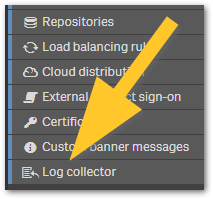Unlock a world of possibilities! Login now and discover the exclusive benefits awaiting you.
- Qlik Community
- :
- Support
- :
- Support
- :
- Knowledge
- :
- Support Articles
- :
- How To Collect Log Files From Qlik Sense Enterpris...
- Subscribe to RSS Feed
- Mark as New
- Mark as Read
- Bookmark
- Subscribe
- Printer Friendly Page
- Report Inappropriate Content
How To Collect Log Files From Qlik Sense Enterprise on Windows
- Mark as New
- Bookmark
- Subscribe
- Mute
- Subscribe to RSS Feed
- Permalink
- Report Inappropriate Content
How To Collect Log Files From Qlik Sense Enterprise on Windows
Apr 17, 2024 2:50:06 AM
Mar 19, 2015 7:27:22 AM
The Qlik Sense log files can be easily collected using the Log Collector.
The Log Collector is embedded in the Qlik Sense Management Console. It is the last item listed in the Configure Systems section.
For instructions on how to use the Log Collector, see Log collector (help.qlik.com).
Content
- Requirements
- Using the Log Collector
- What does the Qlik Sense Log Collector access?
- Manually collecting log files
- Older Qlik Sense Versions (3.1 and earlier)
Requirements
The user must be a root admin and have administrative permissions.
Using the Log Collector
The best way to gather these logs is to use the Qlik Sense Log Collector. If the tool is not included in your install, it can be downloaded from this article.
- Login to Windows Server on Qlik Sense node
- Open Windows File Explorer
- Navigate to Log Collector folder at C:\Program Files\Qlik\Sense\Tools\QlikSenseLogCollector
- Press Shift key and right click on QlikSenseLogCollector.exe
- Select Run as different user
- Enter Qlik Sense service account credentials.
- Configure log collection
- Date range to collect logs from (minimum of 5 days if possible)
- Support case number to include in ZIP file name
- Select options
- Include Archive logs
- Click Collect
- If Qlik Sense is not automatically accessible on the node, further options are presented.
- Qlik Sense is running and on this host
this option to get more options on automatic log collection - Qlik Sense is not running or accessible
this option allows to define the path to local Qlik Sense log folder - Qlik Sense is located elsewhere
this option allows to enter FQDN of remote Qlik Sense server
- Qlik Sense is running and on this host
- Wait until collection is finished
- Click Close
- Open generated ZIP file in C:\Program Files\Qlik\Sense\Tools\QlikSenseLogCollector
Note, no need to unzip the file, simple double click on the ZIP file to browse its content- Confirm it contains JSON and TXT files, if system info options were enabled in Step 6
- Confirm there is one folder per node in the deployment, named in same way as the node
- Confirm there is a Log folder representing Archived Logs from persistent storage
- If ZIP content is incomplete, repeat steps above or contact support for further guidance
- If ZIP content is accurate, attach ZIP file to support case for further analysis by Qlik
What does the Qlik Sense Log Collector access?
This list provides an overview of what system information the Qlik Sense Log collector accesses and collects.
- WhoAmI (information)
C:\Windows\System32\whoami.exe
- Port status (information)
C:\Windows\System32\netstat.exe -anob
- Process Info (information)
C:\Windows\System32\tasklist.exe /v
- Firewall Info (information)
C:\Windows\System32\netsh.exe advfirewall show allprofiles
- Network Info (information)
C:\Windows\System32\ipconfig.exe /all
- IIS Status (iisreset /STATUS Display the status of all Internet services.)
C:\Windows\System32\iisreset.exe /status
- Proxy Activated (information)
C:\Windows\System32\reg.exe query "HKEY_CURRENT_USER\Software\Microsoft\Windows\CurrentVersion\Internet Settings" | find /i "ProxyEnable"
- Proxy Server (information)
C:\Windows\System32\reg.exe query "HKEY_CURRENT_USER\Software\Microsoft\Windows\CurrentVersion\Internet Settings" | find /i "proxyserver"
- Proxy AutoConfig (information)
C:\Windows\System32\reg.exe query "HKEY_CURRENT_USER\Software\Microsoft\Windows\CurrentVersion\Internet Settings" | find /i "AutoConfigURL"
- Proxy Override (information)
C:\Windows\System32\reg.exe query "HKEY_CURRENT_USER\Software\Microsoft\Windows\CurrentVersion\Internet Settings" | find /i "ProxyOverride"
- Internet Connection (information)
C:\Windows\System32\ping.exe google.com
- Drive Mappings (information)
C:\Windows\System32\net.exe use
- Drive Info (information)
C:\Windows\System32\wbem\wmic.exe /OUTPUT:STDOUT logicaldisk get size
- Localgroup Administrators (information)
C:\Windows\System32\net.exe localgroup "Administrators"
- Localgroup Sense Service Users (information)
C:\Windows\System32\net.exe localgroup "Qlik Sense Service Users"
- Localgroup Performance Monitor Users (information)
C:\Windows\System32\net.exe localgroup "Performance Monitor users"
- Localgroup Qv Administrators (information)
C:\Windows\System32\net.exe localgroup "QlikView Administrators"
- Localgroup Qv Api (information)
C:\Windows\System32\net.exe localgroup "QlikView Management API"
- System Information (information)
C:\Windows\System32\systeminfo.exe
- Program List (information)
C:\Windows\System32\wbem\wmic.exe /OUTPUT:STDOUT product get name
- Service List (information)
C:\Windows\System32\WindowsPowerShell\v1.0\powershell.exe -command "gwmi win32_service | select Started
- Group Policy (information)
C:\Windows\System32\gpresult.exe /z
- Local Policies - User Rights Assignment (information)
C:\Windows\System32\secedit.exe /export /areas USER_RIGHTS /cfg
- Local Policies - Security Options (information)
C:\Windows\System32\secedit.exe /export /areas
- Certificate - Current User(Personal) (information)
C:\Windows\System32\WindowsPowerShell\v1.0\powershell.exe -command "Get-ChildItem -Recurse Cert:\currentuser\my | Format-list"
- Certificate - Current User(Trusted Root) (information)
C:\Windows\System32\WindowsPowerShell\v1.0\powershell.exe -command "Get-ChildItem -Recurse Cert:\currentuser\Root | Format-list"
- Certificate - Local Computer(Personal) (information)
C:\Windows\System32\WindowsPowerShell\v1.0\powershell.exe -command "Get-ChildItem -Recurse Cert:\localmachine\my | Format-list"
- Certificate - Local Computer(Trusted Root) (information)
C:\Windows\System32\WindowsPowerShell\v1.0\powershell.exe -command "Get-ChildItem -Recurse Cert:\localmachine\Root | Format-list"
- HotFixes (information)
$FormatEnumerationLimit=-1;$Session = New-Object -ComObject Microsoft.Update.Session;$Searcher = $Session.CreateUpdateSearcher();$historyCount = $Searcher.GetTotalHistoryCount();$Searcher.QueryHistory(0, $historyCount) | Select-Object Title, Description, Date, @{name="Operation"; expression={switch($_.operation){1 {"Installation"}; 2 {"Uninstallation"}; 3 {"Other"}}}} | out-string -Width 1024 - UrlAclList (information)
C:\Windows\System32\netsh.exe http show urlacl
- PortCertList (information)
C:\Windows\System32\netsh.exe http show sslcert
Manually collecting log files
Any versions of Qlik Sense Enterprise on Windows prior to May 2021, do not include the Log Collector.
If the Qlik Sense Log collector does not work then you can manually gather the logs.
- Default storage (before archiving): C:\ProgramData\Qlik\Sense\Log
- Default archive storage: C:\ProgramData\Qlik\Sense\Repository\Archived Logs
- Manual retrieval of Reload logs: How to find the Script (Reload) logs in Qlik Sense Enterprise
For information on when logs are archived, see How logging works in Qlik Sense Enterprise on Windows.
Older Qlik Sense Versions (3.1 and earlier)
Persistence Mechanism Current Logs(Active Logs) Archived Logs
| Shared (Sense 3.1 and newer) | C:\ProgramData\Qlik\Sense\Log | Defined in the QMC under CONFIGURE SYSTEM > Service Cluster > Archived logs root folder Example enter (\\QLIKSERVER\QlikShare\ArchivedLogs) |
| Synchronized (Sense 3.1 and older) | C:\ProgramData\Qlik\Sense\Log | C:\ProgramData\Qlik\Sense\Repository\Archived Logs |
Note: Depending on how long the system has been running, this folder can be very large so you will want to include only logs from the time frame relevant to your particular issue; preferably a day before the issue began occurring.
Related Content
- Mark as Read
- Mark as New
- Bookmark
- Permalink
- Report Inappropriate Content
need extra time. Thanks for the video!
- Mark as Read
- Mark as New
- Bookmark
- Permalink
- Report Inappropriate Content
Nice session , really helpful. Thanks
- Mark as Read
- Mark as New
- Bookmark
- Permalink
- Report Inappropriate Content
Hi @Sonja_Bauernfeind ,
How can we collect the logs if qmc is not accessible,will theog collector exe file will help to collect the logs that is available under external tools option.
Regards,
Raju
- Mark as Read
- Mark as New
- Bookmark
- Permalink
- Report Inappropriate Content
Hello @Raju_6952
The log collector is stored in %Install Directory%\Qlik\Sense\Tools\QlikSenseLogCollector
All the best,
Sonja
- Mark as Read
- Mark as New
- Bookmark
- Permalink
- Report Inappropriate Content
The description for Event ID 0 from source PostgreSQL cannot be found. Either the component that raises this event is not installed on your local computer or the installation is corrupted. You can install or repair the component on the local computer.
If the event originated on another computer, the display information had to be saved with the event.
The following information was included with the event:
2024-09-17 17:02:03.088 IST [5784] FATAL: no pg_hba.conf entry for host "fe80::687a:5992:c70a:f37%9", user "qliksenserepository", database "SenseServices", no encryption
- Mark as Read
- Mark as New
- Bookmark
- Permalink
- Report Inappropriate Content
Hi All,
You can also check out the Telemetry Performance Monitoring(TPM) product, It simplifies Qlik Administration with AI-Powered Monitoring for Historic Log troubleshooting also.
You can troubleshoot in TPM using Historic Logs with the help of Log collector. It Helps you to find the Anomalies(Windows & Qlik Sense) & performance related troubleshooting
Its very easy to configure like Plug & play with Ready to Use.
Following are some important links.
- TPM Introduction Video
- TPM Blog
- Register for Offline Log Troubleshooting
- Test Drive for Trial: Check out TPM
- Wiki
Key Features:
- 24/7 Realtime Monitoring: Proactive alerts prevent unexpected breakdowns.
- Smart Troubleshooting: Pinpoints causes, correlating Qlik and Windows logs.
- User Insights: Detailed analytics on app and object interactions for enhanced user experience.
- Smart and Proactive Alerts.
- Reload Insight identifies sections taking more time, highlighting opportunities for optimization.
Let me know in case you need more insights or help! Happy to Help.
#HistoricLogTroubleshooting, #QlikSenseTroubleshooting, #PerformanceMonitoring, #AITroubleshooting, #QlikSenseWindowsCorelation
Regards,
Nirav
- Mark as Read
- Mark as New
- Bookmark
- Permalink
- Report Inappropriate Content
what is the list of log file types that qlik support usually needs for a generic case?
- Mark as Read
- Mark as New
- Bookmark
- Permalink
- Report Inappropriate Content