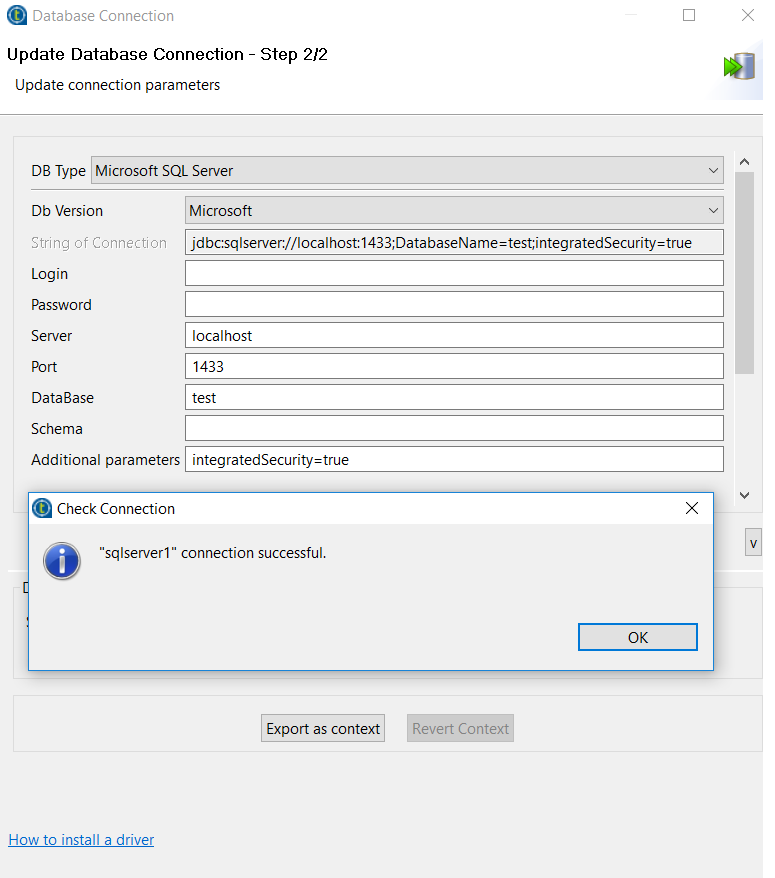Unlock a world of possibilities! Login now and discover the exclusive benefits awaiting you.
Announcements
ALERT: The support homepage carousel is not displaying. We are working toward a resolution.
- Qlik Community
- :
- Support
- :
- Support
- :
- Knowledge
- :
- Support Articles
- :
- How do I configure integrated authentication for a...
Options
- Subscribe to RSS Feed
- Mark as New
- Mark as Read
- Bookmark
- Subscribe
- Printer Friendly Page
- Report Inappropriate Content
How do I configure integrated authentication for a Microsoft SQL Server connection in Talend Studio?
No ratings
Turn on suggestions
Auto-suggest helps you quickly narrow down your search results by suggesting possible matches as you type.
Showing results for
Contributor II
- Mark as New
- Bookmark
- Subscribe
- Mute
- Subscribe to RSS Feed
- Permalink
- Report Inappropriate Content
How do I configure integrated authentication for a Microsoft SQL Server connection in Talend Studio?
Microsoft SQL Server supports NT LAN Manager (NTLM) or integrated authentication. In integrated authentication, the Windows service account is used to authenticate in SQL Server. Therefore, a username and password are not needed while defining the connection.
In Talend Studio, you can create a SQL Server metadata connection with integrated authentication.
Resolution
To create a SQL Server metadata connection with integrated authentication in Studio:
- From the Microsoft Download Center page, download the JDBC driver package that contains the sqljdbc_auth.dll file to the machine hosting Talend Studio.
- Move the sqljdbc_auth.dll file to the C:\Windows\System32 folder.
- Launch Studio, then create a SQL Server metadata connection.
-
In the Additional parameters text box, enter integratedSecurity=true.
- Enter the other valid connection properties as needed, then test the connection:
579 Views