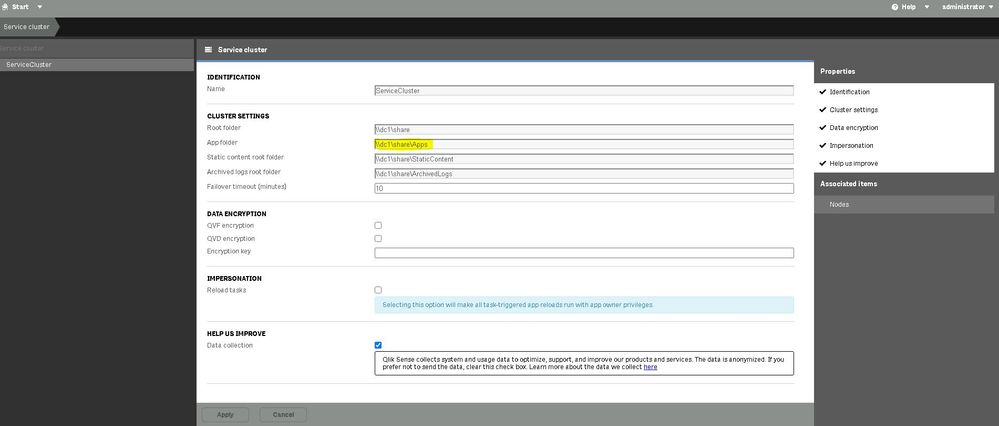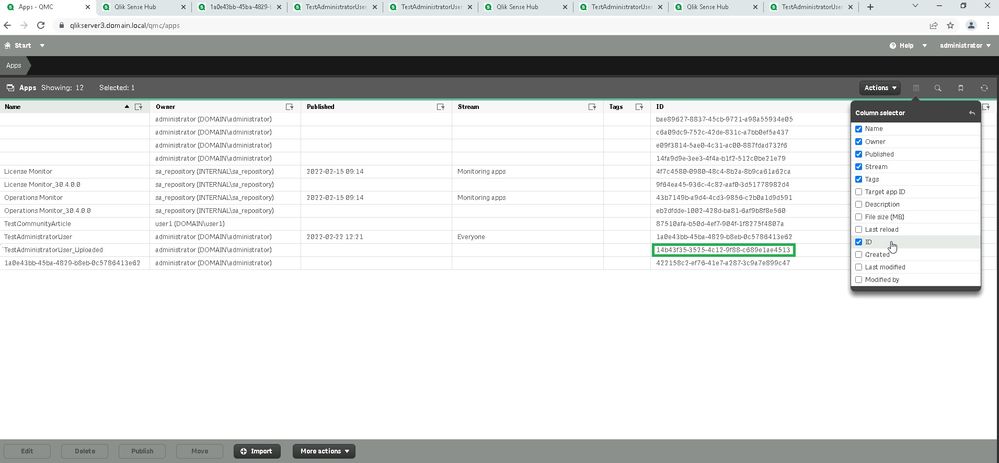Unlock a world of possibilities! Login now and discover the exclusive benefits awaiting you.
- Qlik Community
- :
- Support
- :
- Support
- :
- Knowledge
- :
- Support Articles
- :
- How to backup, migrate or import community and per...
- Subscribe to RSS Feed
- Mark as New
- Mark as Read
- Bookmark
- Subscribe
- Printer Friendly Page
- Report Inappropriate Content
How to backup, migrate or import community and personal sheets to Qlik Sense Enterprise on Windows
- Mark as New
- Bookmark
- Subscribe
- Mute
- Subscribe to RSS Feed
- Permalink
- Report Inappropriate Content
How to backup, migrate or import community and personal sheets to Qlik Sense Enterprise on Windows
Feb 20, 2024 5:30:23 AM
Jul 1, 2019 4:14:00 PM
It may be necessary to migrate, backup, or otherwise move a Qlik Sense Enterprise on Windows app with its community and personal sheets included. This option is not available when using the default Export of the app in the Qlik Sense Enterprise Management Console, as this only experts a version of the app without personal and community sheets.
Note:
- My sheets are the sheets you develop in a published application that you have not shared published/shared with the other users.
- Community sheets are the sheets of other users have published/shared within a published application.
Community sheets can be promoted to public (base) sheets. See Adding sheets to the public sheets of an app.
Resolution
Community and Personal sheets are kept in the binary file (.qvf) file stored in the Qlik Sense share storage.
This location is stated under Qlik Management Console (QMC) > Service Cluster > App folder:
The binary file is given the app ID (32 hexadecimal digit string) as the naming convention without the extension .qvf, you can find the ID of the app under QMC > Apps, there you can activate ID as a column and look for the ID of the app you need to import:
Backup
In order to backup community and private sheets (besides the base sheets), this binary file needs to be backed up following these steps:
- Once you find the app ID under QMC > Apps, then go to your app folder (in your service cluster) and look for the app ID:
-
Copy the file in any other location, e.g. desktop, downloads, etc.
- Now add the .qvf extension to the end of the copied file e.g. "14b43f35-3525-4c12-9f88-c689e1ae4513.qvf"
- Once done all the above steps, you can then upload the app through QMC > Apps > Import > Import the app and change the name if desired, so it does not keep a random ID name, and you will see all sheets as base sheets.
All objects in the app (including bookmarks, snapshots, and so on) will be assigned to the App owner (admin importing the app), and all prior ownership information and publish states will be lost.
Related Content
- How to transfer an app with its bookmarks from an environment to another
- How to find App ID of application in QlikSense Server
- Restore deleted app in Qlik Sense, Import app in Qlik Sense
- Restore deleted app in Qlik Sense, Import app in Qlik Sense
- When restoring form Binary file more sheets are shown than what is shown in the Hub.
- Mark as Read
- Mark as New
- Bookmark
- Permalink
- Report Inappropriate Content
Didn't work for me, I was trying to migrate an app from Qlik Sense on-premise to Qlik Sense SaaS
- Mark as Read
- Mark as New
- Bookmark
- Permalink
- Report Inappropriate Content
Hello @Newton
The information in this article is specific to migrating bookmarks only within on-premise installs, not Qlik Cloud/Qlik Sense SaaS.
For information around on-prem to cloud, see Migrating apps. This is an extensive guide which also includes information about user content.
All the best,
Sonja
- Mark as Read
- Mark as New
- Bookmark
- Permalink
- Report Inappropriate Content
is it possible that at an import from a .qvf-file the number of personally or community sheets is limited to 400? We have tested it, there war more than 1.100 personally sheet, but only 400 are imported.
Thanks you.
- Mark as Read
- Mark as New
- Bookmark
- Permalink
- Report Inappropriate Content
Hello @martinpohl
I think it may be best to log this as a case to have it investigated by our subject matter experts. Providing us with a test app (if you have one that does not include data), would be fantastic of course.
All the best,
Sonja
- Mark as Read
- Mark as New
- Bookmark
- Permalink
- Report Inappropriate Content
will this feature (exporting the app along side with content) finally be available in a near future for on-prem install?
Thank you.