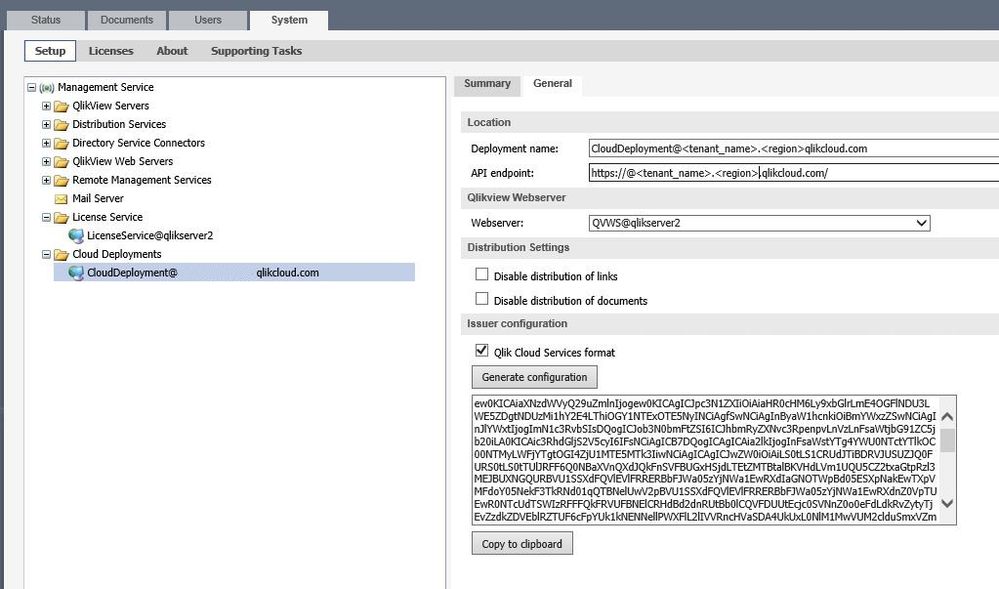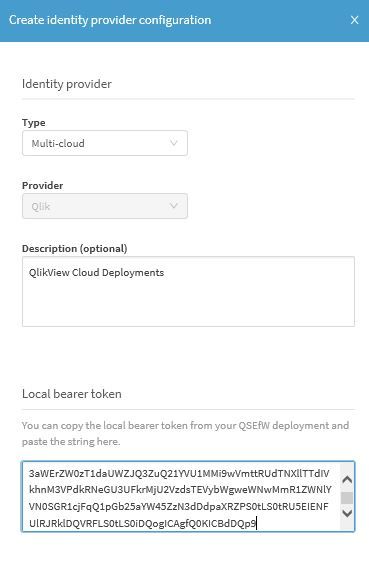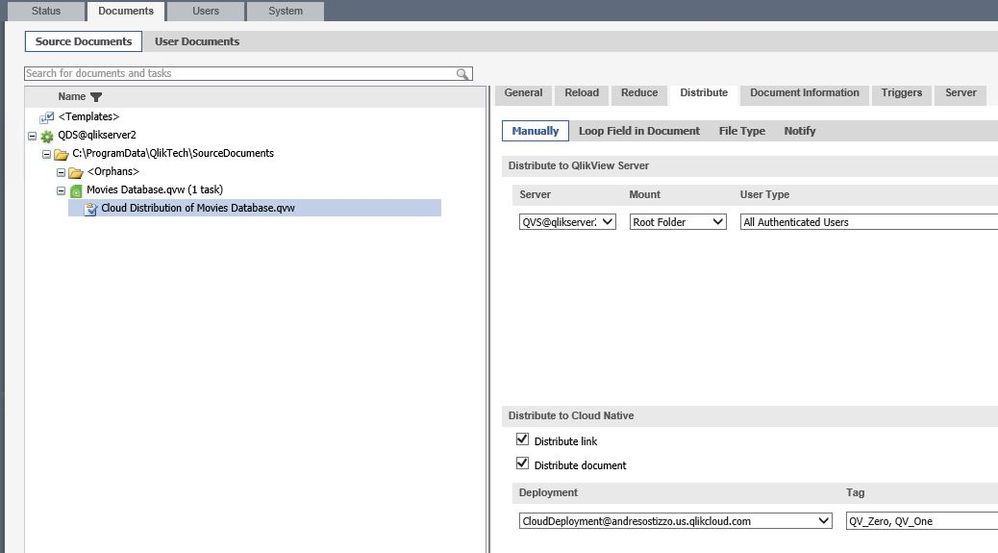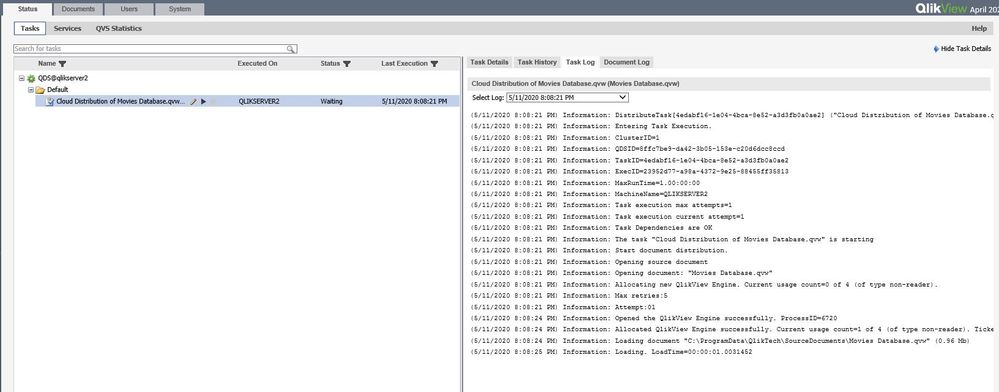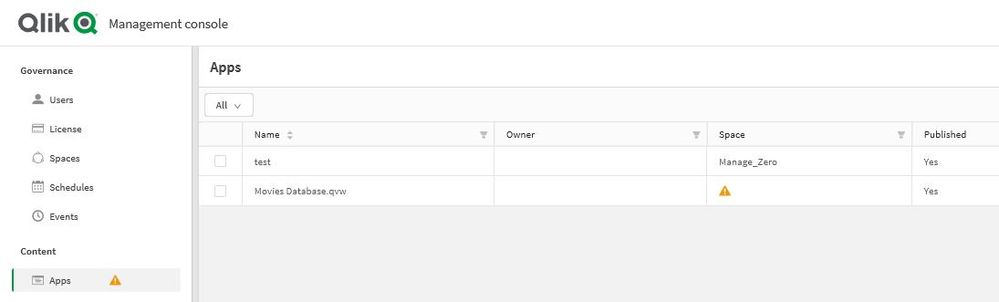Unlock a world of possibilities! Login now and discover the exclusive benefits awaiting you.
- Qlik Community
- :
- Support
- :
- Support
- :
- Knowledge
- :
- Support Articles
- :
- How to configure QlikView Multi-Cloud deployment a...
- Subscribe to RSS Feed
- Mark as New
- Mark as Read
- Bookmark
- Subscribe
- Printer Friendly Page
- Report Inappropriate Content
How to configure QlikView Multi-Cloud deployment and App distribution
- Mark as New
- Bookmark
- Subscribe
- Mute
- Subscribe to RSS Feed
- Permalink
- Report Inappropriate Content
How to configure QlikView Multi-Cloud deployment and App distribution
May 10, 2022 2:59:01 PM
May 10, 2021 2:31:46 PM
The following steps outline a test Multi-Cloud App distribution setup in QlikView Server where applications are distributed to Cloud Hub on Qlik Cloud (Qlik Sense Enterprise SaaS).
Note that starting on the April 2020 release and newer, re-distributions of apps have persistent Cloud Hub Space assignment. Meaning once an App is assigned to a Space by a tenant admin, it will remain assigned to that specific Space after the app is reloaded or edited, then re-distributed to the Cloud Hub(s).
Environment
- QlikView , April 2020
- Qlik Cloud
The information in this article is provided as-is and to be used at own discretion. Depending on tool(s) used, customization(s), and/or other factors ongoing support on the solution below may not be provided by Qlik Support.
Note: Steps covered on the video and some additional information are found below:
1. Connecting QlikView Server to a Qlik Sense Enterprise cloud deployment:
After adding the new Deployment via Qlik Management Console (QMC), under the General tab, copy the generated Local Bearer Token (Copy to clipboard). This will be pasted when setting up the Multi-Cloud Identity Provider in Qlik Sense Enterprise SaaS (QSE SaaS) using Qlik Cloud Services format.
2. Adding the bearer token to the Qlik Sense Enterprise Cloud Hub:
Login to the Management Console and under Identity Provider, create a new Multi-Cloud type provider for the QlikView Cloud Deployment connection. Then paste the Local Bearer Token previously copied above.
3. Publish a QlikView document or a link to the document in a Qlik Sense cloud hub:
Make sure to have Distribute to Cloud-Native and/or Distribute Link selected, with the correct created Deployment selected. If distributing the document link, a QlikView Server also needs to be added under Distribute to QlikView Server. As an option, the app can have Tag values associated in order to control App access in Cloud Hub.
5. Now the app should show up in the Qlik Cloud Console under Apps, and can be assigned to a Space.
6. Note that with QlikView Cloud Deployments, if the document/app or Link needs to be removed from Cloud hub, it needs to be deleted manually. This is not the case with Qlik Sense Multi-Cloud Deployments where the app is removed by removal of associated Deployments custom property value. More information under Example Multi-Cloud App distribution setup in Qlik Sense
7. Tags assigned to the app can be seen in the App's Details information in Cloud Hub > Explore > ... > Details
Related Content
- Example auth0 authentication setup on Qlik Cloud Services
- Setting Up Qlik Sense Enterprise Multi-Cloud or a SaaS edition
- Qlik Multi-Cloud Frequently Asked Questions (FAQ)
- Publish QlikView documents and links in a Qlik Sense cloud hub
- How to configure Unified Hub and publish QlikView document links in Qlik Sense Hub