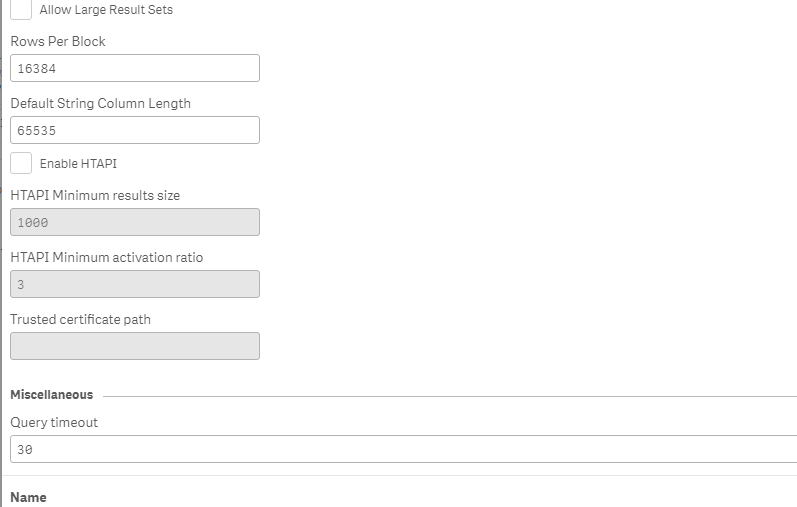Unlock a world of possibilities! Login now and discover the exclusive benefits awaiting you.
Announcements
Qlik Connect 2025! Join us in Orlando join us for 3 days of immersive learning: REGISTER TODAY
- Qlik Community
- :
- Support
- :
- Support
- :
- Knowledge
- :
- Support Articles
- :
- How to connect with the Qlik Google BigQuery conne...
Options
- Subscribe to RSS Feed
- Mark as New
- Mark as Read
- Bookmark
- Subscribe
- Printer Friendly Page
- Report Inappropriate Content
How to connect with the Qlik Google BigQuery connector to the GBQ High-Throughput API?
No ratings
Turn on suggestions
Auto-suggest helps you quickly narrow down your search results by suggesting possible matches as you type.
Showing results for
Support
- Mark as New
- Bookmark
- Subscribe
- Mute
- Subscribe to RSS Feed
- Permalink
- Report Inappropriate Content
How to connect with the Qlik Google BigQuery connector to the GBQ High-Throughput API?
Last Update:
Jun 29, 2022 3:11:34 AM
Updated By:
Created date:
Apr 16, 2021 9:28:02 AM
This article explains how to use/ troubleshoot connection issues with the Qlik GBQ connector when trying to connect to the Google BigQuery High-Throughput API (https://cloud.google.com/bigquery/docs/reference/storage/).
Some customers reported the following errors when trying to connect via Qlik GBQ connector (within the Qlik ODBC connector package) to that mentioned GBQ API:
Connection failed:
Please check the values for Username, Password, Host and other properties.
Details
Connection timeout expired
Or also errors like (after increasing the timeout):
Environment
- All QlikView and Qlik Sense environments
Resolution
- If you are facing issues like this, the first step would be to verify if the connection to the GBQ High-Throughput API works via an ODBC System DSN (based on a Google BigQuery third party driver like for example from here https://www.simba.com/products/BigQuery/doc/ODBC_InstallGuide/win/content/odbc/bq/features/ht-api.ht...)
- Also it is helpful to verify if the reloads via ODBC System DSN are working outside of the Qlik product, here you can find detailed steps for a third party tool test: https://community.qlik.com/t5/Knowledge-Base/How-to-verify-ODBC-OLE-DB-connections-using-Excel/ta-p/...
- If steps 1) and 2) were successfully verified please make sure on the Qlik GBQ connector side that the GBQ High-Throughput API is enabled, copy and paste the "HTAPI Minimum results size", the "HTAPI Minimum activation ratio" and "Trusted certificate path" from the ODBC system DSN settings (also try at the same time with "Allow Large Result Sets" option as well):
- If the Qlik GBQ connector is still not working, please enable the logging level of the Qlik ODBC connector package to "ALL" (https://support.qlik.com/articles/000043270), rename the current file "QLIKSERVER3_QvOdbcConnectorPackage.log" in C:\ProgramData\Qlik\Custom Data\QvOdbcConnectorPackage\Log so that a fresh log file gets created, reproduce the issue and contact Qlik Support.
2,848 Views