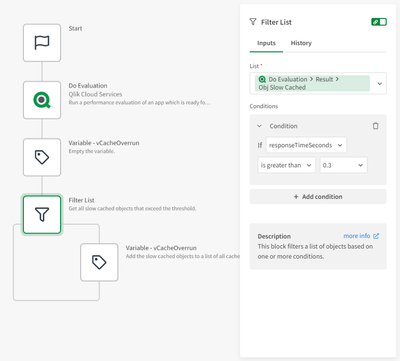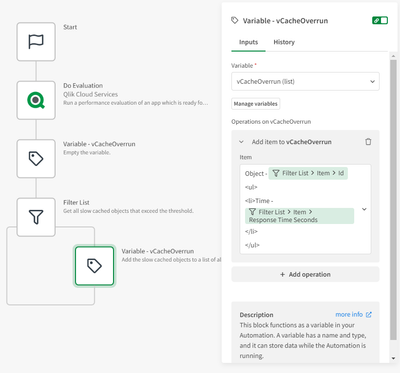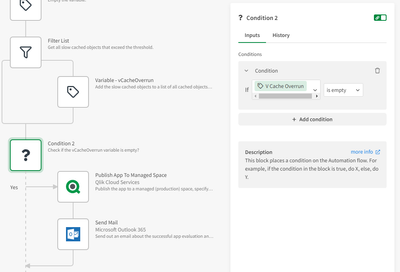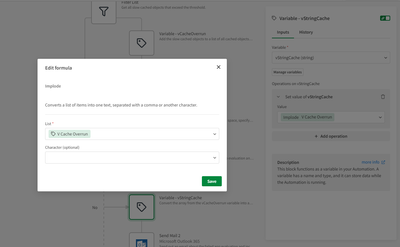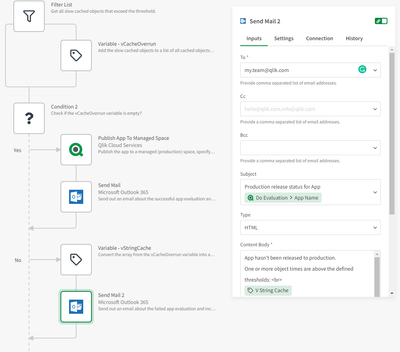Unlock a world of possibilities! Login now and discover the exclusive benefits awaiting you.
- Qlik Community
- :
- Support
- :
- Support
- :
- Knowledge
- :
- Support Articles
- :
- How to do an app evaluation in Qlik Application Au...
- Subscribe to RSS Feed
- Mark as New
- Mark as Read
- Bookmark
- Subscribe
- Printer Friendly Page
- Report Inappropriate Content
How to do an app evaluation in Qlik Application Automation
- Mark as New
- Bookmark
- Subscribe
- Mute
- Subscribe to RSS Feed
- Permalink
- Report Inappropriate Content
How to do an app evaluation in Qlik Application Automation
This article describes how Qlik Application Automation can be used to perform and review app evaluations and take action accordingly.
Environment
- Qlik Application Automation
- Qlik Cloud Services
Example
In this example, we'll create an automation that evaluates an app before publishing it to a managed space.
Before you continue, create a new automation.
- Search for the Qlik Cloud Services connector in the Block Library and add the Do Evaluation block to the automation. Configure an app ID by using the do lookup function. The Do Evaluation block will analyze the app and return metrics regarding the app's performance.
- Add a Variable block to create a new variable of type list with the name vCacheOverrun. We will use this variable to store all objects from the evaluated app that take too long to cache.
- The Do Evaluation block will analyze the app and return metrics regarding the app's performance. One metric we want to look at is the "ObjSlowCached" metric which contains slow objects.
- We want to filter all objects in the ObjSlowCached list and add each item that takes too long to load to the list variable vCacheOverrun. To do this, add a Filter List block to the automation and use another variable block inside the loop from the Filter List block to add these items to the list variable. Configure the Filter List block to return all objects with a responseTimeSeconds greater than 0.3.
- In the Variable block, add the object's id and responseTimeSeconds as a formatted string to the list.
-
Add a Condition block that verifies whether the vCacheOverrun variable is empty. If it's empty, it means there are no (too) slow cached objects and the app can be published. Add a Publish App To Managed Space block to the Yes outcome of the Condition block and add a Send Mail block from the Outlook connector to notify your team about the published app.
-
If the vCacheOverrun variable is not empty, the app should not be published. Add another Variable block vStringCache of type string to the No outcome of the Condition block. Set the value of this variable to the output from the vCacheOverrun variable and add the implode formula to transform the list variable into a string.
- Add a Send Mail block from the Outlook connector to notify your team that the app wasn't published. Make sure to include the vStringCache variable in the body of the email.
Bonus
- Feel free to replace the Send Mail blocks in this automation with blocks from other messaging connectors like Microsoft Teams or Slack.
The information in this article is provided as-is and to be used at own discretion. Depending on tool(s) used, customization(s), and/or other factors ongoing support on the solution below may not be provided by Qlik Support.
- Mark as Read
- Mark as New
- Bookmark
- Permalink
- Report Inappropriate Content
We want to do the performance testing of the Qlik Apps that we have already published in the Prod environment.
Some testing like load testing with 500-1000 users / and some other parameters like how much time the app and its individual tabs are taking in seconds to open.
What is the best way to do ?
- Mark as Read
- Mark as New
- Bookmark
- Permalink
- Report Inappropriate Content
Hello @dhandarphaleMayur
Do you mean an on-premise Qlik Sense environment or a Qlik Cloud environment?
All the best,
Sonja
- Mark as Read
- Mark as New
- Bookmark
- Permalink
- Report Inappropriate Content
Qlik Cloud environment.
We have got some pretty big apps, (tothe tune of > 7 GB which no-one paid attention to while developing. It is now taking time to open up. We are on Qlik SaaS and still in UAT environment.