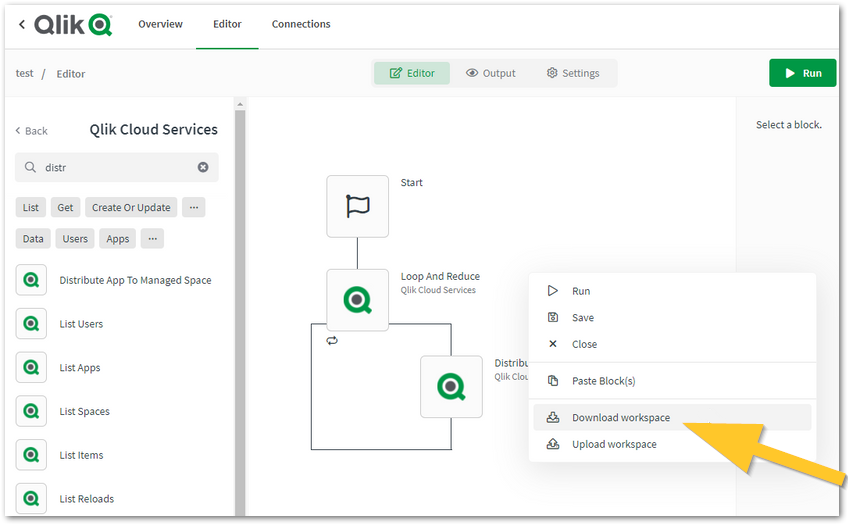Unlock a world of possibilities! Login now and discover the exclusive benefits awaiting you.
Announcements
ALERT: The support homepage carousel is not displaying. We are working toward a resolution.
- Qlik Community
- :
- Support
- :
- Support
- :
- Knowledge
- :
- Support Articles
- :
- Qlik Automate: How to import and export automation...
Options
- Subscribe to RSS Feed
- Mark as New
- Mark as Read
- Bookmark
- Subscribe
- Printer Friendly Page
- Report Inappropriate Content
Qlik Automate: How to import and export automations
100% helpful
(3/3)
Turn on suggestions
Auto-suggest helps you quickly narrow down your search results by suggesting possible matches as you type.
Showing results for
Employee
- Mark as New
- Bookmark
- Subscribe
- Mute
- Subscribe to RSS Feed
- Permalink
- Report Inappropriate Content
Qlik Automate: How to import and export automations
Last Update:
Nov 24, 2025 10:10:35 AM
Updated By:
Created date:
Feb 10, 2021 6:09:13 AM
When using the automations editor, you can import or export an automation by right-clicking inside the editor.
Exporting an automation (download)
Follow these steps to export an automation to a JSON file:
- Go to the automation editor
- Right-click in the blank canvas
- Click Download workspace
Importing an automation (upload)
Follow these steps to import an automation from a JSON file:
- Go to the automation editor
- Right-click in the blank canvas
- Click Upload workspace
- Select a JSON file containing an automation from the wizard that appears
Note:
- Importing automations from a JSON file should only be done with files exported from the automations editor.
- Automations cannot be shared or added to shared or managed spaces. You may export as per above to share the automation with other users.
The information in this article is provided as-is and to be used at own discretion. Depending on tool(s) used, customization(s), and/or other factors ongoing support on the solution below may not be provided by Qlik Support.
16,710 Views