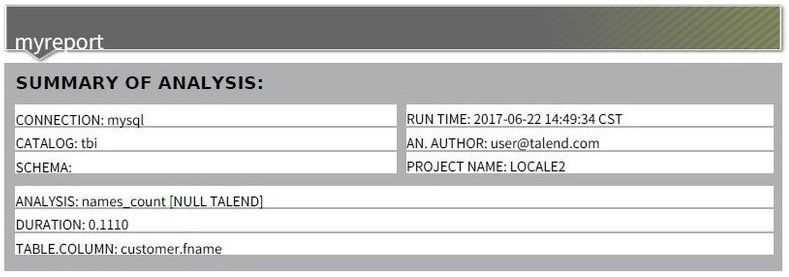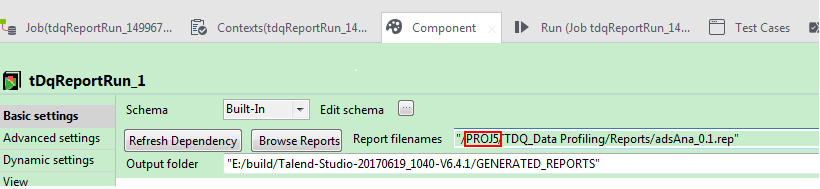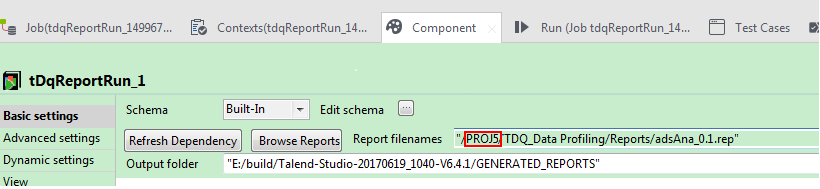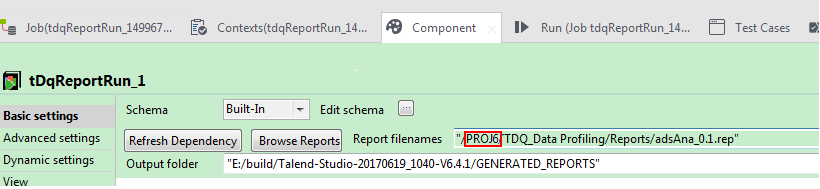Contributor II
- Mark as New
- Bookmark
- Subscribe
- Mute
- Subscribe to RSS Feed
- Permalink
- Report Inappropriate Content
In Talend Studio, the report file generated from an imported Job using tDqReportRun is empty
Problem Description
When running an imported Job on a remote server, that uses a tDqReportRun component to launch a report, the generated report file is empty.
Root Cause
In this example, the Job uses a tDqReportRun component to create a project named PROJ5 and imports a project named PROJ6. In the Report filenames field of the tDqReportun properties, the name of the project is not updated.
Solution
- When launching Talend Studio, select the existing project where the Job will be imported or create a new project, then click Finish. In this example, PROJ6 is selected.
- Import the report, analysis, connection, and context.
- Import the Job from the previous project into the new project.
- Open the imported Job.
- Double-click the tDqReportun component to open the Component view.
- In the Report filenames field, edit the path to the report file and replace the name of the old project with the name of the current project. In this case, replace PROJ5 with PROJ6.
-
Run the Job.
The report file is saved in the output folder defined in the tDQReportRun basic settings.
122 Views