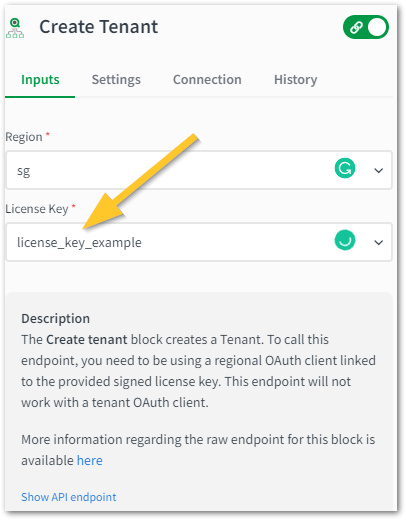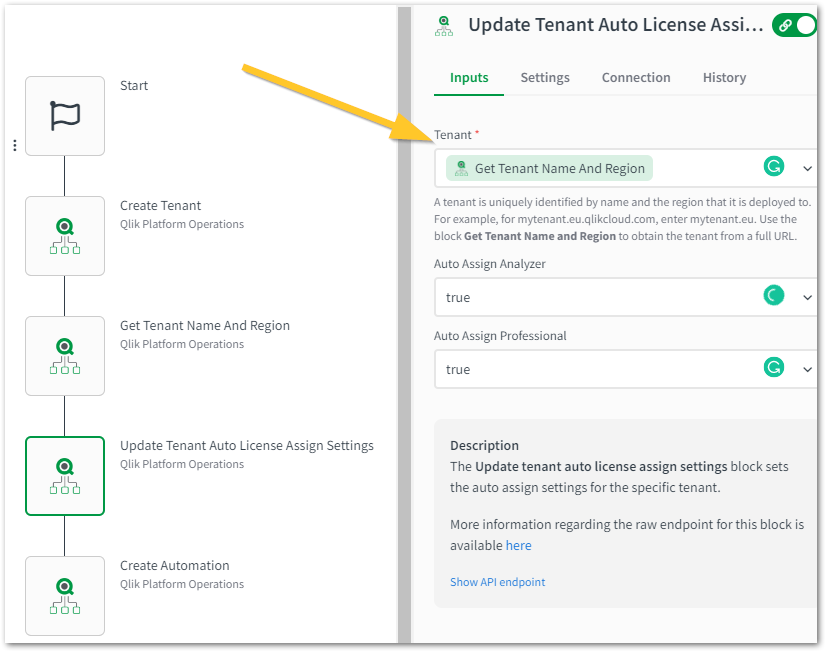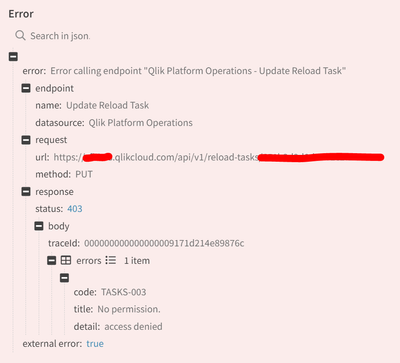Unlock a world of possibilities! Login now and discover the exclusive benefits awaiting you.
- Qlik Community
- :
- Support
- :
- Support
- :
- Knowledge
- :
- Support Articles
- :
- Qlik Application Automation - How to get started w...
- Subscribe to RSS Feed
- Mark as New
- Mark as Read
- Bookmark
- Subscribe
- Printer Friendly Page
- Report Inappropriate Content
Qlik Application Automation - How to get started with the Qlik Platform Operations connector
- Mark as New
- Bookmark
- Subscribe
- Mute
- Subscribe to RSS Feed
- Permalink
- Report Inappropriate Content
Qlik Application Automation - How to get started with the Qlik Platform Operations connector
Apr 27, 2023 3:53:59 AM
Apr 3, 2023 11:34:35 AM
This article gives an overview of the available blocks in the Qlik Platform Operations connector in Qlik Application Automation.
The purpose of the Qlik Platform Operations connector is to simplify the deployment and management of multiple tenants within Qlik Cloud. To learn more about the multitenant model in Qlik Cloud, please review the following series of tutorials.
This connector consists of:
- Authentication to Qlik Cloud using OAuth2.
- Support for deploying tenants with a multitenant-enabled Qlik Cloud license, using the Create tenant block.
- Support for managing apps, spaces, automations, groups, identity providers, licenses, and users within the deployed tenants.
- Metadata support, using, for example, the Update tenant auto license assign settings block.
To authenticate, you will need to provide your OAuth2 client ID and client secret. If you have a multitenant license, enter a regional OAuth client (generated via My Qlik) or a tenant OAuth client (generated from within a tenant). Note that only regional OAuth clients can create new Qlik Cloud tenants. In order to use your own tenant, you need to create an OAuth m2m client (trusted) in the management console on your tenant. For more information, please check this article.
Most blocks require a specified tenant as the target. A tenant is uniquely identified by name and the region that it is deployed to. For example, for mytenant.eu.qlikcloud.com, enter mytenant.eu. You can use the Get Tenant Name and Region block to obtain the tenant from a full URL.
Let's now go over a basic example of how to deploy a tenant, create an automation inside the deployed tenant and run it using the Qlik Platform Operations:
- Create a new automation.
- From the Block library menu on the left side of the screen, select the Qlik Platform Operations connector.
- Use the Search for blocks input to search for the Create tenant block.
- Drag and drop the block into the automation and link it to the start block.
- On the Block configuration menu on the right side of the screen, use the input fields to add the information about the tenant: the Qlik Cloud region (for example, sg for Singapore) and the signed license key:
- Use the Search for blocks input to search for the Create Automation block, drag and drop it into the automation and link it to the Create tenant block. Before creating an automation, we need to update the license of the newly created tenant using the Update tenant auto license assign settings block. You can use the Get tenant name and Region block to get the tenant name from the full URL.
- On the Block configuration menu on the right side of the screen, use the input fields to fill in the information about the automation. In the tenant field, use the example output from the previous block to add the ID.
- Repeat the same steps for the Run automation and Get Automation Run blocks.
- Run the automation. This will deploy a new tenant within your Qlik Cloud License in the Singapore region, create an automation inside this tenant, run it, and return the result.
The information in this article is provided as-is and to be used at own discretion. Depending on tool(s) used, customization(s), and/or other factors ongoing support on the solution below may not be provided by Qlik Support.
- Mark as Read
- Mark as New
- Bookmark
- Permalink
- Report Inappropriate Content
Hi, There,
Our organization currently subscription to Qlik Enterprise Client Managed version. I have a use case want to use Qlik Sense Application Automation, is Qlik Enterprise Client Managed version able to use QAA?
Thanks
Hong Wei
Qlik Automate Qlik Sense Enterprise on Windows #Qlik Enterprise Client Managed
- Mark as Read
- Mark as New
- Bookmark
- Permalink
- Report Inappropriate Content
Hey @hong_0124, Application Automation is a Qlik Cloud native experience, there isn't a version which runs against Qlik Sense Enterprise Client managed.
If you're looking to drive some automation or orchestration tasks, you may wish to post a question outlining what you're trying to achieve over in https://community.qlik.com/t5/Integration-Extension-APIs/bd-p/qlik-sense-integration-extension-api because we have quite a few tools, frameworks and clis which could help you out in client managed.
Hope that helps!
- Mark as Read
- Mark as New
- Bookmark
- Permalink
- Report Inappropriate Content
Hi, I am not able to find what is the licensekey (step 5) and where to find it.
Could you help me please?
We will migrate to multi-tenant cloud, but it is hard to find information about it and there is almost nothing on the GUI.
(we have trial now, to prepare for migration from on-premise to multi-tenant SaaS)
- Mark as Read
- Mark as New
- Bookmark
- Permalink
- Report Inappropriate Content
Hello @lmcsedyz
The license key is the signed license key you received on purchase. If you have a trial only, then no licence key will have been sent to you.
From what I can tell in your message, you seem to be looking into how to proceed with your migration, so I would recommend getting in touch with your current account manager to see how we can best accommodate your testing plan.
All the best,
Sonja
- Mark as Read
- Mark as New
- Bookmark
- Permalink
- Report Inappropriate Content
Hi,
There's need for a different type of authentication/connection to run Create Reload Task or Update Reload Task blocks?
I'm able to run Raw-Api reload-task and Delete Reload Task block with Platform Operations Connection linked to M2M oAuth, but not create or update tasks. I'm missing something here?