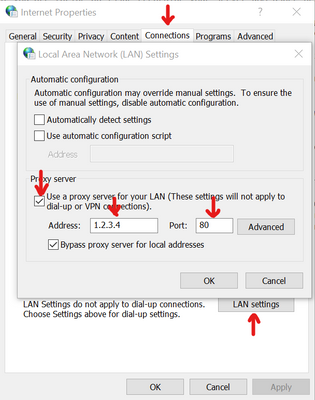Unlock a world of possibilities! Login now and discover the exclusive benefits awaiting you.
- Qlik Community
- :
- Support
- :
- Support
- :
- Knowledge
- :
- Support Articles
- :
- Qlik NPrinting SLK License cannot be applied or up...
- Subscribe to RSS Feed
- Mark as New
- Mark as Read
- Bookmark
- Subscribe
- Printer Friendly Page
- Report Inappropriate Content
Qlik NPrinting SLK License cannot be applied or updated after the upgrade
- Mark as New
- Bookmark
- Subscribe
- Mute
- Subscribe to RSS Feed
- Permalink
- Report Inappropriate Content
Qlik NPrinting SLK License cannot be applied or updated after the upgrade
Apr 26, 2023 9:34:46 AM
Mar 18, 2022 9:02:37 AM
Qlik NPrinting SLK License cannot be applied or updated after the upgrade.
Licensing fails with:
The Licence Service is not responding. Restart the Qlik NPrinting License service
The Qlik NPrinting log files read:
"errorMessage":"Post \"https://license.qlikcloud.com/v1/definitions/signed\": dial tcp: lookup license.qlikcloud.com: getaddrinfow: This is usually a temporary error during hostname resolution and means that the local server did not receive a response from an authoritative server.","errorType":"LICENSES-InternalServerError","level":"info","logTraceId":"bf71fd0bcf272dd3528824ac4fb5f3a6","statusCode":500
"error":"Post \"https://license.qlikcloud.com/v1/definitions/signed\": context canceled","level":"error","logTraceId":"d7c48ffd76242e3522db613652462ee5","message":"Failed to fetch license definition."
"errorMessage":"Too much time has passed since the last license update","errorType":"LICENSES-OutdatedLicense","level":"info","logTraceId":"e7c3a2cc454f5dc843b68e5bb5e6840c","statusCode":403
Resolution
This issue is being caused by the license server being unreachable. If the server has internet connectivity, then the likely root cause is a proxy being deployed.
Follow these steps to troubleshoot and resolve the issue:
- Login to Qlik NPrinting Server with Service Account and open Qlik NPrinting Web Console with NPrinting Service Account.
- Verify that the Qlik NPrinting License service is up and running.
- Try to restart the Qlik NPrinting License service and try to apply for the Qlik NPrinting SLK License before going to the next step.
- Verify that the Qlik NPrinting server has an active internet connection and that connectivity to license.qlikcloud.com on port 443 is possible from the server running the Qlik NPrinting licensing service. (You must get "default backend - 404" in the browser when accessed to license.qlikcloud.com)
- In some rare cases, the Server only has temporary access to the Internet, so sometimes it is able to connect to https://license.qlikcloud.com and sometimes not. It needs to have permanent access to the licence-URL, to be able to correctly work.
If you are in the above rare cases or if the sync doesn't seem to be performed, there is a way to force the sync: remove one/more characters from the SLK License and click to "apply".
The license will be refused as it's an incorrect one. This action will force the license synchronization. Now, try to apply with an actual SLK License. - If the above did not resolve the issue, check if you have a proxy configured in the NPrinting Server.
- Open Internet Options from Control Panel and check for Proxy IP/URL
- If the Proxy is configured, do the changes accordingly in %Program Files%\NPrintingServer\NPrinting\License\license.configusing Licensing service proxy Setup
- Make sure to Stop and Start the Qlik NPrinting licensing service before and after performing the changes.
- Open Internet Options from Control Panel and check for Proxy IP/URL
Cause
When you upgrade the Qlik Nprinting Server, the existing configurations files will be overwritten to default configurations files, and any changes done before the upgrade have to be updated again.
So make sure to take a backup of the Files (Eg: Config) and Folders before performing the upgrade.
Environment
Related Content
Licensing service proxy authentication
Licensing Qlik NPrinting offline