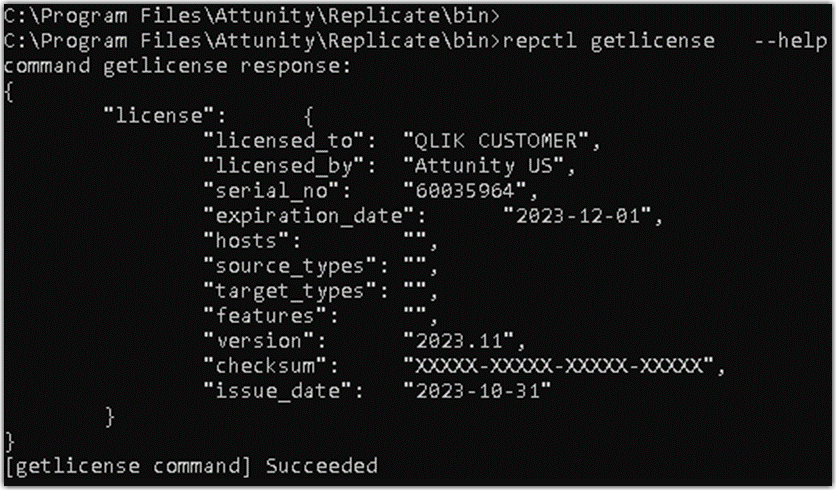Unlock a world of possibilities! Login now and discover the exclusive benefits awaiting you.
Announcements
ALERT: The support homepage carousel is not displaying. We are working toward a resolution.
- Qlik Community
- :
- Support
- :
- Support
- :
- Knowledge
- :
- Support Articles
- :
- Qlik Replicate: How to register a Qlik Replicate l...
Options
- Subscribe to RSS Feed
- Mark as New
- Mark as Read
- Bookmark
- Subscribe
- Printer Friendly Page
- Report Inappropriate Content
Qlik Replicate: How to register a Qlik Replicate license using RepCtl command
100% helpful
(1/1)
Turn on suggestions
Auto-suggest helps you quickly narrow down your search results by suggesting possible matches as you type.
Showing results for
Support
- Mark as New
- Bookmark
- Subscribe
- Mute
- Subscribe to RSS Feed
- Permalink
- Report Inappropriate Content
Qlik Replicate: How to register a Qlik Replicate license using RepCtl command
Last Update:
Oct 2, 2024 1:04:01 AM
Updated By:
Created date:
Nov 29, 2023 7:42:39 AM
Qlik Replicate can be licensed using RepCtl. For instructions on how to license Qlik Replicate using the standard user interface, see Registering a license.
To register a license on Windows:
- Convert the current text format license to JSON file format
Example license.json file:{ "cmd.license": { "license_type": "EVALUATION_LICENSE", "licensed_to": "QLIK CUSTOMER", "licensed_by": "Attunity US", "serial_no": "60035964", "expiration_date": "2023-12-01", "hosts": "xxx.xxxx", "source_types": "oracle", "target_types": "target", "features": "yyyy", "version": "2023.11", "issue_date": "2023-10-31", "checksum": "xxxxx-xxxxx-xxxxx-xxxxx" } } - Place the JSON format license file (license.json created in step 1) in the Qlik Replicate data/imports folder
Example: C:\Program Files\Attunity\Replicate\data\imports\license.json - Open a Windows Command Prompt as administrator
- In the command line, change to the <Installation_folder>\bin directory
Example:
cd "C:\Program Files\Attunity\Replicate\bin"
- Run the following command:
repctl -d <Replicate_data_folder> importlicense license_file=<license_file_location>
Example:
repctl -d "C:\Program Files\Attunity\Replicate\data" importlicense license_file="C:\Program Files\Attunity\Replicate\data\imports\license.json"
- Restart the Qlik Replicate service
- To confirm the registered license or simply view any currently registered license, run the following command:
repctl getlicense --help
To register a license on Linux:
- Convert the current text format license to JSON file format
Example license.json file:{ "cmd.license": { "license_type": "EVALUATION_LICENSE", "licensed_to": "QLIK CUSTOMER", "licensed_by": "Attunity US", "serial_no": "60035964", "expiration_date": "2023-12-01", "hosts": "xxx.xxxx", "source_types": "oracle", "target_types": "target", "features": "yyyy", "version": "2023.11", "issue_date": "2023-10-31", "checksum": "xxxxx-xxxxx-xxxxx-xxxxx" } } - Place the JSON format license file (license.json created in step 1) in the Qlik Replicate data/imports folder.
Example:
/opt/attunity/replicate/data/imports/ - Change ownership of the license.json file:
chown attunity:attunity /opt/attunity/replicate/data/imports/license.json
- Run the below commands from the installation bin folder:
cd /opt/attunity/replicate/bin/
source /opt/attunity/replicate/bin/arep_login.sh
./repctl -d "/opt/attunity/replicate/data" importlicense license_file="/opt/attunity/replicate/data/imports/license.json"
- Stop and restart the Qlik Replicate service
- Confirm the registered license or simply view any currently registered license, run the following command:
./repctl getlicense --help
2,380 Views