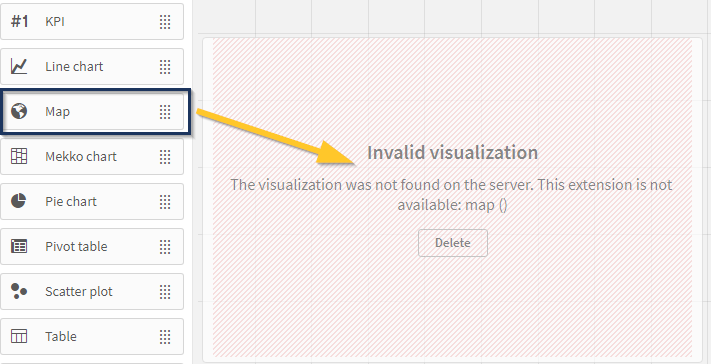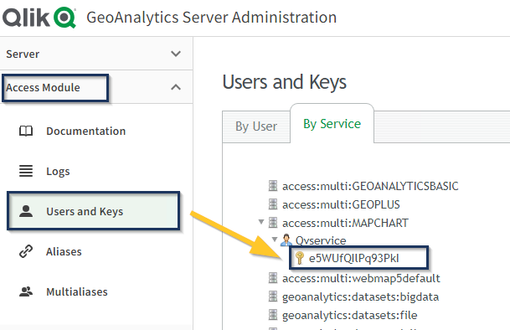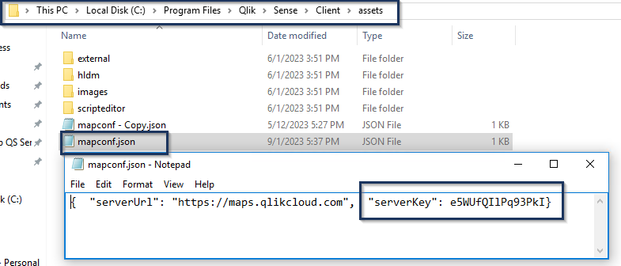Unlock a world of possibilities! Login now and discover the exclusive benefits awaiting you.
- Qlik Community
- :
- Support
- :
- Support
- :
- Knowledge
- :
- Support Articles
- :
- Qlik Sense Enterprise on Windows and GeoAnalytics:...
- Subscribe to RSS Feed
- Mark as New
- Mark as Read
- Bookmark
- Subscribe
- Printer Friendly Page
- Report Inappropriate Content
Qlik Sense Enterprise on Windows and GeoAnalytics: The visualization was not found on the server. This extension is not available: map ()
- Mark as New
- Bookmark
- Subscribe
- Mute
- Subscribe to RSS Feed
- Permalink
- Report Inappropriate Content
Qlik Sense Enterprise on Windows and GeoAnalytics: The visualization was not found on the server. This extension is not available: map ()
Sep 20, 2023 3:58:31 AM
Sep 20, 2023 3:57:46 AM
Dragging and dropping the Qlik Map object onto a sheet results in the following error:
The visualization was not found on the server. This extension is not available: map ()
Inspecting the error in the browser developer tools (Developer tool console logs) shows the following error:
geo.error.WebmapInvalidkey
Invalid key
Resolution
Match the serverKey between Qlik Sense Enterprise on Windows and Qlik GeoAnalytics.
- View the key in GeoAnalytics:
- Open the GeoAnalytics Server Administration console
- Go to Access Module
- Open Users and Keys
- The key is listed in the By Service tab in access:multi:MAPCHART
Expand the service user to reveal it.
- Review and correct the key in Qlik Sense:
- Navigate to C:\Program Files\Qlik\Sense\Client\assets\
- Open mapconf.json
- Review the value for serverKey:
- Match the value to that of the GeoAnalytics Server
The serverKey value must not be surrounded by quotes (" ").
Optional: If a custom URL is used in the mapconf.json file, match the serverURL value to the custom URL in use. - Save the file
Cause
Qlik Sense Upgrade or Migration. Every time Qlik Sense is upgraded or migrated, the "mapconf.json" file will be overwritten and needs to be updated again.
Related Content
Environment
Qlik Sense Enterprise on Windows
Qlik GeoAnalytics
- Mark as Read
- Mark as New
- Bookmark
- Permalink
- Report Inappropriate Content
We have installed QlikView Enterprise and Qlik GeoAnalytics Server on two dedicated VMs. Next, we have installed geoanalytics connector, licensed it and launched QlikView Desktop to connect to Qlik GeoAnalytics Server using the connector to perform various activities. Can we use an user and key while creating connection string?
Could you please let us know how do we use GeoAnalytics Keys in QlikView Enterprise environment the way you explained for QlikSense Enterprise?
- Mark as Read
- Mark as New
- Bookmark
- Permalink
- Report Inappropriate Content
Hello @sanrout
This section should provide you with all the necessary information to get started with Qlik GeoAnalytics and QlikView: Qlik GeoAnalytics for QlikView
Should you have more detailed questions, I recommend posting them in the appropriate forum (GeoAnalytics).
All the best,
Sonja
- Mark as Read
- Mark as New
- Bookmark
- Permalink
- Report Inappropriate Content
Hello @Sonja_Bauernfeind ,
Thank you for your prompt response. The given link is thoroughly followed but it did not provide solution what we are looking for. I will post the query in the appropriate forum.
Regards,
Shankar