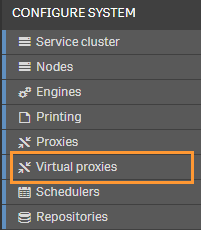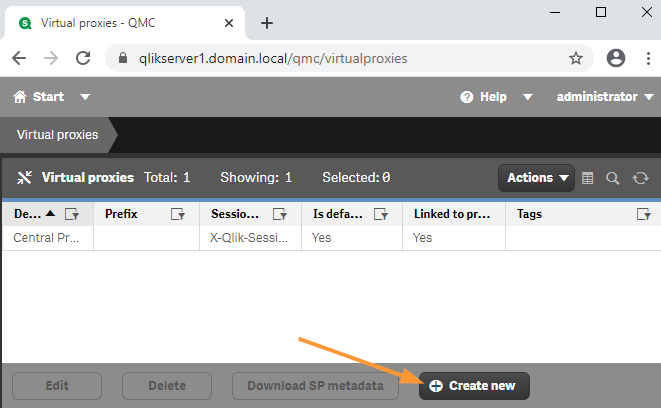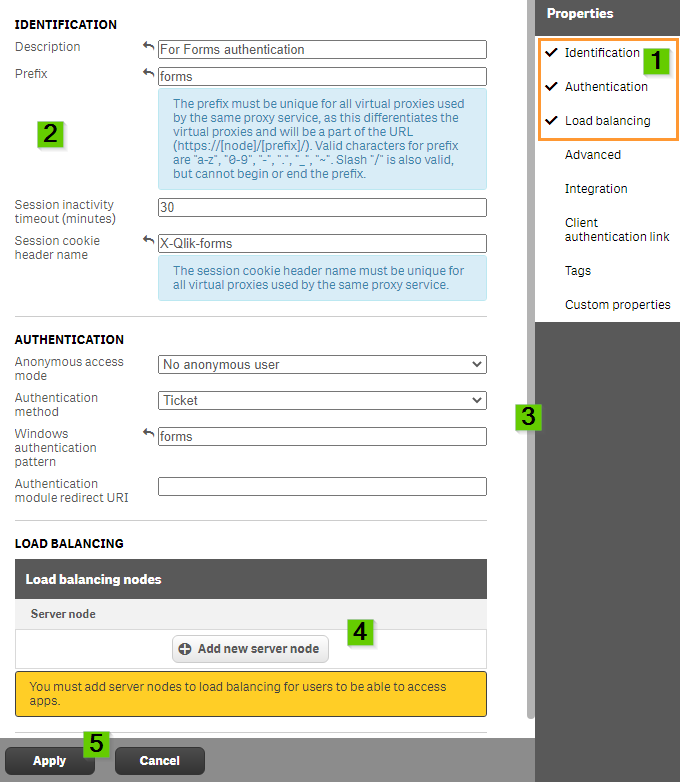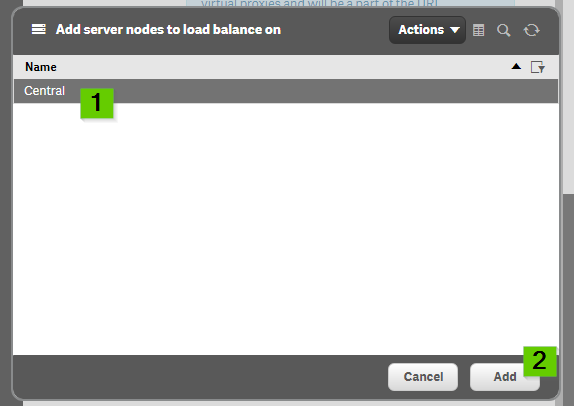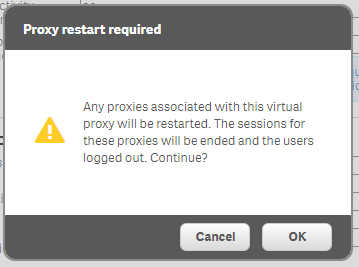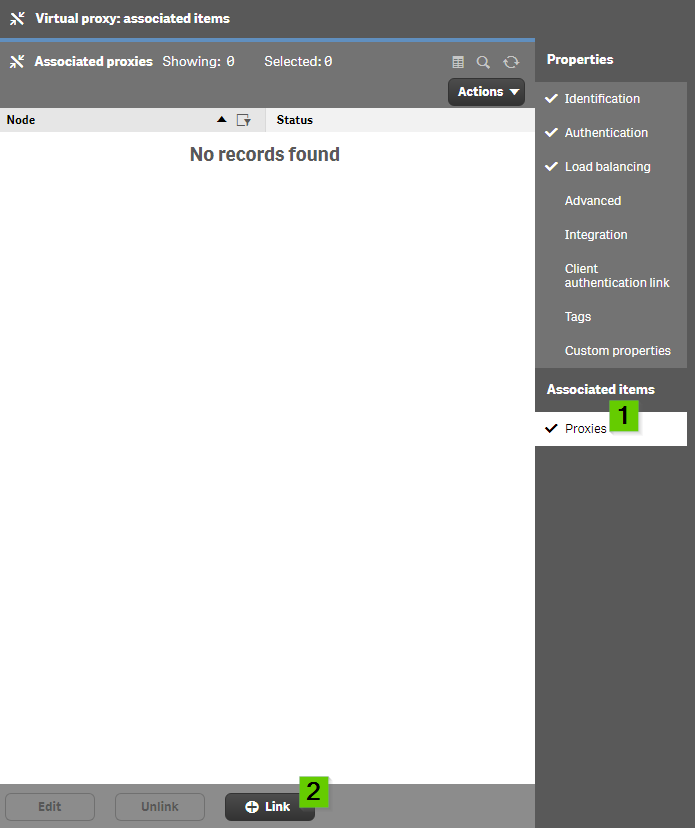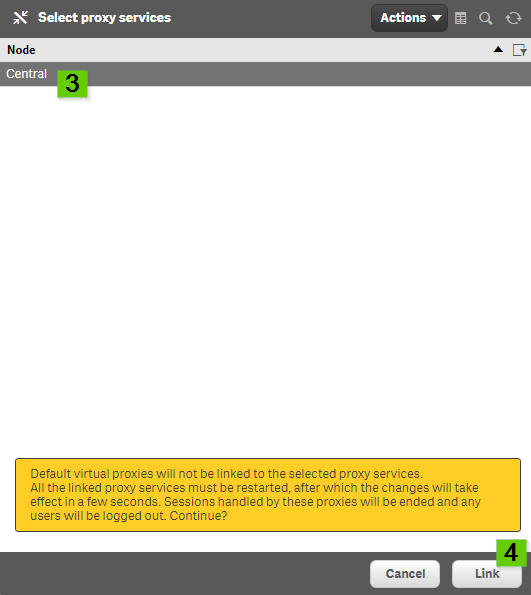Unlock a world of possibilities! Login now and discover the exclusive benefits awaiting you.
- Qlik Community
- :
- Support
- :
- Support
- :
- Knowledge
- :
- Support Articles
- :
- Qlik Sense: How to create a new Virtual Proxy
- Subscribe to RSS Feed
- Mark as New
- Mark as Read
- Bookmark
- Subscribe
- Printer Friendly Page
- Report Inappropriate Content
Qlik Sense: How to create a new Virtual Proxy
- Mark as New
- Bookmark
- Subscribe
- Mute
- Subscribe to RSS Feed
- Permalink
- Report Inappropriate Content
Qlik Sense: How to create a new Virtual Proxy
Aug 24, 2020 7:55:50 AM
Aug 23, 2017 2:54:58 AM
By default, Qlik Sense creates one Virtual Proxy. This default Virtual Proxy is used to access the Qlik Sense hub and the management console.
If necessary, more Virtual Proxies can be created to, for example, serve different authentication methods than the default Windows authentication.
In our example, we will be creating a new Virtual Proxy to support Forms authentication.
For additional reading on Authentication methods, see Authentication for your respective Qlik Sense version.
- Log on to the Qlik Sense Management Console and locate Virtual Proxies in the left side menu.
- Click Create New
- Enable the basic Properties in the right hand pane.
- Fill out the proxy settings with the following information:
- Description: What is the Virtual Proxy for? (Internal information
- Prefix: The (unique) prefix used in the URL. For example: https://SERVER/FORMS/hub
- Session cookie header name: A unique value used for the session cookie.
- Configure the Authentication section.
- For our example, we will use forms
- A Qlik Sense node will need to be added to serve user sessions.
- Click Add new server node
- Select the node and click Add to be returned to the previous screen
- Click Apply
- Confirm a Proxy restart. No Proxy is yet linked, so no effect is expected.
- After all settings have been applied a new menu is available in the bottom right menu.
- Locate Associated items and click Proxies
- Click Link
- Choose the Proxy used for this Virtual Proxy
- Click Link
You can now access Qlik Sense using the new Prefix.
https://SERVER/forms/qmc for the Management Console or https://SERVER/forms/hub for the hub.
In our case, this will bring up a login form.