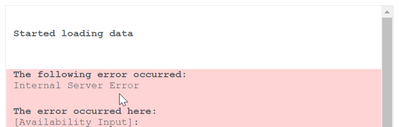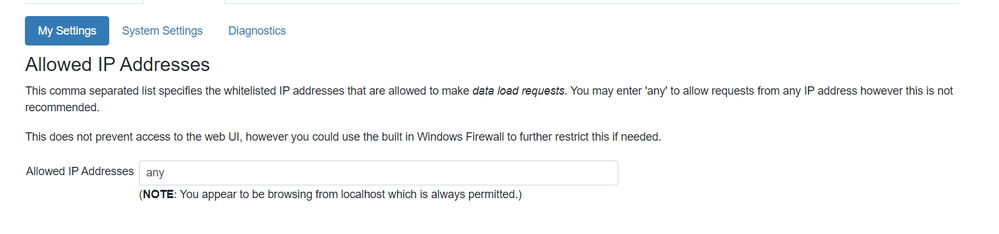Unlock a world of possibilities! Login now and discover the exclusive benefits awaiting you.
- Qlik Community
- :
- Support
- :
- Support
- :
- Knowledge
- :
- Support Articles
- :
- Qlik Web Connector for Sharepoint 365 Internal Ser...
- Subscribe to RSS Feed
- Mark as New
- Mark as Read
- Bookmark
- Subscribe
- Printer Friendly Page
- Report Inappropriate Content
Qlik Web Connector for Sharepoint 365 Internal Server Error in Script Editor for Qlik Sense
- Mark as New
- Bookmark
- Subscribe
- Mute
- Subscribe to RSS Feed
- Permalink
- Report Inappropriate Content
Qlik Web Connector for Sharepoint 365 Internal Server Error in Script Editor for Qlik Sense
Mar 21, 2024 6:03:10 AM
Mar 11, 2021 8:45:46 AM
When attempting to connect to the Sharepoint 365 Qlik Web Connector in the Script Editor the following error is shown "Internal Server Error."
The URL can be accessed without issue outside of Qlik by other applications. The necessary ports have been opened and Server connectivity is stable.
This article is intended for the stand-alone installation of Qlik Web Connectors, rather than built in connectors. See Install connectors separately.
Environment
- Qlik Sense; multiple node environment
- Qlik Web Connector March 2020; December 2020
Resolution
Open the deploy.config located in the WebConnector folder
Locate DefaultAllowed IPAddresses and insert "Any" as seen below:
<DefaultAllowedIpAddresses>any</DefaultAllowedIpAddresses>
Locate AllowRemoteAccess and insert "true" as seen below:
<AllowRemoteAccess>true</AllowRemoteAccess>
The <AllowRemoteAccesss> set to true allows the following setting to be seen when selecting
My Settings in the Web Connector UI:
Add Allowed IP Addresses : [any] in the Web Connector UI as seen above
The information in this article is provided as-is and to be used at own discretion. Depending on tool(s) used, customization(s), and/or other factors ongoing support on the solution below may not be provided by Qlik Support.
- Mark as Read
- Mark as New
- Bookmark
- Permalink
- Report Inappropriate Content
Really good, Thanks for this 🙂
- Mark as Read
- Mark as New
- Bookmark
- Permalink
- Report Inappropriate Content
Can you confirm if this is a bug where you have to set this to "any" rather than entering the IP addresses of the servers that will be loading data from QWC?
If it's a bug, can you confirm if it is resolved in versions following Dec 2020 (e.g. April 2022, June 2022)?
- Mark as Read
- Mark as New
- Bookmark
- Permalink
- Report Inappropriate Content
Hello, @AlexOmetis I cannot locate this as a defect. If you believe that this is a defect, please log a ticket with support to have this fully investigated.
All the best,
Sonja
- Mark as Read
- Mark as New
- Bookmark
- Permalink
- Report Inappropriate Content
Thank you so much for sharing. It worked for me.
- Mark as Read
- Mark as New
- Bookmark
- Permalink
- Report Inappropriate Content
Where I can find WebConnector folder any help
- Mark as Read
- Mark as New
- Bookmark
- Permalink
- Report Inappropriate Content
Hello @joshishu
This article specifically deals with an installed instance of the Web Connectors (Install connectors separately). You would manually choose this folder on install.
All the best,
Sonja
- Mark as Read
- Mark as New
- Bookmark
- Permalink
- Report Inappropriate Content
Hello @joshishu
C:\Program Files\Common Files\Qlik\Custom Data\QvWebConnectorPackage- check this location!
Regards,
pavani