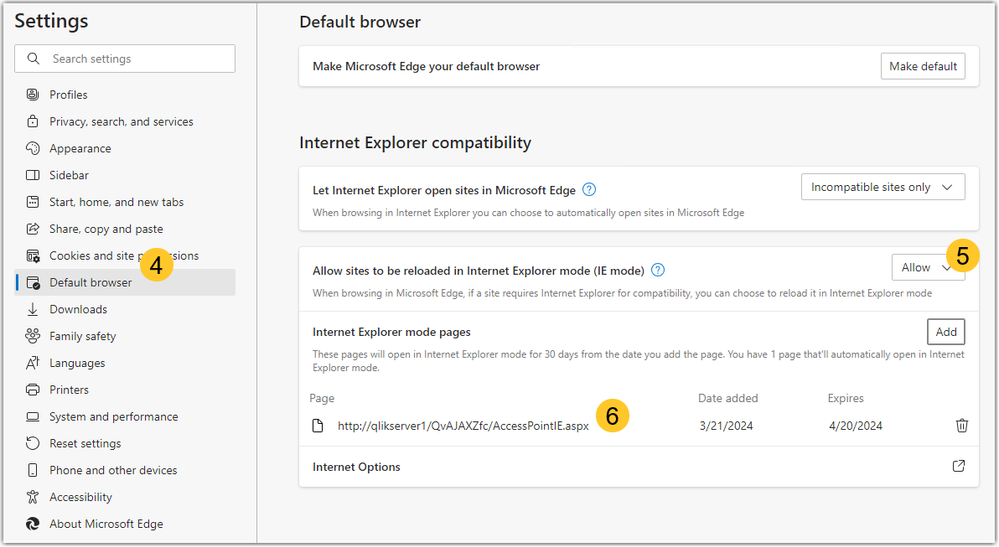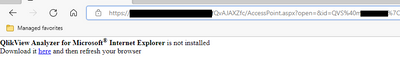- Mark as New
- Bookmark
- Subscribe
- Mute
- Subscribe to RSS Feed
- Permalink
- Report Inappropriate Content
Run Microsoft Edge in IE-mode to be able to use QlikView's Internet Explorer plugin
Mar 21, 2024 5:31:26 AM
Nov 24, 2020 8:38:19 AM
This article is about the client-managed (on-premise) version of QlikView. For QlikView on Qlik Cloud please follow "QlikView on Qlik Cloud: open documents using the IE-plugin via Edge Chromium"
Environment
QlikView IE-Plugin April 2020 SR3 (12.50 SR) or higher
The example provided helps you configure a single PC. For a corporate-wide setup, please reach out to your group policies/domain administrators.
Only the 32-bit Internet Explorer Plugin is compatible. 64-bit versions of the Internet Explorer Plugin cannot be used in Internet Explorer Mode.
qvp:// links are not supported with Microsoft Edge
Simplified User-based Process (required for Windows 11):
For latest versions of Microsoft Edge:
- Start Edge
- Click the ellipses (...) to open the menu
- Click Settings
- Click Default Browser (shortcut: go to edge://settings/defaultBrowser)
- Set Allow sites to be reloaded in Internet Explorer mode to Allow
- Click Add and add the QlikView AccessPoint URL as follows:
QlikView 12.80 SR1 and later:
http://hostname/QvAJAXZfc/AccessPointIE.aspx
QlikView 12.70 (IR and all service releases):
http://hostname/qlikview/index.htm
This list will need to be updated every 30 days. At the end of that period, users will be prompted to add back the page to the list. Speak to your IT policy administrators for options on how to automate the process for your users.
- Restart the Browser
If the old process (see below) had previously been applied, those changes will need to be reverted:
- Start Group Policy Editor
- Right click Local Computer Policy > Computer Configuration > Administrative Templates and
- Add/Remove Templates
- Remove the added msedge.adm policy update
- Delete C:\Windows\System32\sitesIE.xml
- Restart computer
Old Process (it won't work on Windows 11):
- Start by downloading Edge Chromium
- Apply all Windows Updates
- Shut down Edge Chromium
- Download EMIESiteListManager (Enterprise Mode Site List Manager for v.2 schema)
- Run Enterprise Mode Site List Manager for v.2 schema as Administrator and create version controlled xml file for URL that should use IE within Edge.
- to run a whole QlikView site in IE-mode, add the hostname of the server (e.g. qlikviewserver.company.com) and set "Allow redirect" to True
- to run only documents that are supposed to be opened in the plugin in IE-mode, while keeping AJAX documents in standard Edge, you will need to add both the exact AccessPoint url and http://servername/QvAJAXZfc/AccessPoint.aspx, and set "Allow redirect" to False
- to run a whole QlikView site in IE-mode, add the hostname of the server (e.g. qlikviewserver.company.com) and set "Allow redirect" to True
- Save to XML in C:\Windows\System32\sitesIE.xml
- Download and unzip MicrosoftEdgePolicyTemplates
- Start Group Policy Editor
- Right click Local Computer Policy > Computer Configuration > Administrative Templates and Add/Remove Templates
- Add and point out msedge.adm in the language of your chooise (en-US used in example) from the unzipped MicrosoftEdgePolicyTemplates\windows\adm\en-US\msedge.adm
- Close the Add/Remove Templates
- Go to Local Computer Policy > Computer Configuration > Administrative Templates > Classic Administrative Templates (ADM) > Microsoft Edge
- Two settings are to be changed to enabled
- Configure Internet Explorer integration and select
- Enable
- Internet Explorer mode
- Configure the Enterprise Mode Site List
- Configure Internet Explorer integration and select
- Start Edge Chromium and navigate to an URL that should use IE
- An IE icon is displayed for the URL if IE mode is running
- An IE icon is displayed for the URL if IE mode is running
The information in this article is provided as-is and to be used at own discretion. Depending on tool(s) used, customization(s), and/or other factors ongoing support on the solution below may not be provided by Qlik Support. In case of problems, please refer to Microsoft's documentation.
Related Content:
- Mark as Read
- Mark as New
- Bookmark
- Permalink
- Report Inappropriate Content
It has been suggested when we link to MicrosoftEdgePolicyTemplates in the description - we should point to: https://www.microsoft.com/en-u
- Mark as Read
- Mark as New
- Bookmark
- Permalink
- Report Inappropriate Content
We are testing the above setup out and are on QV 12.40.201. We have the QVS configures with HTTPS but when I go to the access point and open an app I get a message about an unsecured site and the HTTPS is crossed out. How do we over come this issue?
Thank you,
Craig Leite
- Mark as Read
- Mark as New
- Bookmark
- Permalink
- Report Inappropriate Content
Hi @cleite2014 . You will need 12.50 SR3 or higher for this to be supported.
There was no Edge Chromium in June 2019, when QV 12.40 SR1 was released, so we couldn't have a solution for that version.
- Mark as Read
- Mark as New
- Bookmark
- Permalink
- Report Inappropriate Content
Hello @cleite2014
It is unclear if you are talking about the Internet Explorer Plugin or AJAX. If you are having general issues with HTTPs, check out this article to see if you missed something: QlikView AccessPoint and QMC with HTTPS and a custom SSL certificate .
Otherwise, as Daniele mentioned, this article here apples only for 12.50 SR3 and higher and is meant to help you running IE Plugin in Edge.
- Mark as Read
- Mark as New
- Bookmark
- Permalink
- Report Inappropriate Content
Hello Everyone,
first of all: This works great, thanks for this idea/solution @Daniele_Purrone !
Sadly we have to Login each time and it doesn't seem to remember the Login-Information the moment you close the browser.
Probably something which has to be configured in the "Group Policys" but i couldn't find it yet.
Maybe someone knows what i need to activate for automatic Login?
- Mark as Read
- Mark as New
- Bookmark
- Permalink
- Report Inappropriate Content
Will this continue to work once IE is retired?
- Mark as Read
- Mark as New
- Bookmark
- Permalink
- Report Inappropriate Content
Hello @borch
You can read more about this here: Internet Explorer 11 End Of Life and Qlik software
- Mark as Read
- Mark as New
- Bookmark
- Permalink
- Report Inappropriate Content
Hi @Daniele_Purrone and @Sonja_Bauernfeind. Hoping you can help on this topic of Edge running IE mode. I can set it up on one of our servers to run fine as an individual user but as soon as we run Edge mode using group policy we encounter the below error :
"QlikView Analyzer for Microsoft® Internet Explorer is not installed"
I am working with my system admin team who followed the above process in step 8. We are running QV 12.05.204; IE PLugin is installed on servers running Windows Server 2016.
Is there anything we are missing that would be causing this response?
- Mark as Read
- Mark as New
- Bookmark
- Permalink
- Report Inappropriate Content
Hello @mcintyb1 Where exactly are you receiving this error? Can you provide us with a screenshot?
All the best,
Sonja
- Mark as Read
- Mark as New
- Bookmark
- Permalink
- Report Inappropriate Content
Hi @Sonja_Bauernfeind the error occurs when clicking on an app from the Access Point page. Any server using group policy will throw this error for Edge and also Internet Explorer. This is a recent change we added to assist rolling out the IE mode on Edge to help identify the url for compatibility mode. We just need to understand why it's not idenitfying the IE plugin. Thanks