Unlock a world of possibilities! Login now and discover the exclusive benefits awaiting you.
Announcements
July 15, NEW Customer Portal: Initial launch will improve how you submit Support Cases.
READ MORE
- Qlik Community
- :
- Support
- :
- Support
- :
- Knowledge
- :
- Support Articles
- :
- Unable to connect to QMC or Hub after disabling TL...
Options
- Subscribe to RSS Feed
- Mark as New
- Mark as Read
- Bookmark
- Subscribe
- Printer Friendly Page
- Report Inappropriate Content
Unable to connect to QMC or Hub after disabling TLS 1.0 and 1.1
No ratings
Turn on suggestions
Auto-suggest helps you quickly narrow down your search results by suggesting possible matches as you type.
Showing results for
Support
- Mark as New
- Bookmark
- Subscribe
- Mute
- Subscribe to RSS Feed
- Permalink
- Report Inappropriate Content
Unable to connect to QMC or Hub after disabling TLS 1.0 and 1.1
Last Update:
May 10, 2022 3:15:54 PM
Updated By:
Created date:
May 15, 2021 10:31:49 AM
Environment:
Qlik Sense Enterprise on Windows
#Any Qlik products
Resolution:
The easiest way to enable TLS 1.1 or 1.2 on an operating system is to use IIS Crypto. The IIS Crypto tool is a free tool that allows you to make changes related to TLS and Ciphers on a Microsoft operating system.
To manually update the registry, you can either:
- Follow the instructions in the previously linked Microsoft article 3135244.
Or - Use IIS Crypto
To use IIS Crypto for this purpose:
- Download IIS Crypt from https://www.nartac.com/Products/IISCrypto/.
- Copy the executable (IISCrypto.exe) to the Postgresql Server that hosts the Qlik sense database.
- Verify if TLS 1.1 or TLS 1.2 is selected in the Server Protocols section.
- Run IISCrypto.exe.
- Click the Secure Channel (Schannel) tab.
- View the Server Protocols section.
- If needed, select either TLS 1.1 or TLS 1.2.
- If you made a change, click Apply.
- Reboot the operating system where the Qlik Sense Database Server is installed.
- Copy the executable IISCrypto.exe to the server that hosts Qlik Sense.
- Verify that TLS 1.1 or TLS 1.2 is selected in the Client Protocols section:
- Run IISCrypto.exe.
- Click the Schannel tab.
- View the Client Protocols section.
- If needed, select either TLS 1.1 or TLS 1.2.
- If you made a change, click Apply.
- Reboot the Qlik Sense Server.
IIS Crypto Interface

Also please find the below next plan:
Enable TLS 1.2 in Internet Explorer:
- Open Internet Explorer.
- Click the gear icon (in the Tools menu), select Internet Options, and click the Advanced tab.
- In the Security section, select Use TLS 1.2.
- Click OK.
If issue persists please refer to below article:
Qlik Sense-Problem with security certificate or connection is untrusted
Qlik Sense Enterprise on Windows
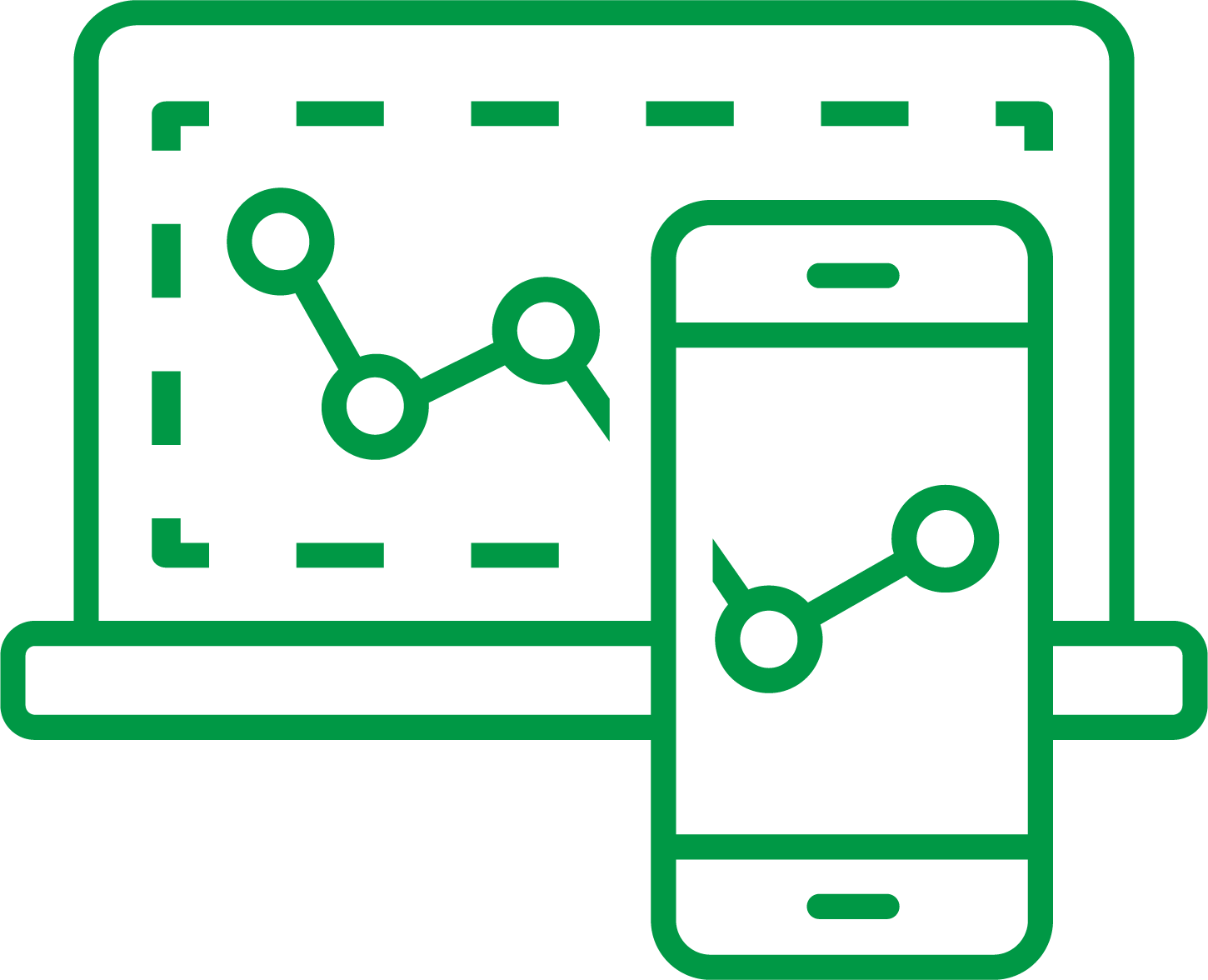
Qlik Sense Enterprise on Windows
1,714 Views