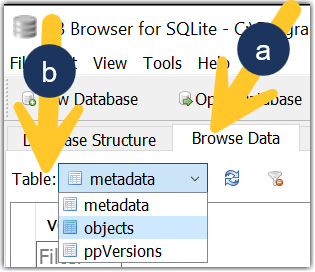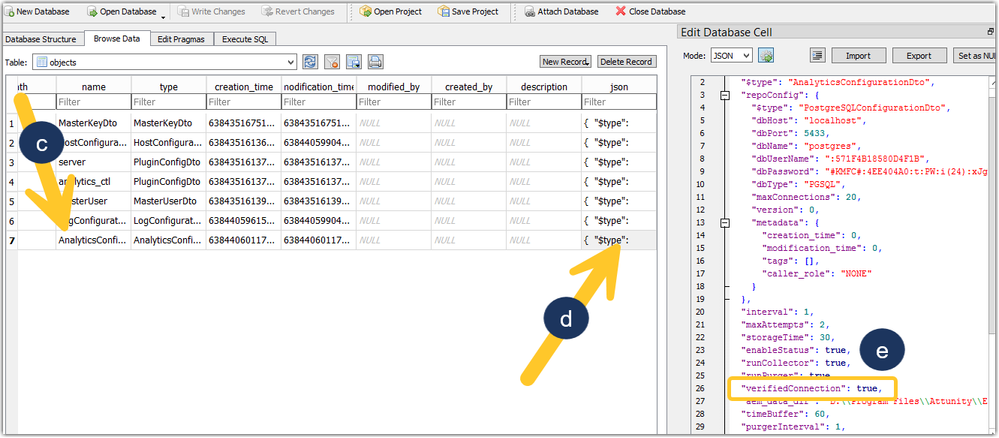Unlock a world of possibilities! Login now and discover the exclusive benefits awaiting you.
Announcements
Qlik Connect 2025! Join us in Orlando join us for 3 days of immersive learning: REGISTER TODAY
- Qlik Community
- :
- Support
- :
- Support
- :
- Knowledge
- :
- Support Articles
- :
- Unable to start collector in analytics module of Q...
Options
- Subscribe to RSS Feed
- Mark as New
- Mark as Read
- Bookmark
- Subscribe
- Printer Friendly Page
- Report Inappropriate Content
Unable to start collector in analytics module of Qlik Enterprise Manager when changing the database
100% helpful
(1/1)
Turn on suggestions
Auto-suggest helps you quickly narrow down your search results by suggesting possible matches as you type.
Showing results for
Support
- Mark as New
- Bookmark
- Subscribe
- Mute
- Subscribe to RSS Feed
- Permalink
- Report Inappropriate Content
Unable to start collector in analytics module of Qlik Enterprise Manager when changing the database
Last Update:
Mar 13, 2024 10:15:36 AM
Updated By:
Created date:
Mar 13, 2024 10:42:49 AM
Changing the Qlik Enterprise Manager (QEM) repository connection to a database which already has the QEM schema applied leads to unexpected results, such as the start collector or purger functions being greyed out.
Example:
- The Qlik Enterprise Manager repository connection has been changed from database A to database B.
- Later, the Qlik Enterprise Manager repository connection was changed back from database B to database A, meaning the database already had the QEM schema.
Resolution
A sqlite editor and knowledge on how to use it is required for this change, such as the DB Browser for SQLite: https://sqlitebrowser.org/
To successfully change to a database which already has the QEM schema:
- Before you begin, take a backup of:
~Attunity\Enterprise Manager\data\Java\GlobalRepository.sqlite - In the Qlik Enterprise Manager settings, set the repository connection to the database with the schema already included
- Set the username and password, save, and test the connection
Do not click Initialize
- Stop the Qlik Enterprise Manager service
- Next, we use a SQLite editor (such as DB Browser for SQLite) to open:
~Attunity\Enterprise Manager\data\Java\GlobalRepository.sqlite - In the SQLite editor:
- Click Browse Data
- Open the Table dropdown and select Objects
- Locate and AnalyticsConfiguration
- Click on the json column
- Find the key verifiedConnection
- Change "verifiedConnection": false, to "verifiedConnection": true,
- Apply the change and write the settings
- Start the Qlik Enterprise Manager service
- Log back into the Qlik Enterprise Manager, go to Analytics, and review if start collector and start purger are once again available.
Environment
Qlik Enterprise Manager

Qlik Enterprise Manager
392 Views