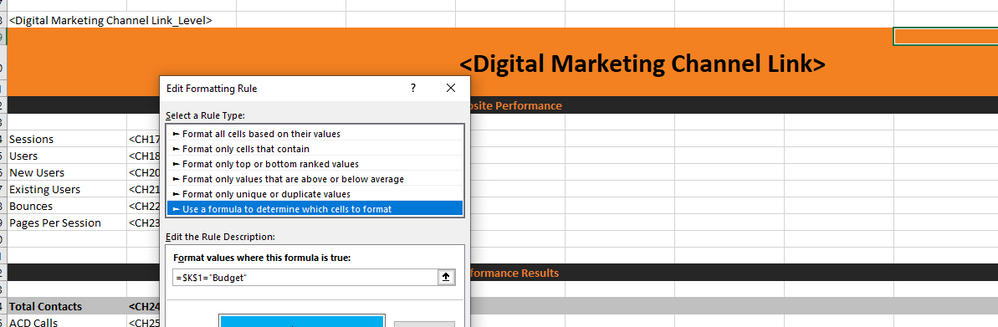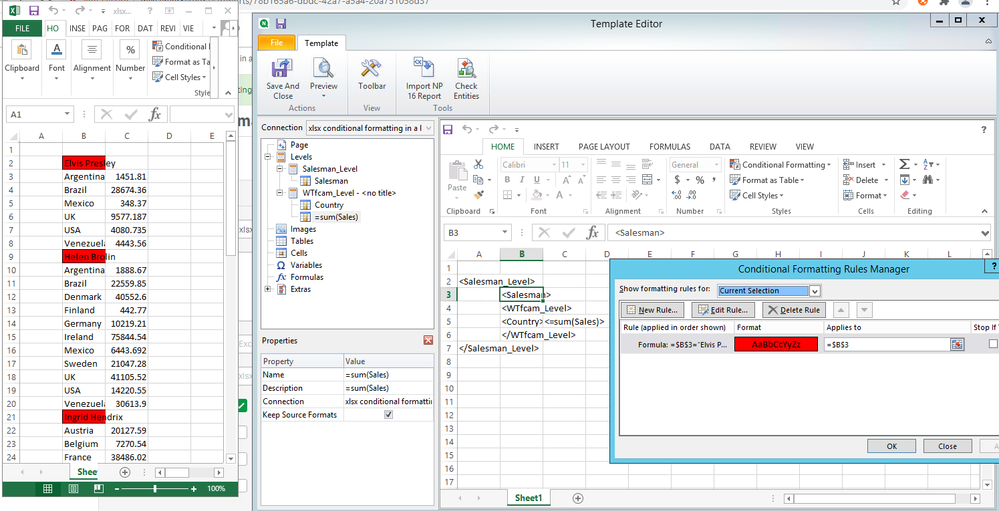Unlock a world of possibilities! Login now and discover the exclusive benefits awaiting you.
- Qlik Community
- :
- All Forums
- :
- Qlik NPrinting
- :
- Nprinting breaks conditional formatting within a l...
- Subscribe to RSS Feed
- Mark Topic as New
- Mark Topic as Read
- Float this Topic for Current User
- Bookmark
- Subscribe
- Mute
- Printer Friendly Page
- Mark as New
- Bookmark
- Subscribe
- Mute
- Subscribe to RSS Feed
- Permalink
- Report Inappropriate Content
Nprinting breaks conditional formatting within a level
Hi there,
I'm currently building a Nprinting report (using November 2020) where I want the header of each section to use a colour based on the brand name. This works fine until I try to do this within a level. See my conditional formatting rule below. When used in the level, the cell reference becomes #REF! . In other words, the reference is being broken. Any idea what's happening here or what a workaround might be? I could build the headers in Qlik but that's more painful than just doing in excel.
Accepted Solutions
- Mark as New
- Bookmark
- Subscribe
- Mute
- Subscribe to RSS Feed
- Permalink
- Report Inappropriate Content
I've created a simpler example which works...hope this help you.
- Mark as New
- Bookmark
- Subscribe
- Mute
- Subscribe to RSS Feed
- Permalink
- Report Inappropriate Content
I've created a simpler example which works...hope this help you.
- Mark as New
- Bookmark
- Subscribe
- Mute
- Subscribe to RSS Feed
- Permalink
- Report Inappropriate Content
Hi this is quite simple. #REF! error appears in scenarios where you are referencing to the row which was removed due to the fact that <Level> wrapping tags are being removed. This is the same behaviour when in excel you have conditional formatting applied referencing another row and you delete that another row.
So the solution is to plan your conditional formatting the way it will not be impacted by potentially deleted rows.
Cheers
- Mark as New
- Bookmark
- Subscribe
- Mute
- Subscribe to RSS Feed
- Permalink
- Report Inappropriate Content
Thank you. Yeah, I see that it matters where the cell is that you're formatting. If you reference a cell outside of the level it creates that #ref error i.e. the cell you're referencing must always be contained within the level
- Mark as New
- Bookmark
- Subscribe
- Mute
- Subscribe to RSS Feed
- Permalink
- Report Inappropriate Content
Hi,
When creating an Excel report, Qlik NPrinting add rows to be able to fill the report with all rows in the source table. That is why, if you reference the cells in the template, in the generated report you will have a #ref error. You can change this behaviour by using the Expand rows property https://help.qlik.com/en-US/nprinting/May2021/Content/NPrinting/ReportsDevelopment/Designer-properti... but in that case Qlik NPrinting will not add rows and inserting a table coul result in overwriting another.
You can also add Excel native formulas by adding Excel native tables and add calculated columns to that native table. The calculated columns will be expanded correctly. You can also use native Excel formatting feature for tables.
Best Regards,
Ruggero
Best Regards,
Ruggero
---------------------------------------------
When applicable please mark the appropriate replies as CORRECT. This will help community members and Qlik Employees know which discussions have already been addressed and have a possible known solution. Please mark threads with a LIKE if the provided solution is helpful to the problem, but does not necessarily solve the indicated problem. You can mark multiple threads with LIKEs if you feel additional info is useful to others.