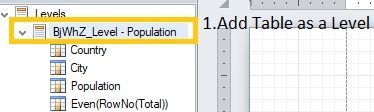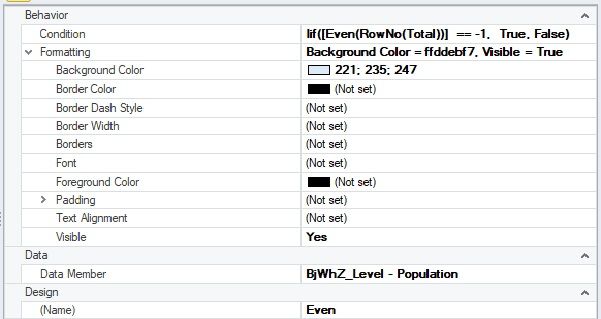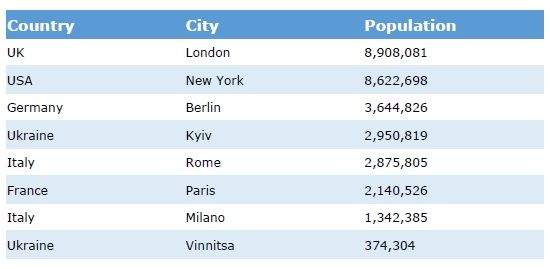Unlock a world of possibilities! Login now and discover the exclusive benefits awaiting you.
- Qlik Community
- :
- Support
- :
- Support
- :
- Knowledge
- :
- Member Articles
- :
- Pixel Perfect - Striped Table
- Edit Document
- Move Document
- Delete Document
- Subscribe to RSS Feed
- Mark as New
- Mark as Read
- Bookmark
- Subscribe
- Printer Friendly Page
- Report Inappropriate Content
Pixel Perfect - Striped Table
- Move Document
- Delete Document
- Mark as New
- Bookmark
- Subscribe
- Mute
- Subscribe to RSS Feed
- Permalink
- Report Inappropriate Content
Pixel Perfect - Striped Table
May 11, 2020 6:02:29 AM
May 11, 2020 6:02:29 AM
Hi,
In this article I will describe the steps which allow you to create striped table in the PixelPerfect report.
1. Create a straight table in the QlikSense, e.g. Population table
2. Add expression as a last column:
Even(Row(Total))
Row(Total) adds number to each row, even function shows if the number is even or not.
3. Add Table as a level in the Nprinting report
4. Create a table
- Add Group Header and change background to preferred color, for instance 91; 155; 213
- Change Font color to white
- Add all columns from table into Detail
- Apply necessary formatting
- Reduce the size of Even column to 10 and change its font color to Transparent. Even column should be hidden from user, we will use it only in the formatting condition
- Reduce the size of "Population" column by 10. After this all the visible columns will look the same in the report.
5. Create a formatting rule with the following settings:
Condition:
Iif([Even(RowNo(Total))] == -1, True, False)
Background Color: for instance 221; 235; 247
6. Apply formatting rule to the level
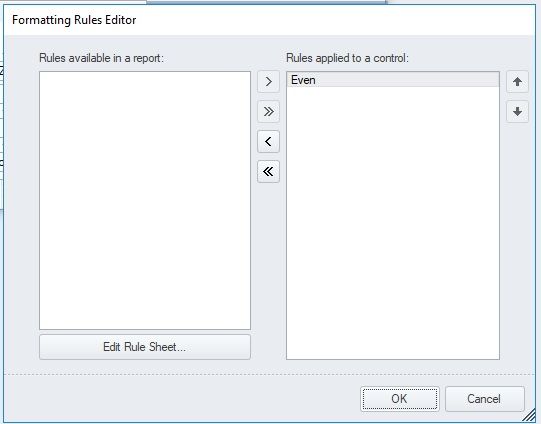
7. Generate the report
Hopefully it will be useful.
Thanks,
Vitalii