Unlock a world of possibilities! Login now and discover the exclusive benefits awaiting you.
- Qlik Community
- :
- All Forums
- :
- Qlik NPrinting
- :
- NPrinting 17 Image Border
- Subscribe to RSS Feed
- Mark Topic as New
- Mark Topic as Read
- Float this Topic for Current User
- Bookmark
- Subscribe
- Mute
- Printer Friendly Page
- Mark as New
- Bookmark
- Subscribe
- Mute
- Subscribe to RSS Feed
- Permalink
- Report Inappropriate Content
NPrinting 17 Image Border
Hello,
I am building a PowerPoint report template in NPrinting 17 (June 2017 release) and I'm having an issue with a text object showing a border when I preview the report even though the object does not have a border. I created a table within the PowerPoint template that has a certain cell background color. Then I created a text box in QlikView that has the same background color (same RGB) and added that text box as an Image object in the NPrinting report template. When I add that image to the report in the cell that has the same background color, I expect to see nothing. However, I'm seeing a white border where the image is. Is there a way to remove this border?
Here's how the Image object looks in the template:
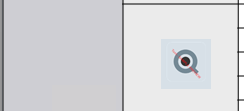
Here's the result when I preview the report (it's faint but visible):
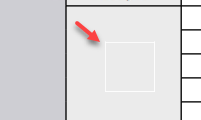
As you can see, there is a white border where the Image object is located even though the QlikView text box and the PowerPoint table have the same background color.
Here are the settings of the text object in QlikView:
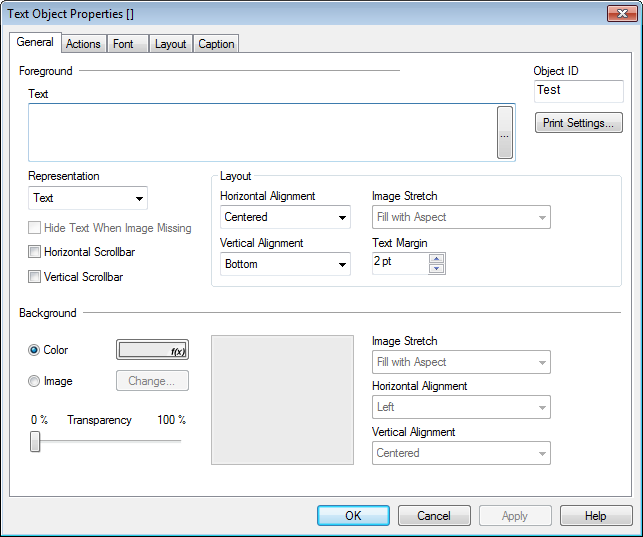
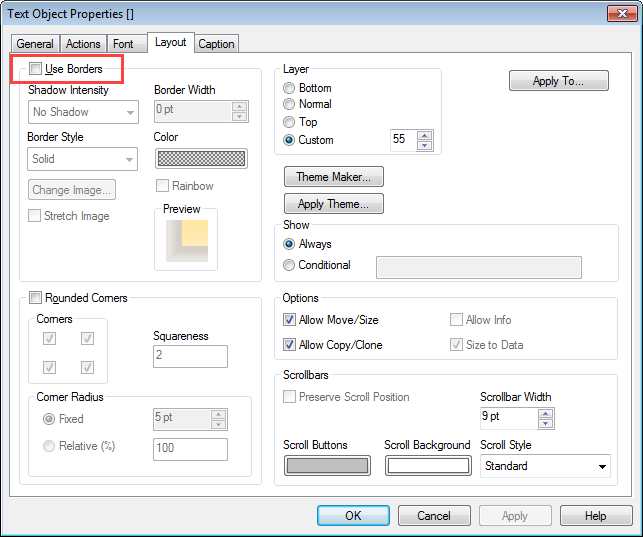
Is there any way to remove that white border so I don't see anything? I have already tried setting the background color transparency of the text box in QlikView to 100% but that didn't work.
Accepted Solutions
- Mark as New
- Bookmark
- Subscribe
- Mute
- Subscribe to RSS Feed
- Permalink
- Report Inappropriate Content
How did it go?
I have tested it in my environment and i do not get a border.
What other settings are you using - do you resize your image somehow? what settings are there in PowerPoint for the image you are dropping?
regards
Lech
- Mark as New
- Bookmark
- Subscribe
- Mute
- Subscribe to RSS Feed
- Permalink
- Report Inappropriate Content
hey mate,
There is couple of things you can do:
- Make sure that for all colors you use not transparent colors - images are not exportet as transparent objects!
- On Caption tab under object properties set the same "Background Color" for active and inactive objects (the same as the rest of your background)
cheers
Lech
- Mark as New
- Bookmark
- Subscribe
- Mute
- Subscribe to RSS Feed
- Permalink
- Report Inappropriate Content
How did it go?
I have tested it in my environment and i do not get a border.
What other settings are you using - do you resize your image somehow? what settings are there in PowerPoint for the image you are dropping?
regards
Lech
- Mark as New
- Bookmark
- Subscribe
- Mute
- Subscribe to RSS Feed
- Permalink
- Report Inappropriate Content
Yes I was resizing the image to make it smaller after I dragged it into the report template. When I made a smaller version of the text box and didn't resize it in the report, I didn't get a border. Thanks!