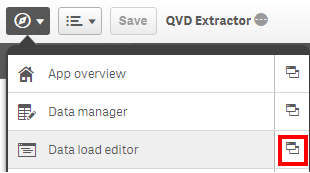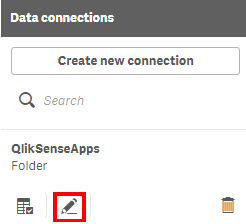Unlock a world of possibilities! Login now and discover the exclusive benefits awaiting you.
- Qlik Community
- :
- Forums
- :
- Forums by Product
- :
- Products (A-Z)
- :
- Qlik Sense
- :
- Documents
- :
- Extract data from a Qlik Sense or QlikView Applica...
- Move Document
- Delete Document
- Subscribe to RSS Feed
- Mark as New
- Mark as Read
- Bookmark
- Subscribe
- Printer Friendly Page
- Report Inappropriate Content
Extract data from a Qlik Sense or QlikView Application to QVD or CSV
- Move Document
- Delete Document and Replies
- Mark as New
- Bookmark
- Subscribe
- Mute
- Subscribe to RSS Feed
- Permalink
- Report Inappropriate Content
Extract data from a Qlik Sense or QlikView Application to QVD or CSV
Here is an easy approach to extracting the data model from a Qlik Sense (QVF) or QlikView (QVW) file. The example documented uses Qlik Sense Desktop, if you are using QlikView then please click here.
Most of the setup can be managed using variables from the front sheet of the application. However there are two steps that will require the user to update some things manually as indicated clearly in the steps below.
Why would you use or need this kind of technique?
In a production environment you may find use of the output table script elements without the variables as they can be useful in load processes when transformed QVDs can be re-used by other applications. However, there are many times where you need to create something quickly for an ad-hoc piece of work or as a demonstration to show a customer with amended data to make it more relevant (changing product, department names etc). This approach can also be useful when working offline on the front end or application tuning where you do not want to deal with all of the complications of the ETL process.
Setup Requirements:
- Qlik Sense Desktop
- The following extensions from branch.qlik.com
Please note the following instructions are also included in the dashboard itself in case you forget where it came from.
Step 1 - Update the 'QlikSenseApps' data connection in the data load editor window
- Open the Data Load Editor in a new window by clicking the icon identified below.
- On the right you will see Data Connections, click on the edit button of the 'QlikSenseApps' Connection
- Repoint the C:\ drive reference to your local QlikSenseApps folder. e.g. C:\Users\{user}\Documents\Qlik\Sense\Apps
- Return to the Dashboard.
Step 2 - Update the file name of the Qlik Sense or QlikView application from which you wish to extract data.
- Enter the name of the file from which you wish to extract data.
- This can be a Qlik Sense (QVF) or QlikView (QVW) application.
- Please ensure you include the .qvf or .qvw suffix.
e.g. Executive Dashboard.qvf
Step 3 - Create a folder location as a subfolder of the data connection folder and edit 'vDataDir' variable.
- Create the folder in windows explorer as a subfolder of that referenced as the data connection in step 1.
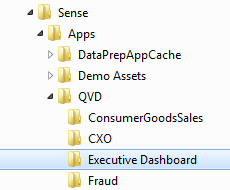
- Update the vDataDir variable with your new folder mapping.
- This is where you will store the output files.
- for example, QVD/Executive Dashboard where I have two levels of subfolders; QVD and Executive Dashboard.
Step 4 - Select the type of output you require.
- Select the output type using the buttons. The choices are QVD (Qlik's proprietary data store format optimized to read into memory) or CSV format.
Step 5 - Save the application and then Reload using the button to the left.
There is no need to open the Data Manager or Data Load Editor windows to reload the application. Use this extension button instead.
Step 6 - Check you folder to see your CSV or QVD files (one for each table in your data model)
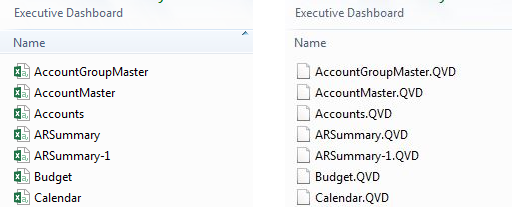
- Move Comment
- Delete Comment
- Mark as Read
- Mark as New
- Bookmark
- Permalink
- Report Inappropriate Content
Thank you Rich!
- Move Comment
- Delete Comment
- Mark as Read
- Mark as New
- Bookmark
- Permalink
- Report Inappropriate Content
Nice ![]() simple to understand.
simple to understand.
- Move Comment
- Delete Comment
- Mark as Read
- Mark as New
- Bookmark
- Permalink
- Report Inappropriate Content
Thanks for the useful information.
- Move Comment
- Delete Comment
- Mark as Read
- Mark as New
- Bookmark
- Permalink
- Report Inappropriate Content
Thank you, Rich! I was able to successfully use this on Qlik Sense Desktop, but am unable to get it working on Qlik Sense Enterprise. I get a note saying the reload has been complete, but the sub-folder where the QVDs should have been written is empty. I triple checked the file name and folder path. Is this solution compatible with QS Enterprise?
- Move Comment
- Delete Comment
- Mark as Read
- Mark as New
- Bookmark
- Permalink
- Report Inappropriate Content
I have the same problem with you..
- Move Comment
- Delete Comment
- Mark as Read
- Mark as New
- Bookmark
- Permalink
- Report Inappropriate Content
Hi Rich,
Thanks for this. This does solve my problem but works only partially for me.
There are two issues that I'm facing
1. The QVD button doesn't work for me.I can not select the option to extract the tables in QVD format.
2. I'm not able to change the values in vFileName Variable and vDataDir Variable. When I change the values in these fields and hit reload they reset back to "Executive Dashboard.qvf" and corresponding director name. So basically the files for that demo app get extracted again.
Any idea what may be wrong?
Thanks,
Ketan Sharma
- Move Comment
- Delete Comment
- Mark as Read
- Mark as New
- Bookmark
- Permalink
- Report Inappropriate Content
Hi Ketan,
I have just tested my November 2017 release (Qlik Sense Desktop) with the latest versions of the two extensions required and it all seems to work as expected. I would check the following:
- You are not using Qlik Sense Server (as this may require additional setup)
- You have the latest versions of the extensions
- You have created the folder that you intend to save the QVDs to. It does not auto create the folder.
Thanks
Richard
- Move Comment
- Delete Comment
- Mark as Read
- Mark as New
- Bookmark
- Permalink
- Report Inappropriate Content
Hi Richard,
Thanks for your reply. To your points
1.I'm working on Qlik Sense Desktop (3.2 SR3).
2. I think I have the latest versions of the extensions. I just downloaded them yesterday.
3. I did create the folder in which I intended to save files.
As I said I can't even choose the QVD option and even with the csv option even if I change the values in the input text folders they come back to the original values you have in workflow.
I would guess if versions would be an issue it may not have worked for "Executive Dashboard" app as well. I'm not able to figure out why the input fields come back to the default values.
I tried editing the dashboard itself but I don't see where the default value was added to the input text fields.
- Move Comment
- Delete Comment
- Mark as Read
- Mark as New
- Bookmark
- Permalink
- Report Inappropriate Content
Hi Richard,
It worked! Updating Qliksense desktop version to November upgrades was the key. Thanks for your help!
- Move Comment
- Delete Comment
- Mark as Read
- Mark as New
- Bookmark
- Permalink
- Report Inappropriate Content
Rich
If filters have been applied, will it extract all the data or just the reduced data set?
thanks