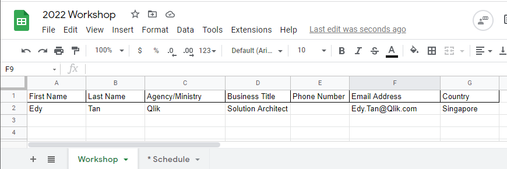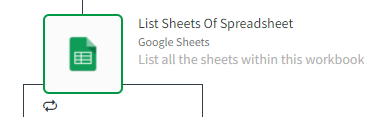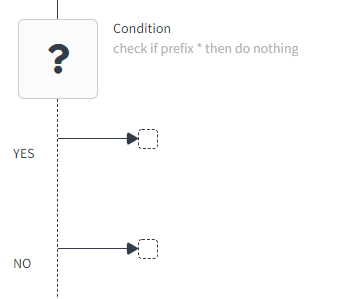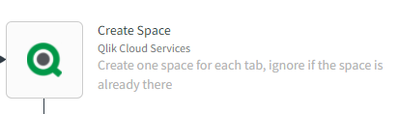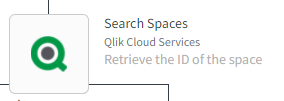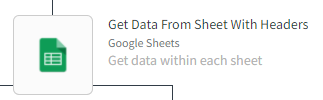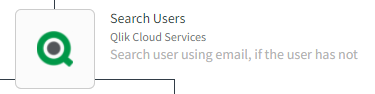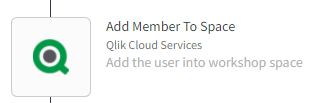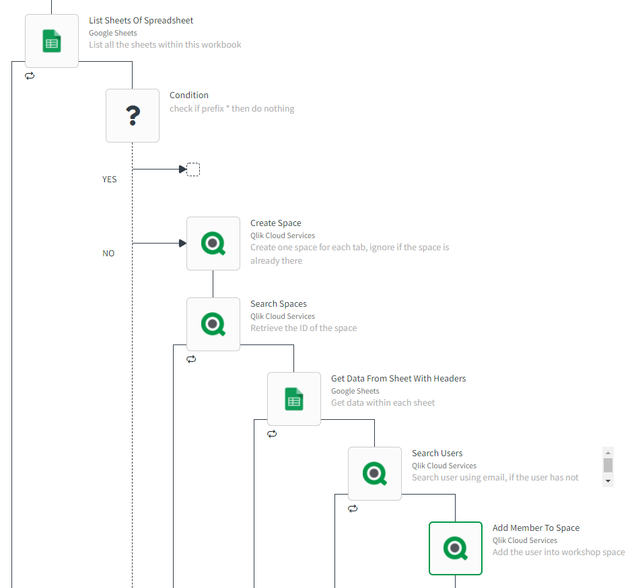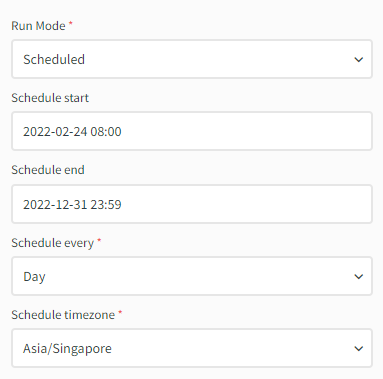Unlock a world of possibilities! Login now and discover the exclusive benefits awaiting you.
- Qlik Community
- :
- Forums
- :
- Forums by Product
- :
- Products (A-Z)
- :
- Qlik Sense
- :
- Documents
- :
- Using Qlik Application Automation to add users int...
- Move Document
- Delete Document
- Subscribe to RSS Feed
- Mark as New
- Mark as Read
- Bookmark
- Subscribe
- Printer Friendly Page
- Report Inappropriate Content
Using Qlik Application Automation to add users into spaces
- Move Document
- Delete Document and Replies
- Mark as New
- Bookmark
- Subscribe
- Mute
- Subscribe to RSS Feed
- Permalink
- Report Inappropriate Content
Using Qlik Application Automation to add users into spaces
During a workshop, the most tedious part is to assign a QlikCloud user into the workshop space. With Qlik Automate , this process can be automated from the creation of the space to the assignment of the user into the specific space.
First, I created a google sheet that contains the list of users email, and 1 sheet correspond to 1 workshop.
I used the List Sheets Of Spreadsheet block to list out all the sheets within this workbook
Then I used the Condition block to check whether the sheet is prefix with *. This provide a mechanism to skip any sheet by renaming the sheet.
If it is not prefix with *, the Create Space block will create a space for each sheet using the name of the sheet. You will need to set the type of share and most importantly, set on error to ignore and continue automation and ignore errors. This will ignore this block when the space has already been created.
Once the space is created, the Search Spaces block is used to retrieve the ID of the space as the space assignment is by the ID
Next, the Get Data From Sheet With Headers block is used to retrieve the list of users email from the google sheet
For each user email, the Search Users block is used to retrieve the ID based on the email address.
With both the Space ID and User ID, the Add Member To Space block is used to assign the user into the space. Note the type of roles to assign to the user and the type of member. Also set the on error to ignore and continue automation and ignore errors in case the user has not signed up yet. This will ignore this user and move to the next user.
The following is the entire flow of the Qlik Application Automation
This can then be scheduled to run everyday and possibly more frequently just before the start of the workshop.
- Move Comment
- Delete Comment
- Mark as Read
- Mark as New
- Bookmark
- Permalink
- Report Inappropriate Content
Thanks!
- « Previous
-
- 1
- 2
- Next »