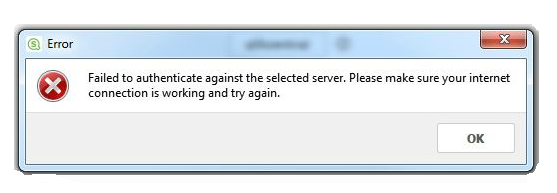Unlock a world of possibilities! Login now and discover the exclusive benefits awaiting you.
- Qlik Community
- :
- Support
- :
- Support
- :
- Knowledge
- :
- Support Articles
- :
- Unable to Login to Qlik Sense Desktop Due to Faile...
- Subscribe to RSS Feed
- Mark as New
- Mark as Read
- Bookmark
- Subscribe
- Printer Friendly Page
- Report Inappropriate Content
Unable to Login to Qlik Sense Desktop Due to Failed to Authenticate Against the Selected Server Error
- Mark as New
- Bookmark
- Subscribe
- Mute
- Subscribe to RSS Feed
- Permalink
- Report Inappropriate Content
Unable to Login to Qlik Sense Desktop Due to Failed to Authenticate Against the Selected Server Error
Sep 19, 2022 8:54:40 AM
Jul 13, 2017 9:34:23 AM
When authenticating the Qlik Sense Desktop, an active network connection is required. This may be a connection to a Qlik Sense Enterprise Server on Windows or an active Internet Connection to the Qlik Sense SaaS backend.
This article provides steps to resolve if the error message "Failed to authenticate against the selected server. Please make sure your internet connection is working and try again." is displayed when attempting to authenticate against Qlik Sense Business.
The message is displayed after an attempt to authenticate from the start screen.
This issue is usually caused by a network connectivity problem. The most common causes are:
- Firewalls blocking the required ports (HTTPS/HTTP 443/80)
- A Network Proxy interfering with the connection
- A VPN not allowing the required connection
Solution:
Contact your local IT/network administrator and ensure that the following URLs can be reached using https (port 443): *qlik.com, *.auth0.com and *qlikcloud.com.
Additional advice:
Run an up to date version of Qlik Sense Desktop
Verify that you have the most up to date version of Qlik Sense Desktop installed. Download and install the latest version.
Are you using a Proxy?
Check if a Proxy is used to access the internet. This can be verified by going to:
- Control Panel
- Network & Internet
- Internet Options
- Tab Connections
- LAN settings
If a Proxy is used, it may be necessary to bypass the Proxy to log on and authenticate. If the Proxy cannot be bypassed, contact your local IT/network administrator and ensure that the following URLs can be reached using https (port 443): *qlik.com, *.auth0.com and *qlikcloud.com.
It may be necessary to use a private internet connection to unlock the client if the required ports and addresses cannot be unlocked.
Are you using a VPN?
VPNs may block the required ports and URLs. Disconnect from the VPN or contact your local IT/network administrator and ensure that the following URLs can be reached using https (port 443): *qlik.com, *.auth0.com and *qlikcloud.com.
- Mark as Read
- Mark as New
- Bookmark
- Permalink
- Report Inappropriate Content
Hello Andre!
Thanks for the guide to solve this problem! I just had this problem, but the cause was something entirely different: a faulty "Client authentication link host URI" in the virtual proxy settings. The server name had been wrongly set, such that the generated client authentication link had nothing to authenticate against. Fixing this, and then generating a new link worked perfectly.
I hope this helps someone with the same problem.
Best regards,
Elias Ismail
- Mark as Read
- Mark as New
- Bookmark
- Permalink
- Report Inappropriate Content
Hello Andre
Your solution didn't work, any other solution.