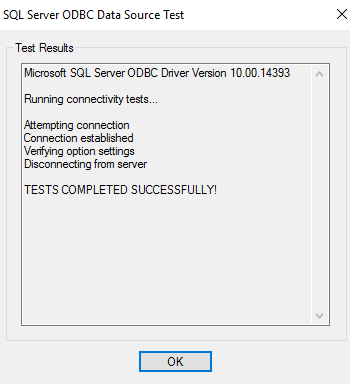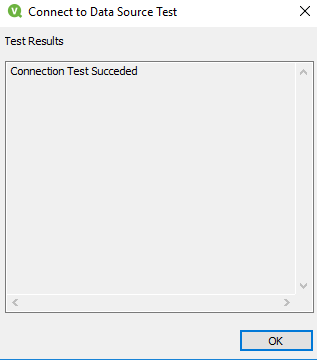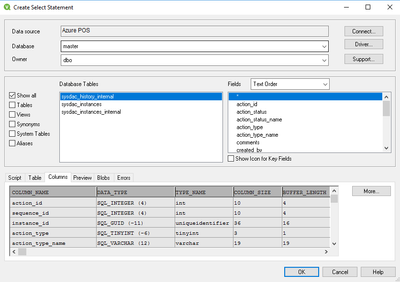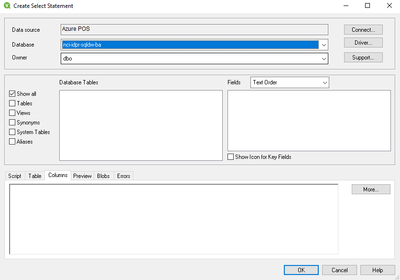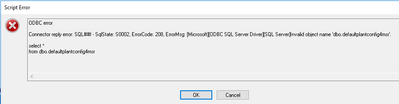Unlock a world of possibilities! Login now and discover the exclusive benefits awaiting you.
- Qlik Community
- :
- All Forums
- :
- QlikView Administration
- :
- Re: Azure SQL DW tables and fields are blank
- Subscribe to RSS Feed
- Mark Topic as New
- Mark Topic as Read
- Float this Topic for Current User
- Bookmark
- Subscribe
- Mute
- Printer Friendly Page
- Mark as New
- Bookmark
- Subscribe
- Mute
- Subscribe to RSS Feed
- Permalink
- Report Inappropriate Content
Azure SQL DW tables and fields are blank
Good day QV Users,
I am on QlikView April 2020 SR4 version on Windows Server 2016 OS trying connect to Azure SQL DW.
I am using 64 bit ODBC driver to connect to Azure SQL DW.
ODBC 64bit connection test OK
QlikView Desktop connection using ODBC connection is OK
I can view Master Database (default)
I am not able to view production Database; Tables and Views are empty.
When use the same Service account and password to connect to Azure using ODBC driver work fine in SQL Server Management Studio. I can view the tables and views. Why am i not able to see same in QlikView Select statement?
Accepted Solutions
- Mark as New
- Bookmark
- Subscribe
- Mute
- Subscribe to RSS Feed
- Permalink
- Report Inappropriate Content
Hi Marcus, Thank you for your support.
I got in touch with Dragos Andrei Balhui for Qlik.
He was able to confirm this is a SQL driver issue. So we upgraded our SQL drivers from default to SQL 64 bit driver to version 17.6.1 (This allowed us to select which database should be selected as default database and contents displayed)
QlikView offers support for 3rd party ODBC drivers as well.
Here is the link to the MS Drivers: https://docs.microsoft.com/en-us/sql/connect/odbc/download-odbc-driver-for-sql-server?view=sql-serve...
Here are the instructions on how to use any 3rd party ODBC with QlikView:
https://help.qlik.com/en-us/qlikview/April2020/Subsystems/QMC/Content/QV_QMC/QMC_System_Setup_Direct...
Usually this sorts it out.
Best regards,
Arish Delon
- Mark as New
- Bookmark
- Subscribe
- Mute
- Subscribe to RSS Feed
- Permalink
- Report Inappropriate Content
I'm far away of being an expert with connecting Qlik to databases but it could be that the default settings from your driver are differently between Qlik and the SQL Server Management Studio. Recently I saw a posting in which a database-connection failed because Qlik used read/write as default access-mode and the database denied the access.
I would try a test with a manually statement like: sql select * from db; Either it worked and you could pull your needed data (even if it's not so convenient as with the wizard) or you might get an error-message which gives some valuable hints to the real cause of the issue.
- Marcus
- Mark as New
- Bookmark
- Subscribe
- Mute
- Subscribe to RSS Feed
- Permalink
- Report Inappropriate Content
Hi Marcus_Sommer,
I tried with a simple SQL select statement and received the following error:
Regards,
Arish
- Mark as New
- Bookmark
- Subscribe
- Mute
- Subscribe to RSS Feed
- Permalink
- Report Inappropriate Content
I think this will be helpful for you:
How to Deal with Database Context Error 208 in SQL Server - Data Recovery Blog (datanumen.com)
- Marcus
- Mark as New
- Bookmark
- Subscribe
- Mute
- Subscribe to RSS Feed
- Permalink
- Report Inappropriate Content
Hi Marcus, Thank you for your support.
I got in touch with Dragos Andrei Balhui for Qlik.
He was able to confirm this is a SQL driver issue. So we upgraded our SQL drivers from default to SQL 64 bit driver to version 17.6.1 (This allowed us to select which database should be selected as default database and contents displayed)
QlikView offers support for 3rd party ODBC drivers as well.
Here is the link to the MS Drivers: https://docs.microsoft.com/en-us/sql/connect/odbc/download-odbc-driver-for-sql-server?view=sql-serve...
Here are the instructions on how to use any 3rd party ODBC with QlikView:
https://help.qlik.com/en-us/qlikview/April2020/Subsystems/QMC/Content/QV_QMC/QMC_System_Setup_Direct...
Usually this sorts it out.
Best regards,
Arish Delon