Unlock a world of possibilities! Login now and discover the exclusive benefits awaiting you.
- Qlik Community
- :
- All Forums
- :
- QlikView Administration
- :
- Re: Phantom (deleted) user documents in QMC
- Subscribe to RSS Feed
- Mark Topic as New
- Mark Topic as Read
- Float this Topic for Current User
- Bookmark
- Subscribe
- Mute
- Printer Friendly Page
- Mark as New
- Bookmark
- Subscribe
- Mute
- Subscribe to RSS Feed
- Permalink
- Report Inappropriate Content
Phantom (deleted) user documents in QMC
All - I'm using QVS 11.2 SR4. I'm seeing some documents show up in QMC (Documents tab > User Documents) that no longer exist. I've found a few related threads that hit on this slightly, but I've yet to find a solution that works.
I do not have access to the original (qvw) documents nor associated .meta files. Each of these shows up in QMC in the QVS root directory (e.g. not a mounted folder.) I have tried creating a dummy document and putting it in the server root, but all that does is create another instance with the same name. LIke in some other posts, for most of these the path seems to be messed up (duplicated really which creates an invalid path.) I have generated the XML files by adding PgoAsXmlAlso=1 to the ini file and it doesn't appear that there are any CALs allocated to the phantom documents; here is a sample:
<Document>
<DocumentID>5d2790f9-e9b7-efa6-deda-430284f3ec1e</DocumentID>
<DocumentPath>D:\ProgramData\QlikTech\Root\D:\PROGRAMDATA\QLIKTECH\ROOT</DocumentPath>
<DocumentName>IN-FORCE ACCOUNTS BY PREMIUM BRACKET.QVW</DocumentName>
<DocumentPreload>No</DocumentPreload>
<DocumentCategory />
<DocumentAllowDynamicCALAssignment>False</DocumentAllowDynamicCALAssignment>
<DocumentCALsAllocated>0</DocumentCALsAllocated>
<DocumentCALsEmbedded>0</DocumentCALsEmbedded>
<DocumentDeleted>Yes</DocumentDeleted>
</Document>
Any idea how I can prevent these from showing up in QMC altogether? I haven't yet tried deleting CalData.pgo, but I would like to avoid that if at all possible to prevent reallocation.
Thanks a bunch -Isaiah
- Mark as New
- Bookmark
- Subscribe
- Mute
- Subscribe to RSS Feed
- Permalink
- Report Inappropriate Content
Hi Isaiah,
Create a blank QVW document with the name of the orphan doc, then remove the CAL´s assigned to them and then u can delete the doc again.
Cheers
- Mark as New
- Bookmark
- Subscribe
- Mute
- Subscribe to RSS Feed
- Permalink
- Report Inappropriate Content
Thanks Nelson ~ unfortunately that isn't doing the trick. If I create a blank document with the same name, I'll get a second instance of the file showing up in QMC. Also, I don't think there are any document CALs allocated to these. Any other ideas? Much appreciate the response. -Isaiah
- Mark as New
- Bookmark
- Subscribe
- Mute
- Subscribe to RSS Feed
- Permalink
- Report Inappropriate Content
Actually I take that back ~ maybe they do have allocated document CALs. But take a look at this screenshot; I put a dummy (blank) qvw in the QVS root directory named POLICY_ANALYSIS.QVW ~ now it shows two instances of the file (both in the root directory.) I now see 1 document CAL allocated to one of the two, but I still get "Failed to set document meta data" if I try to remove it.)
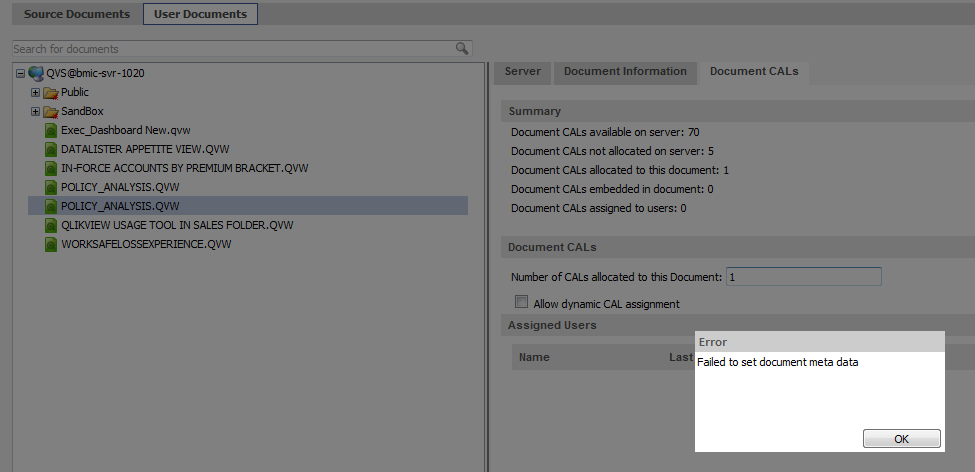
- Mark as New
- Bookmark
- Subscribe
- Mute
- Subscribe to RSS Feed
- Permalink
- Report Inappropriate Content
QMC always puts phantom documents (i.e. documents that have disappeared but still had Reload tasks or Doc CALs assigned to them) in the tree root, but your dummy replacements should really go to the original directory, not to the document root.
For instance, suppose your original Policy_Analysis.qvw resides in the Public folder. Upon removal, an upper case POLICY_ANALYSIS.QVW appears in the tree root. Put a dummy (maybe 0 length) document with the original name back in the Public folder, and the upper case ghost will disappear. Now go to the Public folder, select the dummy document, delete whatever tasks and document CALs are attached to it, and only then delete the dummy from the public folder.
If all goes well, there shouldn't appear any upper case ghost document in the tree root. But I have to admit that this isn't always a foolproof method.
Good luck,
Peter
- Mark as New
- Bookmark
- Subscribe
- Mute
- Subscribe to RSS Feed
- Permalink
- Report Inappropriate Content
Thx Peter, an old post but it helped me remove 5 annoying phantoms and in doing so recover 162 document CALs!!
In case anyone is interested, I didn't know where the originals were deleted from but I found the answers in the following file:
C:\ProgramData\QlikTech\Documents\CalData.pgo.xml
Just do a search for the names of the phantoms in the file using a text editor and it will identify the original paths. Then do what Peter suggests and let the phantoms rest in peace 🙂
Robin
- Mark as New
- Bookmark
- Subscribe
- Mute
- Subscribe to RSS Feed
- Permalink
- Report Inappropriate Content
Hi @robinrouleur,
FYI, the Qlik Support article "How To Recover Document CALs Assigned To A Deleted QVW" details those steps as well.
Best Regards,
Chip
Help users find answers! Don't forget to mark a solution that worked for you!