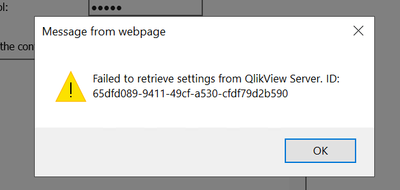Unlock a world of possibilities! Login now and discover the exclusive benefits awaiting you.
- Qlik Community
- :
- All Forums
- :
- QlikView Administration
- :
- Unable to apply license in QVS
- Subscribe to RSS Feed
- Mark Topic as New
- Mark Topic as Read
- Float this Topic for Current User
- Bookmark
- Subscribe
- Mute
- Printer Friendly Page
- Mark as New
- Bookmark
- Subscribe
- Mute
- Subscribe to RSS Feed
- Permalink
- Report Inappropriate Content
Unable to apply license in QVS
Hi all,
When I try to activate the license in QMC under System>Licenses>QlikView Server, (I've put license key and control number) I got "Failed to retrieve settings from QlikView Server. ID" error :
Accepted Solutions
- Mark as New
- Bookmark
- Subscribe
- Mute
- Subscribe to RSS Feed
- Permalink
- Report Inappropriate Content
Hi @jelena,
Suggest you start with reviewing the QlikView Management Service logs as there may be some clues in the log to why the the error is occurring. The default location in %ProgramData%\QlikTech\ManagementService\Log.
Also have a look at article Failed to retrieve settings from QlikView Server. Make sure that the QlikView Server is available wi... and review the resolutions within it.
Best Regards
Help users find answers! Don't forget to mark a solution that worked for you!
- Mark as New
- Bookmark
- Subscribe
- Mute
- Subscribe to RSS Feed
- Permalink
- Report Inappropriate Content
Hi @jelena,
Suggest you start with reviewing the QlikView Management Service logs as there may be some clues in the log to why the the error is occurring. The default location in %ProgramData%\QlikTech\ManagementService\Log.
Also have a look at article Failed to retrieve settings from QlikView Server. Make sure that the QlikView Server is available wi... and review the resolutions within it.
Best Regards
Help users find answers! Don't forget to mark a solution that worked for you!
- Mark as New
- Bookmark
- Subscribe
- Mute
- Subscribe to RSS Feed
- Permalink
- Report Inappropriate Content
@VW Credit Inc wrote:
Hi all,
When I try to activate the license in QMC under System>Licenses>QlikView Server, (I've put license key and control number) I got "Failed to retrieve settings from QlikView Server. ID" error :
Are there any other things that I'm missing?That would be great if you can help me.Kind regards
The service account is not a member of the local Administrators and/or the QlikView Administrators security groups and/or the account is added into the group but is not reflected in the Operating System yet.
- Mark as New
- Bookmark
- Subscribe
- Mute
- Subscribe to RSS Feed
- Permalink
- Report Inappropriate Content
Hello @Claude1 ,
As per your latest comment you meant you added the service account to such groups, but is still not reflected on the OS of the server, did I got it right?
Thanks!
- Mark as New
- Bookmark
- Subscribe
- Mute
- Subscribe to RSS Feed
- Permalink
- Report Inappropriate Content
The error "Unable to apply license in QVS" typically occurs in QlikView Server (QVS) when there's an issue with applying the license information. Here are several steps you can take to troubleshoot and resolve this issue:
-
Check License Information:
- Verify that the license information you are trying to apply is correct. Ensure that you have the correct license key and that it matches the version of QlikView Server you are using.
-
License Expiry:
- Check the expiration date of your license. If the license has expired, you will need to obtain a new license and apply it.
-
License Compatibility:
- Ensure that the license you are trying to apply is compatible with the version of QlikView Server you are running. Check for any version-specific requirements or updates.
-
License Lease Lease Duration:
- If your license has a lease, ensure that the lease duration is still valid. Some licenses have a specific period during which they are valid, and if the lease has expired, you will need to renew it.
-
License Server Connection:
- Check the connection to the license server. Ensure that the QlikView Server can communicate with the license server and that there are no network issues affecting the connection. VWCredit.com
-
License Server Status:
- Verify the status of the license server. Ensure that the license server is running and accessible. If there are issues with the license server, address those issues first.
-
Log Files:
- Check the QlikView Server log files for any error messages or information related to the license issue. Log files are often located in the QlikView Server installation directory. Analyze the logs to identify any specific error messages that can guide you in troubleshooting.
-
Restart Services:
- Try restarting the QlikView Server services. Sometimes, a simple service restart can resolve certain licensing issues.
-
Contact Qlik Support:
- If you have followed the steps above and are still unable to apply the license, it's advisable to contact Qlik Support. Provide them with detailed information about the issue, including any error messages from the logs, and they can assist you in resolving the problem.
-
Reinstall QlikView Server:
- As a last resort, you may consider reinstalling QlikView Server. This should be done carefully, ensuring that you have a backup of your configuration and data before uninstalling.
Remember to follow best practices when making changes to your QlikView Server configuration, and always have a backup of critical data and configurations before making significant changes. If the issue persists, contacting Qlik Support is the recommended course of action for personalized assistance.