Unlock a world of possibilities! Login now and discover the exclusive benefits awaiting you.
- Qlik Community
- :
- All Forums
- :
- QlikView App Dev
- :
- Chart Inter Record return excluding combination/va...
- Subscribe to RSS Feed
- Mark Topic as New
- Mark Topic as Read
- Float this Topic for Current User
- Bookmark
- Subscribe
- Mute
- Printer Friendly Page
- Mark as New
- Bookmark
- Subscribe
- Mute
- Subscribe to RSS Feed
- Permalink
- Report Inappropriate Content
Chart Inter Record return excluding combination/value
When using before,first,above,... it returns combination which are usually hidden
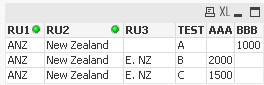
First pivot with a simple expression =SUM(AAA)

Then adding a 2nd expression =Before(Exp1)

Why do I get these extra column/row? Any solution?
- Mark as New
- Bookmark
- Subscribe
- Mute
- Subscribe to RSS Feed
- Permalink
- Report Inappropriate Content
Hi Nicolas
Before()/After() returns null for all objects except pivot tables. In pivot table it works like Below()/Above() in other charts.
In addition to this Above() by default returns null in first row and Below() returns null on the last row (no row exists before first row and no row exists after last row)
Lukasz
- Mark as New
- Bookmark
- Subscribe
- Mute
- Subscribe to RSS Feed
- Permalink
- Report Inappropriate Content
Hi Lukasz,
I am not sure to understand completely. I am using a pivot. In my example, why are the first row and first column showing? There is no related data with the expression sum(AAA)
What is the solution?
- Mark as New
- Bookmark
- Subscribe
- Mute
- Subscribe to RSS Feed
- Permalink
- Report Inappropriate Content
Before in Column A is null because there is no column before A. A is the first column.
- Mark as New
- Bookmark
- Subscribe
- Mute
- Subscribe to RSS Feed
- Permalink
- Report Inappropriate Content
I do not get you. May be my example is not clear. Can you open the attached qvw?
In the first pivot, column where Test=A is not showing as there is no record matching with the expression =SUM(AAA)
Now, why after adding a 2nd expression = Before(Exp1), this column get displayed? Same goes for the first row.
How do I keep this hidden? Do I need any set analysis with the Before expression? Is Set Analysis compatible with Before/Above/...?
- Mark as New
- Bookmark
- Subscribe
- Mute
- Subscribe to RSS Feed
- Permalink
- Report Inappropriate Content
Any solution?
Is there a tweak with Set Analysis or If condition, without any performance impact?
- Mark as New
- Bookmark
- Subscribe
- Mute
- Subscribe to RSS Feed
- Permalink
- Report Inappropriate Content
I dont understand why you using =Before(Exp1) instead of that simply change the =(Exp1) and what you want to achieve?
- Mark as New
- Bookmark
- Subscribe
- Mute
- Subscribe to RSS Feed
- Permalink
- Report Inappropriate Content
for test = C,
=Before(Exp1) is returning 2000
whereas =Exp1 would return 1500
- Mark as New
- Bookmark
- Subscribe
- Mute
- Subscribe to RSS Feed
- Permalink
- Report Inappropriate Content
Thats wright such manner
test = B returning Null Because A = null
test = A before no column so returning A = null
My Question is what you want to understand from that ?and what you want to achieve O/P ie o/p?
- Mark as New
- Bookmark
- Subscribe
- Mute
- Subscribe to RSS Feed
- Permalink
- Report Inappropriate Content
This is my target:

This is just an example, later I want enhance Expression 2 to compute % growth..